How to Unlock Bitlocker Encrypted Drive from Command Prompt
Method 1 of 2:
Unlocking a Bitlocker Drive with a Password
-
 Run Command Prompt as an administrator.
Run Command Prompt as an administrator.- On Windows 10:
- On the bottom-left corner of the screen, type in "cmd" on the search box.
- Right-click on the search result of Command Prompt, and then select 'Run as administrator'.
- On Windows 10/8/7:
- Press 'Win+R' keys to open Run application.
- Type in: cmd, and then press 'Shift+Ctrl+Enter' keys.
- Click on Yes on User Account Control screen, then the Command Prompt will be opened as an administrator.
- On Windows 10:
-
 On Command Prompt screen, type in the command line and execute it.
On Command Prompt screen, type in the command line and execute it.- Type in command line: Manage-bde -unlock E: -password
- And then press Enter to execute it.
-
 Type in password to unlock Bitlocker drive. If the command above executes successfully, you will get the message asking to enter the password to unlock this volume.
Type in password to unlock Bitlocker drive. If the command above executes successfully, you will get the message asking to enter the password to unlock this volume.- Type your Bitlocker drive encrypted password, and then press Enter.
- The password is invisible on the Command Prompt screen, so make sure the password you type in is correct, or you will need to type in the command again.
- If the password is correct, you will get the message saying 'the password successfully unlocked volume X:', which means the Bitlocker drive was unlocked with the password from Command Prompt.
Method 2 of 2:
Unlocking a Bitlocker Drive with a Recovery Key
- Open Command Prompt as an administrator.
- Press 'Win+R' keys to open Run application.
- Type in: cmd, and then press 'Shift+Ctrl+Enter' keys on keyboard at the same time.
- Click on Yes on User Account Control screen, then the Command Prompt will be opened as an administrator.
-
 Type in the command line.
Type in the command line.- Type in the command line: manage-bde –unlock X: -RecoveryPassword XXXXXX-XXXXXX-XXXXXX-XXXXXX-XXXXXX- XXXXXX-XXXXXX-XXXXXX
- 'X:' is the letter of Bitlocker encrypted drive and the 48 characters of the recovery key. Remember to change the X to your recovery key. For example: manage-bde –unlock L: -RecoveryPassword 007953-464848-680316-372767-326479-044872-075570-707442
-
 Run the command line to unlock Bitlocker drive.
Run the command line to unlock Bitlocker drive.- Press Enter to execute the command
- If you run the command successfully, you will get the message saying 'The password successfully unlock volume X:'.
4.1 ★ | 38 Vote
You should read it
- How to Create a Custom Windows Command Prompt
- How to Watch Star Wars on Command Prompt
- How to change Windows user account password using Command Prompt
- Add Command Prompt to Power User Menu on Windows 10
- How to open Command Prompt on Windows 10, 8, 7, Vista and XP
- How to Make Command Prompt Appear at School
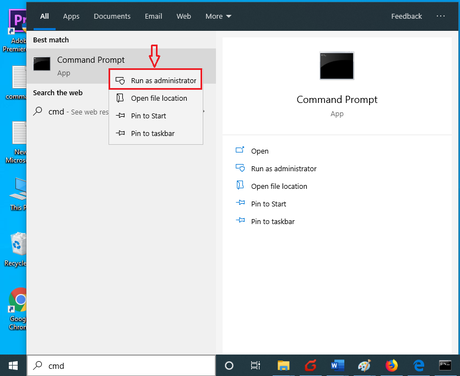
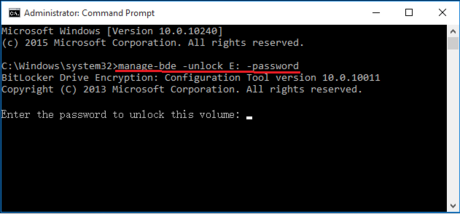
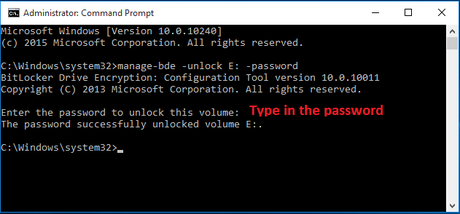
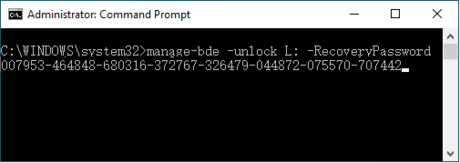

 How to Move Windows to Another Drive
How to Move Windows to Another Drive How to Clear the Thumbnail Cache in Windows
How to Clear the Thumbnail Cache in Windows How to Change Screensaver Settings in Windows
How to Change Screensaver Settings in Windows How to Copy Music, Images, and Movies from Your Computer to an iPhone on Windows
How to Copy Music, Images, and Movies from Your Computer to an iPhone on Windows How to Install Python on Windows
How to Install Python on Windows How to Delete Run History in Windows
How to Delete Run History in Windows