How to Rate Your Images with Stars in Zoner Photo Studio Pro 17
Part 1 of 3:
Small Scale Rating
-
 Try to come up with a system that you will stick with. While you can change the way you do it, it's easier not having to do it over again.
Try to come up with a system that you will stick with. While you can change the way you do it, it's easier not having to do it over again. -
 Understand that you only have five stars to work with. You could try the following method, suggested by the creators of Zoner Photo Studio.
Understand that you only have five stars to work with. You could try the following method, suggested by the creators of Zoner Photo Studio.- No stars - An unrated photo, ready for rating
- One star - A bad photo with technical problems, Queued for deletion
- Two stars - No technical problems, but photo is bland... yet it might be useful someday
- Three stars - Not a captivating photo, but still worth basic editing
- Four stars - One of the best photos in the album
- Five stars - One of the best photos in your archive, worth presenting officially.[1]
-
 Navigate to the photographs that you will be rating.
Navigate to the photographs that you will be rating. -
 Switch to Preview, if you are in browser mode.
Switch to Preview, if you are in browser mode. -
 Hold your left hand (on a Qwerty keyboard) on the number row numbers, 1, 2, 3, and 4.
Hold your left hand (on a Qwerty keyboard) on the number row numbers, 1, 2, 3, and 4. -
 Move your right hand to the cursor (directional) keys.
Move your right hand to the cursor (directional) keys. -
 Move through your images using the directional keys and rating them with your other hand.
Move through your images using the directional keys and rating them with your other hand.
Part 2 of 3:
Large Scale Rating
-
 In the Manager tab, in the Browser view, click in the search box.
In the Manager tab, in the Browser view, click in the search box. -
 Check the tick box for "Include subfolders".
Check the tick box for "Include subfolders". -
 Select OK. Now you will see all of the images in the primary folder (My Pictures in this instance).
Select OK. Now you will see all of the images in the primary folder (My Pictures in this instance). -
 Change to Preview and then rate the images as instructed before.
Change to Preview and then rate the images as instructed before.
Part 3 of 3:
Using the Star Ratings
-
 Still leaving the 'Include subfolders' selected, bring up the advanced search options.
Still leaving the 'Include subfolders' selected, bring up the advanced search options. -
 Select the "equals" sign and then the number of stars that you want to look at for processing. The example here, uses 2 stars.
Select the "equals" sign and then the number of stars that you want to look at for processing. The example here, uses 2 stars. -
 Process them the way you want. Delete, name, move, etc.
Process them the way you want. Delete, name, move, etc.
5 ★ | 1 Vote
You should read it
- Admire the rare moment Venus and Jupiter 'meet' each other in the sky
- Domain Rating - What is DR?
- The vow of worship is the star of the Year of the Rooster 2017
- Points to keep in mind when buying hand dryers
- Launch of Brawl Stars, a fun, completely free 3v3 shooter on iOS and Android
- How does customer review (Customer Review) affect SEO?
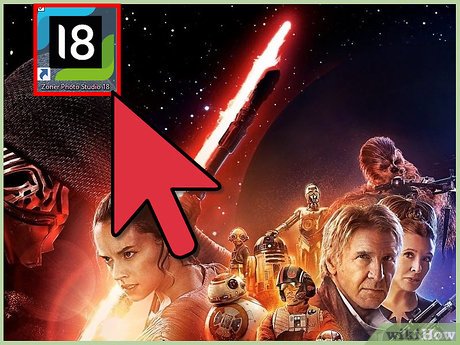


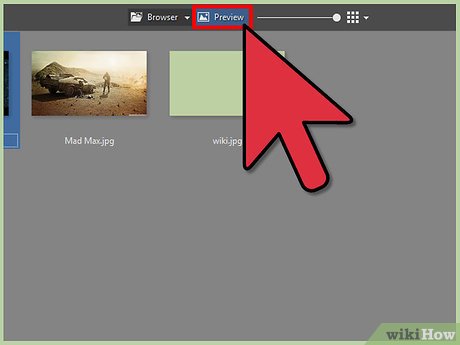
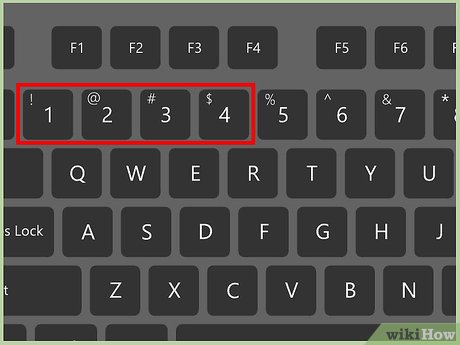
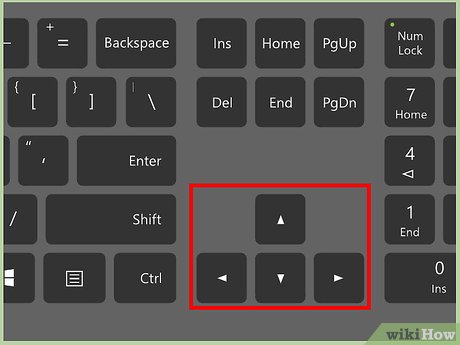
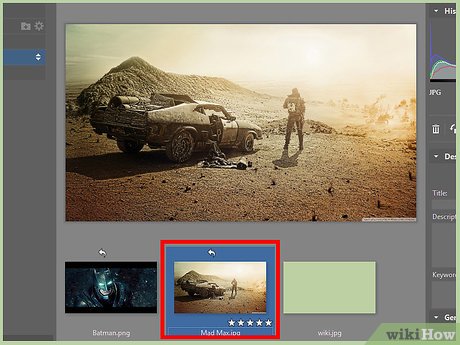

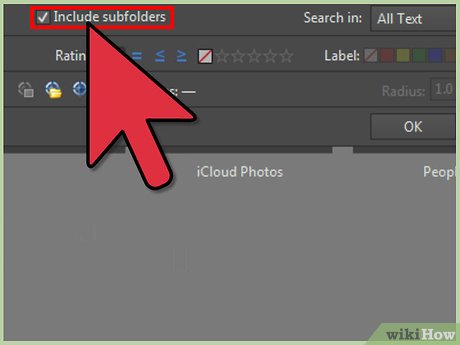
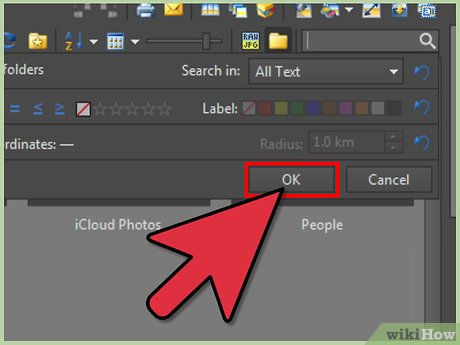
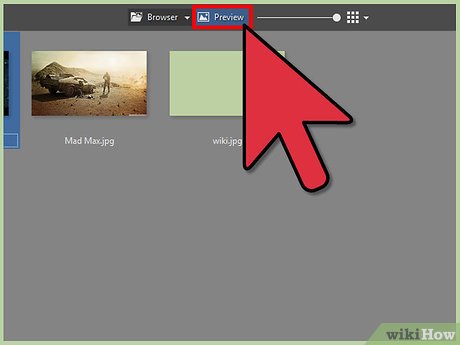
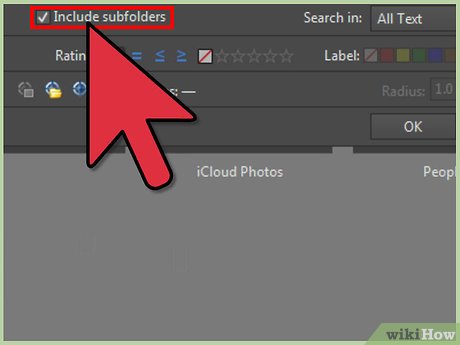
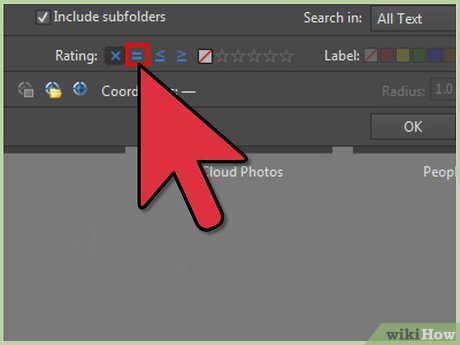
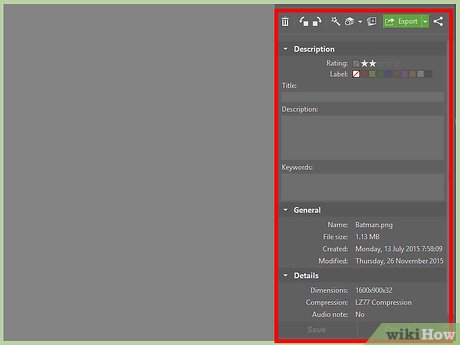
 How to Watermark Your Images with Zoner Photo Studio Pro 16
How to Watermark Your Images with Zoner Photo Studio Pro 16 How to Organize Your Images Using Zoner Photo Studio X
How to Organize Your Images Using Zoner Photo Studio X How to Use Layer Masks in Zoner Photo Studio X
How to Use Layer Masks in Zoner Photo Studio X How to Use Selection Tools in Zoner Photo Studio X
How to Use Selection Tools in Zoner Photo Studio X How to Create a Butterfly Clipart
How to Create a Butterfly Clipart How to Open DWG Files
How to Open DWG Files