How to personalize the Facebook interface?
If you have been bored with the interface with only white and blue tones of Facebook , you can refer to the content below. With Fabulous utility, users can personalize their Facebook interface to become "special", not "collide" with anyone.
Step 1:
Install additional Fabulous widget for Chrome browser
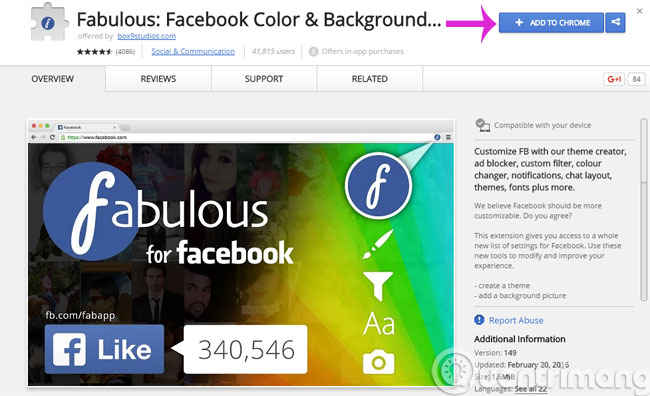
Step 2:
When the installation is complete, the following dialog box will appear
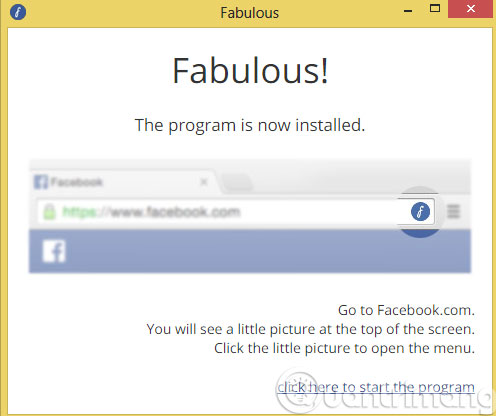
Step 3:
At the main interface of Facebook, click the Fabulous icon at the end of the address bar. Immediately the application window will appear with a lot of different options.

- Theme : Customize the interface background
- Text : Customize font style
- Cursor : Customize mouse cursor
- Edges : Custom contour
- Ad Block : Block ads
- Notifications : Customize notifications
- Story filter : Filter allowed keywords to appear
- Friend List : List of friends
- Photo Zoom : Close-up photo
- Video Window : Video display window
- Main Page Layout : How to layout the homepage
- Mini Window : Miniature window
Step 3:
When you enter each option there will be many small items to choose from. You can track that change right at your personal Facebook page.
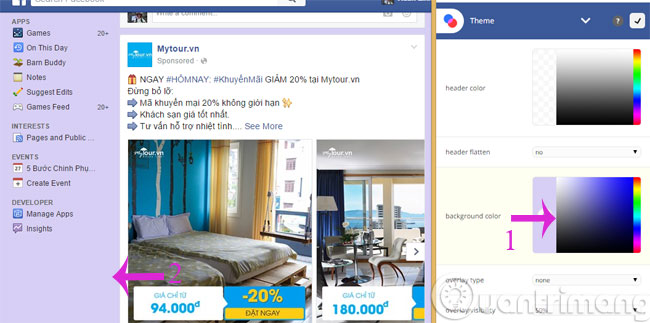
Step 4:
With other customizations, you do the same. When you are done with 1 custom, a tick will appear next to mark that you are done.
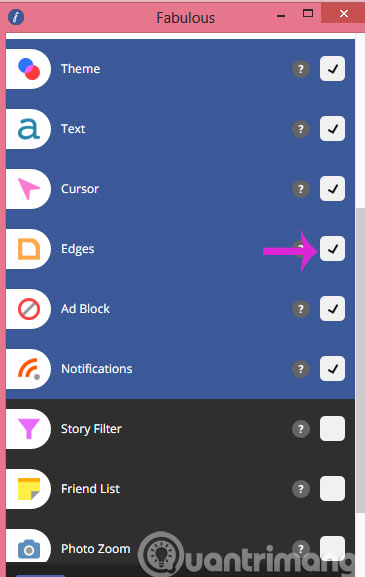
Step 5:
After the customization is complete, click Share a screenshot to share the screenshot to your friends
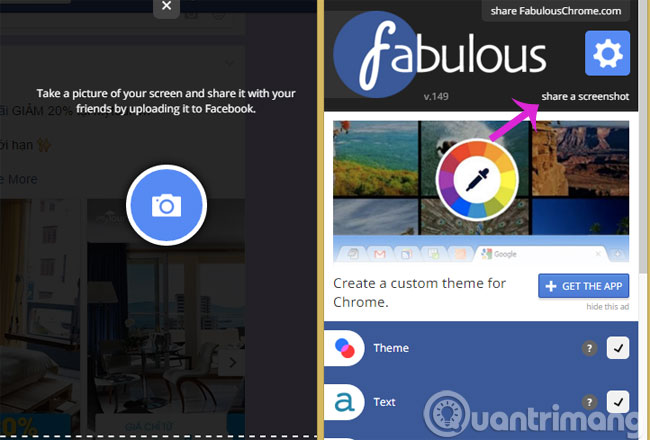
- Instructions to change the Facebook login interface
- How to change the color of Facebook interface?
- Tips to change the look for Facebook
Hope the article is useful to you!
 Facebook has allowed 'to express' more diverse emotions
Facebook has allowed 'to express' more diverse emotions You will fall back to know these facts of Facebook
You will fall back to know these facts of Facebook Small tips for using new emotional buttons on Facebook
Small tips for using new emotional buttons on Facebook How to edit a thumbnail image when commenting on Facebook
How to edit a thumbnail image when commenting on Facebook Quickly delete Facebook messages with just a click
Quickly delete Facebook messages with just a click Transform your Facebook profile picture in Star Wars style
Transform your Facebook profile picture in Star Wars style