How to simplify the Facebook interface on Chrome
Facebook interface on web browser will always have many different items, and many users feel relatively cumbersome, not necessary while they just focus on news, articles or chat. If so, you can install the Pelican Facebook widget on Chrome browser to minimize Facebook's interface.
This utility will make Facebook interface simpler than usual, focusing only on Facebook news, friends' posts, fanpage or Facebook chat content. Thus, users will not be bothered by unrelated content. The following article will show you how to read the minimalistic Facebook interface on Chrome.
- How to customize Facebook and Google interface with Stylish utility
- Change Facebook interface with 5 widgets on Chrome
- How to personalize the Facebook interface?
How to use Pelican Facebook on Chrome
Step 1:
You can access the link below to install the Pelican Facebook utility on Chrome browser.
- Download the Pelican Facebook Chrome gadget

Step 2:
When the installation is complete, users will see a utility icon at the end of the address bar on the browser. Clicking on the utility icon will see Pelican Facebook provide 2 different interface types.

Step 3:
To use the Facebook interface of Minimal Mode , we just need to swipe the interface to the right and restart Facebook.
This mode will shrink the interface to the right of Facebook. Suggestions for friends and suggestions will be hidden. Thus users will focus on the content on the left with fanpage shortcuts and main content on Facebook.
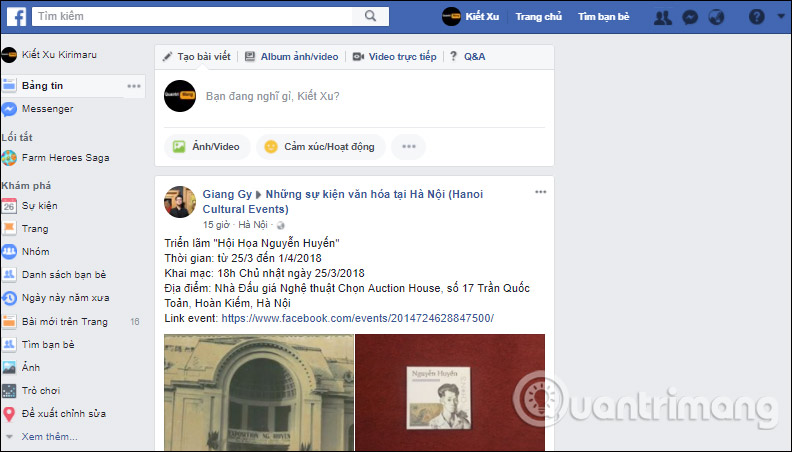
Step 4:
Continuing, to use Focus Mode , turn off Minimal Mode and then flip the horizontal bar in Focus Mode to enable use. This mode will completely minimize the interface on Facebook. The utility will hide all components on Facebook, except the status frame, chat frame and blue toolbar above.
The utility will replace the Facebook interface with a background image along with constantly changing proverbs.
This mode will only be suitable for people who want to focus on chatting on Facebook and write status rather than other out-of-content content.
Note to readers , the above interface modes only apply on Facebook home page, not on Facebook fanpage and personal interface on Facebook.
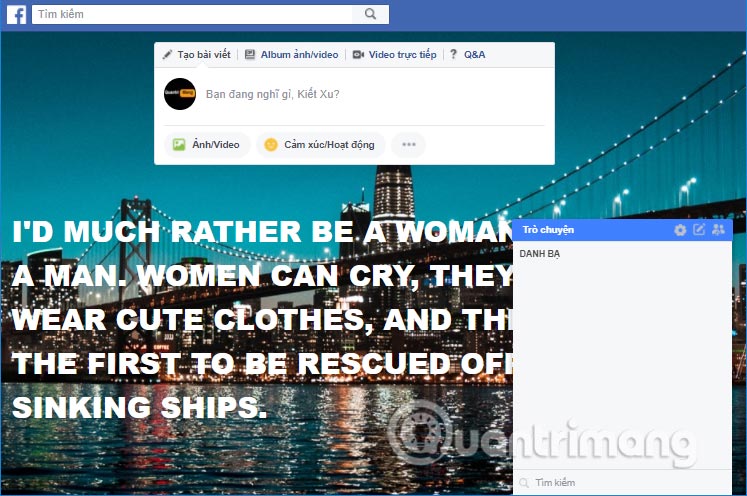
Depending on the need to streamline the Facebook interface, we choose 2 modes that the Pelican gadget offers. The Facebook interface will be significantly reduced, hiding unrelated components so you can focus on the main content on the Facebook interface.
See more:
- How to use video as Avatar for Facebook on iOS and Android
- Rip music from YouTube videos without using software
- How to retrieve a hacked Facebook account
I wish you all success!
You should read it
- Facebook continues to change the new interface
- Trick to change the annoying interface on Facebook
- Facebook updated the new interface for Messenger computer version, minimalist design, pure white background
- How to customize the Facebook interface with SC World
- How to use Friendly for Facebook to merge Facebook with Messenger
- How to set wallpaper, change fonts, colors on Facebook
 How to know your Facebook has been hacked
How to know your Facebook has been hacked How to turn off syncing contacts on Facebook Messenger to protect your information
How to turn off syncing contacts on Facebook Messenger to protect your information Disable Facebook but still send Messenger
Disable Facebook but still send Messenger How to download photos on Instagram quickly
How to download photos on Instagram quickly How to use Kwai on your phone, add effects, parody a hot video voice online
How to use Kwai on your phone, add effects, parody a hot video voice online