How to Personalize Google News
On the computer
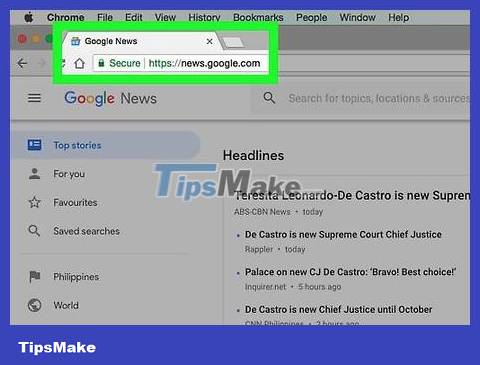
Open the Google News page. Visit https://news.google.com/ using your computer's web browser.
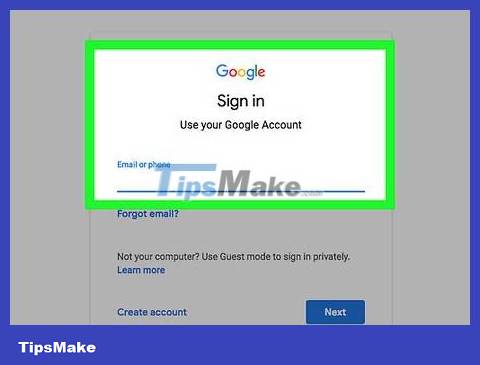
Sign in to your Google account. If you're not signed in to your Google account, click Sign in in the upper right corner of the page, then enter your email address, click NEXT , enter your password, and then click NEXT again.
Skip this step if your account avatar is displayed in the upper right corner of the page.
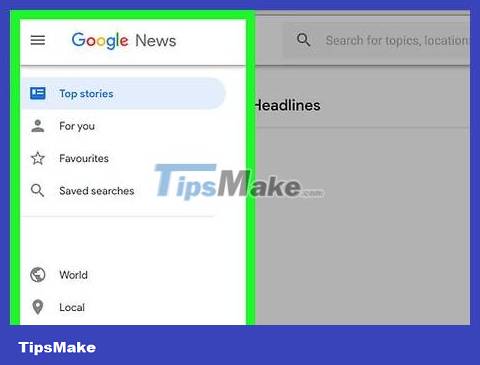
Open the menu if necessary. By default, a sidebar with a list of options is on the left side of the page; If you don't see it, you need to click the ☰ icon in the upper left corner of the page for the sidebar to appear.

Change language and country settings. Place your cursor on the left side of the page and scroll down to the "Language & region" section, then:
Click Language & region .
Check the boxes next to language and country (in the format "Language | Country").
Click Update in the lower right corner.
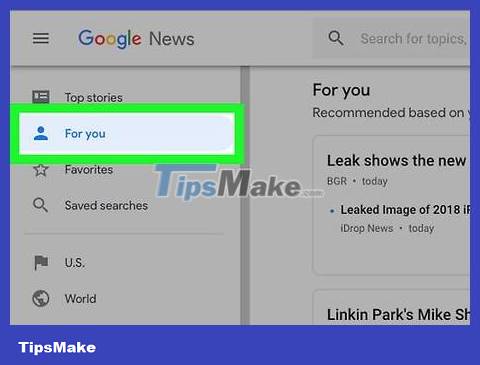
Scroll up and click For you . This tab is near the top of the left menu. A list of news items relevant to you will appear.
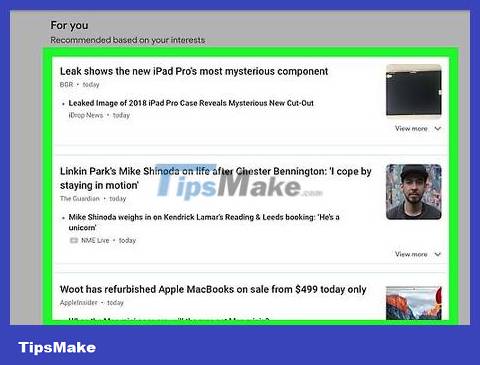
Review the news that Google chooses for you. Scroll down on the list of articles to see all the news that Google believes is relevant to you.
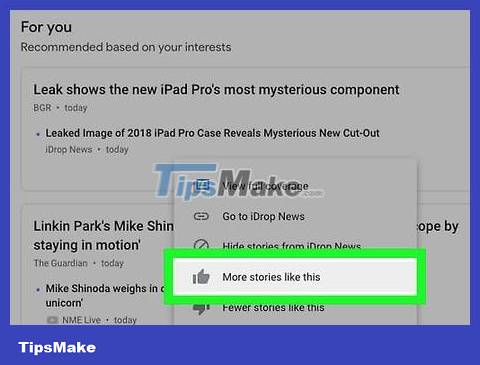
Specify that you want to see more news about a specific topic. If you see a topic you want to see more often in your Google News feed:
Hover the mouse pointer over the topic link.
Click the ⋮ icon that appears below the link.
Click More stories like this in the drop-down menu.
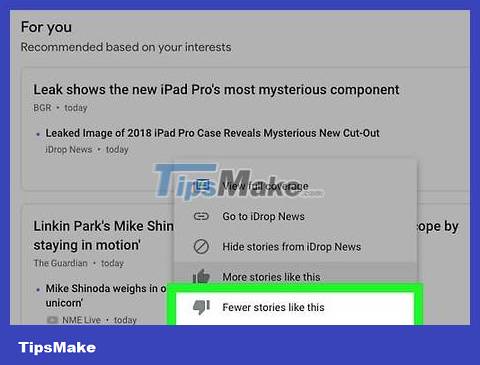
Limit specific topics in the future. Just like when you request more stories on a certain topic, you can also limit future topics by:
Hover the mouse pointer over the topic link.
Click the ⋮ icon that appears below the link.
Click Fewer stories like this in the drop-down menu that appears.

Hide all news from the source. If there's a source you don't want to read about, you can hide it from future news lists by:
Place the mouse pointer over the link from that source.
Click the ⋮ icon that appears below the link.
Click Hide stories from [source name] in the drop-down menu that appears.
On mobile phone
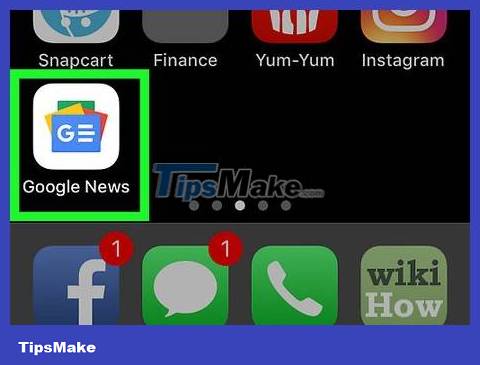
Open Google News. Tap the Google News app, which resembles red, yellow, blue, and green tags on a white background.
If Google News doesn't automatically sign you in when you open the app, enter your email address and password when prompted.
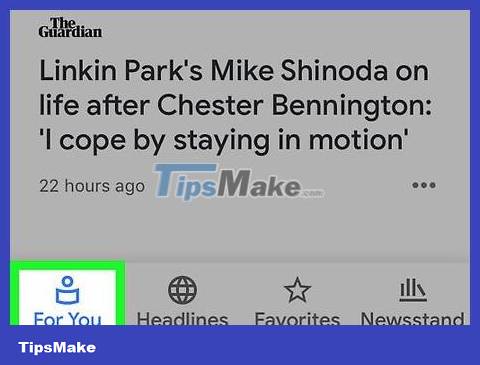
Tap the For You tab in the lower left corner of the screen.
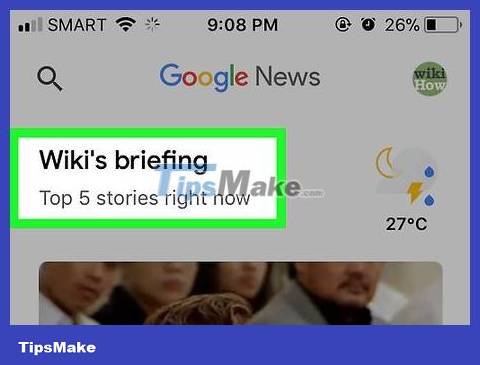
Review the news that Google chooses for you. Scroll down on the list of articles to see all the news that Google believes is relevant to you.
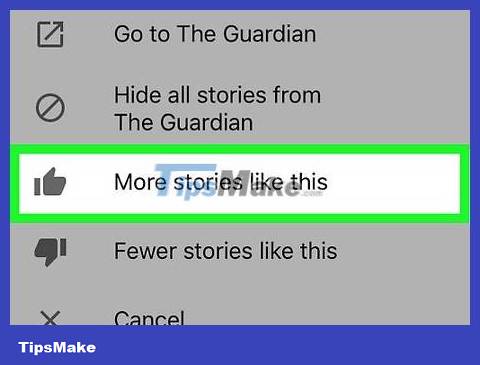
Specify that you want to see more news about a specific topic. To approve and request more stories from a certain topic in the news list in the future:
Tap the ⋯ (iPhone) or ⋮ (Android) icon to the right of the topic.
Tap More stories like this from the drop-down menu that appears.
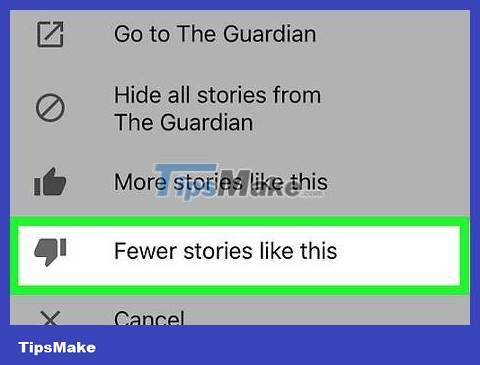
Limit specific topics in the future. If you want to limit a topic in the future:
Tap the ⋯ (iPhone) or ⋮ (Android) icon to the right of the topic.
Click Fewer stories like this from the drop-down menu that appears.
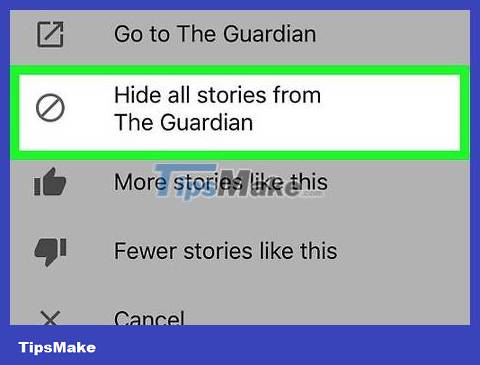
Hide all news from a certain source from the news. You can ignore all stories from the source you want to restrict from your news feed by hiding the source as follows:
Tap the ⋯ (iPhone) or ⋮ (Android) icon to the right of the topic.
Click Hide all stories from [source name] .
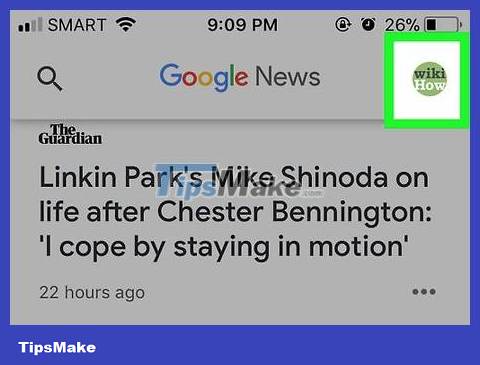
Tap the profile icon located in the upper right corner of the screen. A menu will pop up at the bottom of the screen.
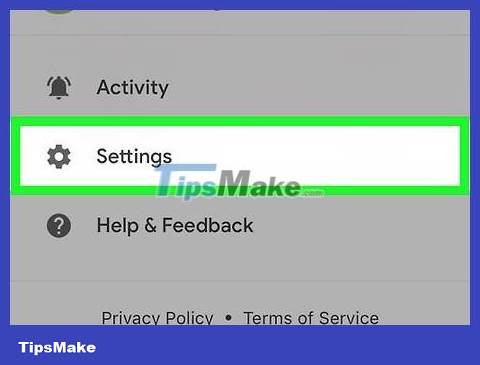
Tap Settings . It's in the middle of the pop-up menu. The account setup page opens.
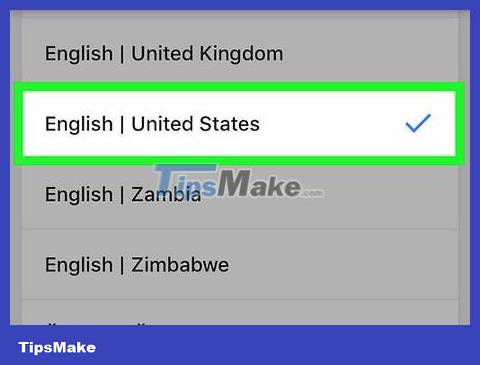
Language and country updates. If you want to change the language or country in which you receive news:
Tap Language & region (or Preferred language & region on Android) at the top of the page.
Scroll down until you find your desired language and country (listed in the "Language | Country" structure).
Tap a language or country to select it.
You should read it
- Summary of the hottest tech news of May 3, 2015
- Summary of the hottest technology news in August 2
- Summary of the hottest technology news of February 4, 2015
- Synthesis of the hottest technology news from October 2
- Newly supported AI News applications will be available on iOS
- Summary of the hottest tech news of January 3, 2015
 How to Install Bitmoji Extension for Chrome
How to Install Bitmoji Extension for Chrome How to Block Keywords on YouTube
How to Block Keywords on YouTube How to use LinkSafe to safely shorten links
How to use LinkSafe to safely shorten links Instructions for creating emoji using AI online
Instructions for creating emoji using AI online Instructions for separating music and lyrics on Moseca
Instructions for separating music and lyrics on Moseca 5 signs to identify phishing websites
5 signs to identify phishing websites