How to pay bills and services on ACB Online
Online banking services now offer additional billing, service and ACB Online features no exception. On ACB Online provides a separate Payment section for users to perform electricity, water, telephone and Internet bill payment transactions for their respective service providers. Besides, we can also pay prepaid mobile phones with different denominations. Thus, in addition to transferring money deposited on ACB Online, we can pay essential bills and pay for mobile phones. The following article will guide you how to pay for services on ACB Online.
- How to use ACB Online to send money and transfer money
- Guidance on online Techcombank Internet Banking registration
- Instructions for registering Internet Banking Vietcombank
How to pay and register accounts on ACB Online
- 1. How to pay bills on ACB Online
- 2. Recharge prepaid mobile phones
- 3. Register an account on ACB Online
- 1. Register a beneficiary account in the system
- 2. Register for a beneficiary account outside the system
- 3. Register for a beneficiary account to pay
1. How to pay bills on ACB Online
Step 1:
At the interface of the ACB Online application, users open the menu and select Payment . Next click on Bill Payment .


Step 2:
Switch to the new interface. Here the user enters the information required to execute the transaction. Users select Beneficiary account from the list, payer account, period / month to be paid, amount to be paid, authentication method. Click OK to switch to another interface.
With the type of electricity payment in HCM City, you choose View Power City debt balance to check the outstanding balance and choose the payment period.
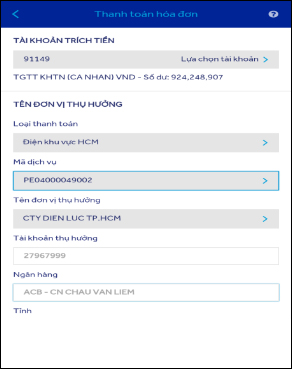
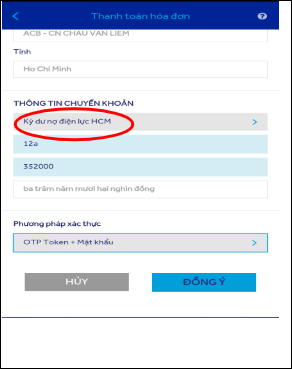
Step 3:
Switch to the new interface so we can check all the information again. Enter your ACB Online account login password and select the confirmation method. Finally, click Confirm to confirm the transaction.
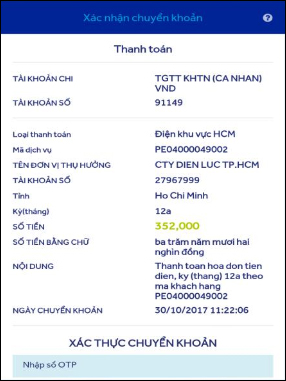

2. Recharge prepaid mobile phones
Customers can recharge prepaid subscribers of telecom networks Mobifone, Vinaphone, Viettel, Sfone.
Step 1:
In the main menu of the user application, click Pay and then click Deposit prepaid phone .
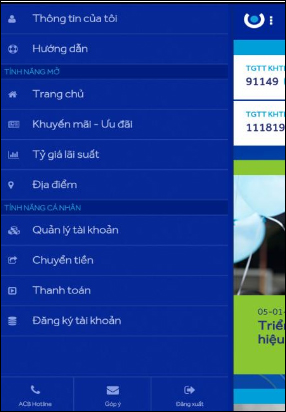
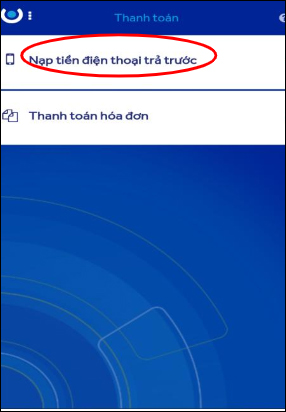
Step 2:
Next, we choose the account to extract money as a deposit account, choose Mobifone, Vinaphone, Viettel or Sfone service providers . Enter the phone number to load , select the phone value in the list. The system will then display the corresponding payment amount.
Finally select the authentication method and click OK to switch to the transaction confirmation screen. On the next screen we check the information, enter the login password and the confirmation method. Click Confirm to pay prepaid phone bills.
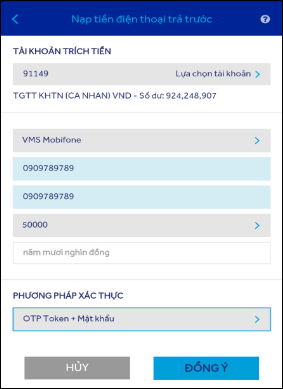
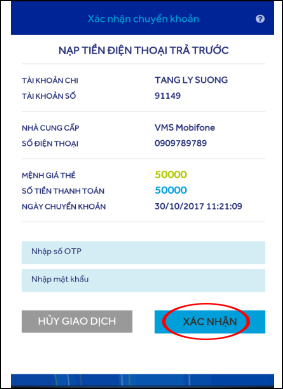
3. Register an account on ACB Online
1. Register a beneficiary account in the system
Step 1:
In the menu interface, click on Register account . Click on the beneficiary account in the system . To register, click on Add beneficiary account .
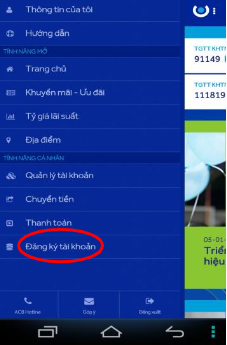
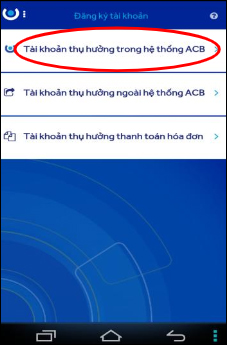
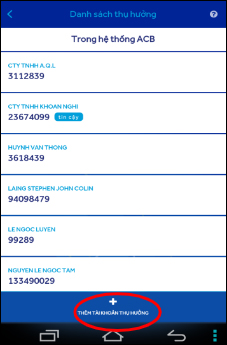
Enter the account number in the ACB system and click Register . With the account number in the ACB system, the application will check the authenticity of the account. If valid, the name and account number will be displayed in the list of beneficiary accounts below. If you enter an error, you will receive an error.
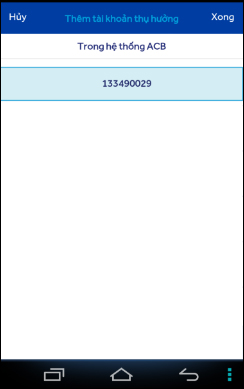
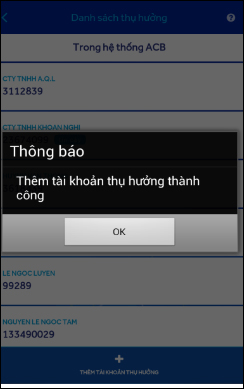
Step 2:
To delete a beneficiary account, swipe left and select Delete.
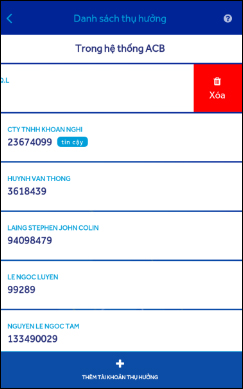
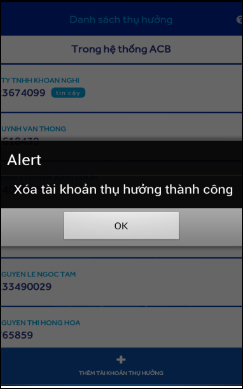
2. Register for a beneficiary account outside the system
Step 1:
In the main menu, click on Register account , then select Beneficiary account outside ACB system . Then the screen will display the list of registered beneficiary accounts. If you want to register new, click Add beneficiary account at the bottom of the screen.
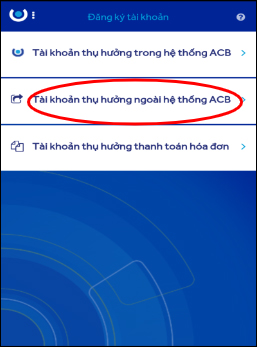
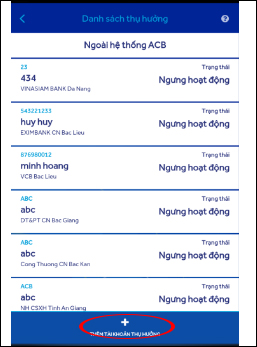
Step 2:
Next we enter the beneficiary unit as Vietnamese without accent, no more than 42 characters. Enter the account number outside the ACB bank (receiving unit). Select province, city, beneficiary bank, beneficiary bank branch. Click Register to complete the beneficiary account registration outside of ACB.
At the Success screen, the list of beneficiary accounts will be displayed with Active status.
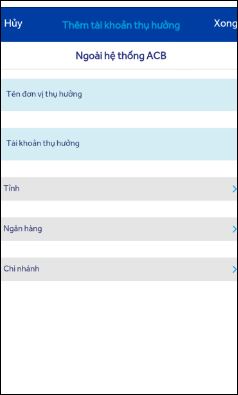
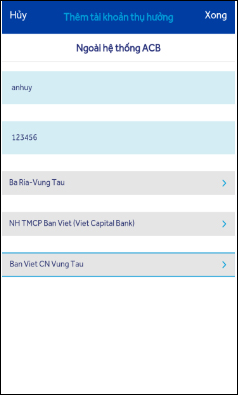
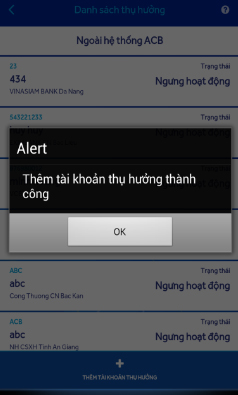
To change the status of the account click on the Edit item and then select Stop in the list.
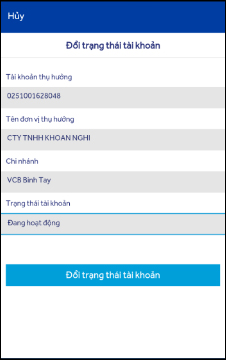
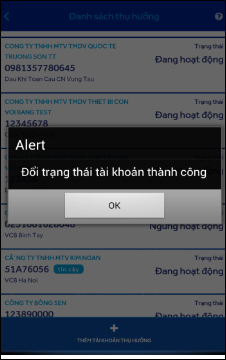
3. Register for a beneficiary account to pay
Step 1:
In the user menu select Beneficiary to pay the bill . Show List of Beneficiary Accounts, click Add Beneficiary Account if desired.
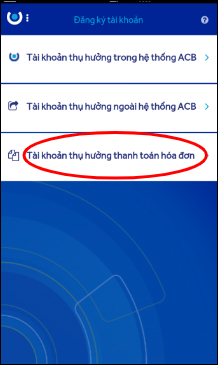
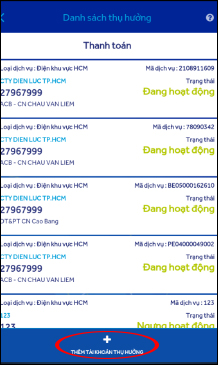
Step 2:
Select the type of payment in the list, enter the customer code in the invoice, enter the beneficiary name, the beneficiary account number, select the province or city, beneficiary bank, bank branch.
Click Register to complete the beneficiary account registration. Switch to the Success screen and Active status of the account.
Note, you are free of bill payment and debited when paying for the services of the affiliated units.
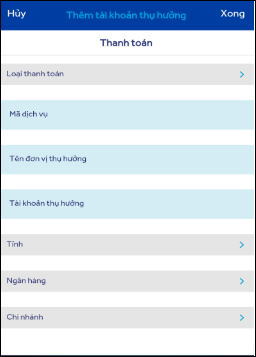
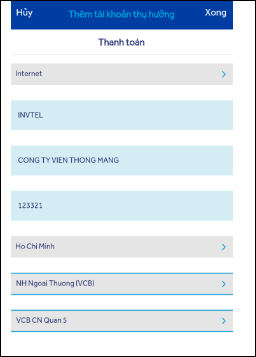
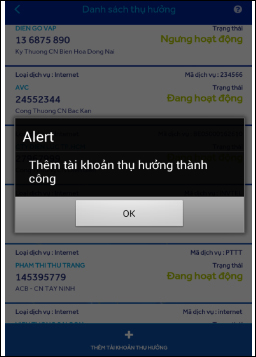
If you choose another supplier and enter your beneficiary information yourself, the payment transaction will be done as a regular transfer, the fee will be set according to the specified level.
I wish you all success!
 How to register Techcombank Smart OTP to get the authentication code
How to register Techcombank Smart OTP to get the authentication code Utilities PayPal payment gateway for you
Utilities PayPal payment gateway for you Shinhan Bank is good?
Shinhan Bank is good? Find out about Western Union
Find out about Western Union