How to Pair a Smartwatch with Android
Use the Galaxy Wearable app for Samsung watches

Charge the smart watch and turn it on. The watch must be fully charged before you begin the installation process.

Install the Galaxy Wearable app on your phone or tablet. You can download the application from the Google Play Store.
To get it, you'll open the Play Store app in the app drawer, search for galaxy wearable, then select INSTALL .
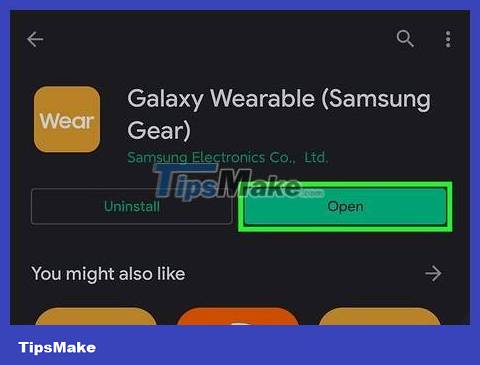
Open the Galaxy Wearable app. Once the app installation is complete, you'll see an orange icon with the word "wear" in white in the app drawer. If you still have the Play Store open, tap Open to start the app now.

Tap Start the Journey or Get Started . One of these options will appear at the bottom of the screen.

Select your watch model from the list. If you're asked to give the app access, select Allow . You will see a code appear on the app and your Samsung smartphone.

Make sure the two codes are the same and tap Pair or Connect . One of these two options will appear on the application.
If your Android device is not from Samsung, you will be asked to install another application. Follow the on-screen instructions to complete the installation process.
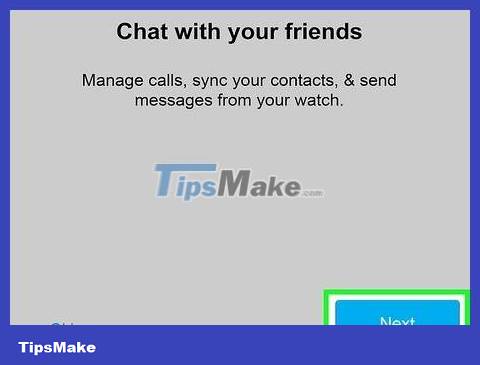
Follow the on-screen instructions to complete the installation. The remaining options will vary depending on your watch model and the service you want to enable. Once the installation is complete, your smartwatch is ready to use with your Android device.
Use the WearOS app
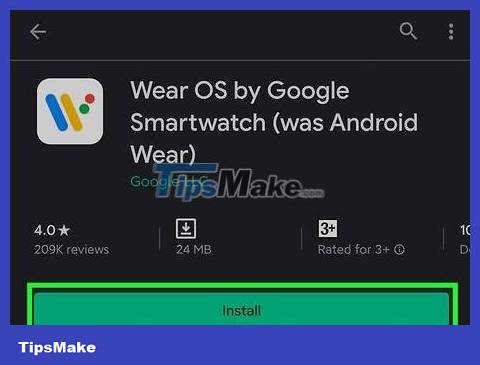
Install the WearOS app from the Play Store. Play Store is an application found in Android's app drawer.
Many smartwatch manufacturers, including Fossil, TicWatch, Armani and Michael Kors, use Google's WearOS operating system. Check your watch's box and/or manual if you're not sure whether your watch can use WearOS.
To download the app, you'll search wearosthe Play Store app, then select INSTALL when you find it.

Turn on your watch. After a few seconds, you will see a notification appear on the screen.

Tap Tap to Begin on the watch.

Select language and agree to the terms. The link to the full terms will appear on the screen. Continuing this method confirms that you agree to the terms.
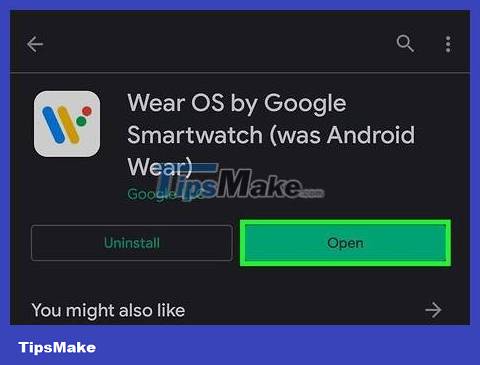
Open the WearOS app on Android. Now that the app is installed, you'll see its multicolored "W" icon in the app drawer. If you still have the Play Store open, tap OPEN to start the app.
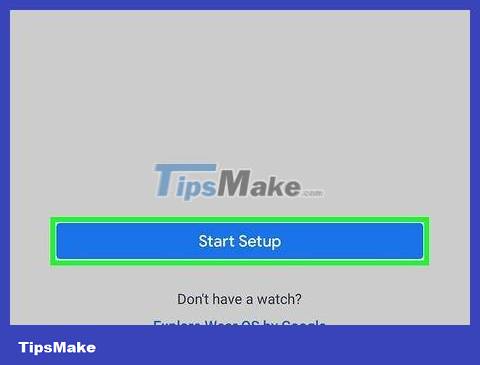
Tap Set it up or Start Setup on Android.
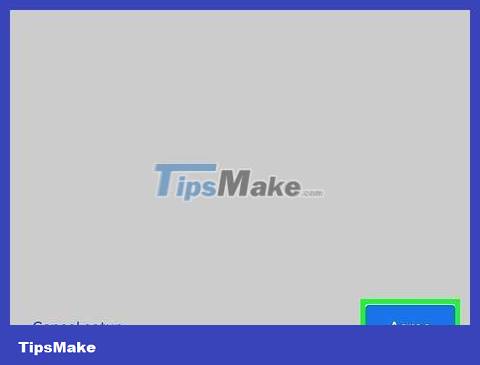
View the terms on Android and select Agree . It's the blue button in the bottom right corner of the screen.
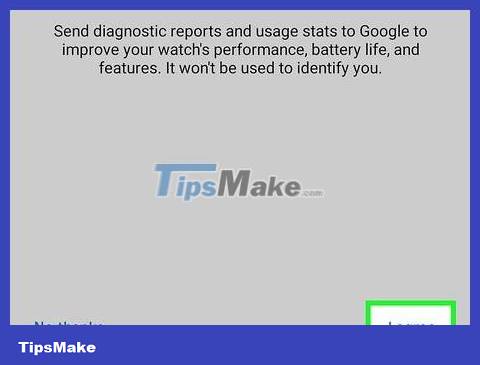
Choose to send your usage information to Google. You can refuse to share your data if you wish. Once you make your decision, the app will scan for your watch.

Tap the watch name on Android when you see it displayed. You may have to wait a while to see the watch's information. This shows you a code on your Android and watch.
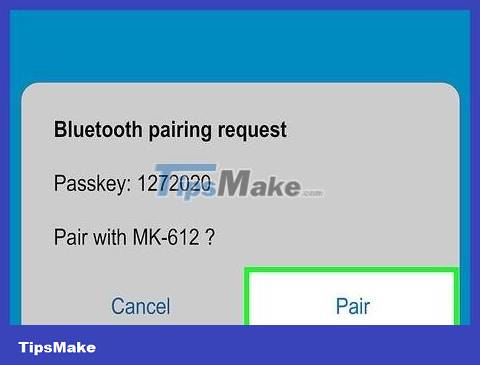
Make sure they are the same two codes and select Pair . You will do this on Android.
The code on the watch and Android must be the same. If you see two different codes, restart your watch and try again.

Follow the on-screen instructions to complete the installation process. Once the installation is complete, your watch is ready to use with Android.
Pair with another watch
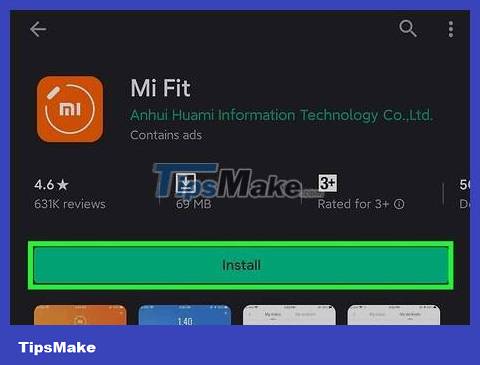
Install the watch application on Android. Most smartwatch manufacturers provide free apps to assist with the installation process. You will find application information on the watch box, the manufacturer's website or by searching the watch name on the Google Play Store.
Once you download the app, launch it and follow the onscreen instructions to pair it with your watch. If the application does not have a pairing feature, you will continue with the following steps.
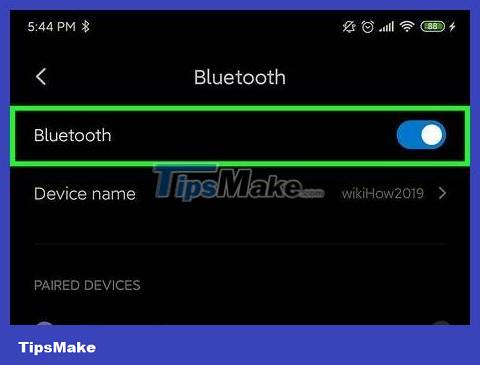
Turn on Bluetooth on Android. If there is no app specific to your watch model, you can still proceed with pairing through the Bluetooth settings. Follow these steps to turn on Bluetooth on Android:
Open the Settings app . It's the gear icon in the app drawer.
Tap Connections or Bluetooth .
Push the Bluetooth slider to the green On position.
Select the option to make your Android device searchable. This is the option near the slider.

Turn on your smartwatch and select searchable settings. Depending on the watch model, the device can search as soon as the power is turned on. Other watch models may require you to tap Get Started or similar to enter pairing mode.

Select smartwatch in Bluetooth settings. If the watch name doesn't automatically appear, you should try refreshing the list or tapping Search for devices . A code will appear on the Android and smartwatch screens.
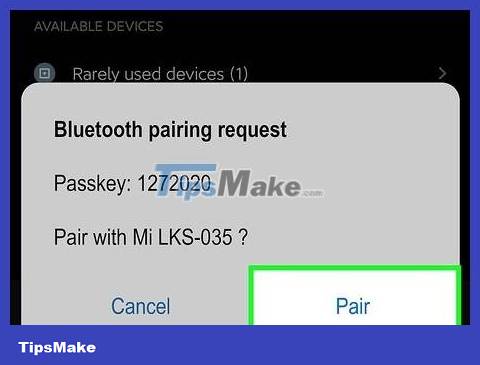
Make sure the two codes are the same and tap PAIR on Android. You must also tap a check mark or other selection on the watch face to confirm.
Check that the code on your Android matches the code on your smartphone, then tap the check mark on your smartphone to confirm. Tap 'Pair' on your phone to connect the two devices.
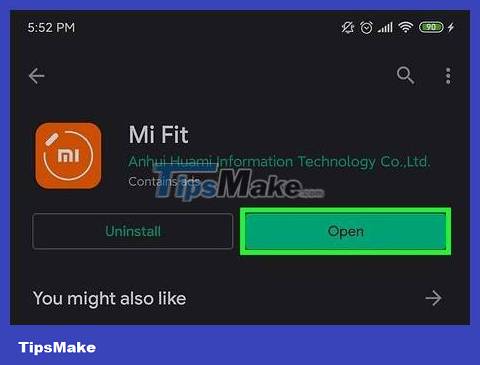
Start the watch application. Now that your watch is paired, you can use the watch manufacturer's app to set up your watch's features and functions.
 How to Record Screen on Samsung Galaxy
How to Record Screen on Samsung Galaxy How to Update Android Version on Tablet
How to Update Android Version on Tablet How to Update Android Device Operating System Manually
How to Update Android Device Operating System Manually How to How to view phone number on Samsung Galaxy device
How to How to view phone number on Samsung Galaxy device How to Install Android Apps on Bluestacks
How to Install Android Apps on Bluestacks How to Install Showbox on Android
How to Install Showbox on Android