How to Open PDF Files
Windows

Download Adobe Reader. This is a free program that opens and reads PDF files. You can download Adobe Reader fromget.adobe.com/reader/. This software does not have the function of editing or creating PDF files.
To learn how to edit PDF files, you can see other articles in the same category.
You can download another free program that opens and reads PDF files if you don't want to install Adobe Reader.
Windows 8 often comes pre-installed with a PDF reader application if you don't want to use Adobe Reader.

Reject McAfee's offer. When installing Adobe Reader, you will see an automatic selection box to install McAfee on your computer. Most users do not need to use it, so you should uncheck this box.

Double-click the PDF file after installing Adobe Reader. For most users, Reader will automatically open and display the PDF file.

Enter the password if prompted. PDF files are sometimes password protected by their authors, so you'll need the correct password if the file requires it.
Troubleshoot
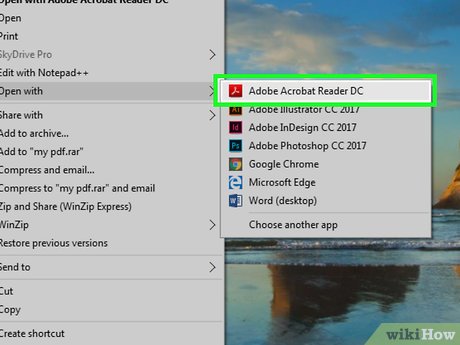
Windows asks to choose a program to open the file. If you have Adobe Reader installed but cannot open PDF files, you need to associate the Program with the PDF file.
Right-click the PDF file and select "Open With".
Select "Adobe Reader" in the program list.
If Adobe Reader doesn't appear in the list, you'll need to find it on your computer. Reader (Reader) is usually installed in placeC:Program Files (x86)AdobeReader
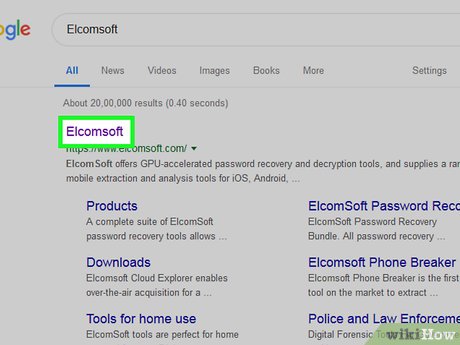
PDF requires password. If the PDF file requires a password and you don't have one, the only way to open it is to ask the author for the password or use a cracking program. If the password is highly secure, a cracking program can take hours or even days to decrypt it.
One of the highest rated PDF cracking programs is Elcomsoft's Advanced PDF Password Recovery. You need to install the Pro version to use all the password recovery tools for $99.
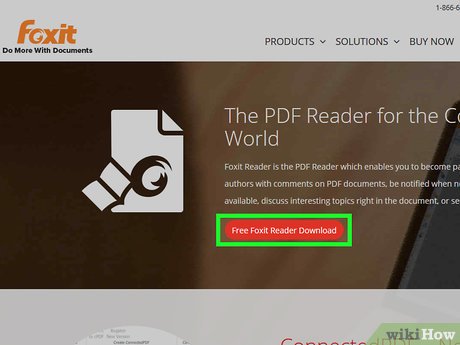
PDF does not open for compliance reasons. Adobe may refuse to open PDF files because they do not meet PDF standards. This is usually because the PDF file was created with non-Adobe software, or the new version of the Reader is not compatible with the old version of the PDF file.
Install a third-party PDF reader application. There are many PDF reading programs available today, and Foxit Reader is one of the popular options.
Upload PDF to Google Drive. You may lose some formatting, but you will be able to open the file.
Mac
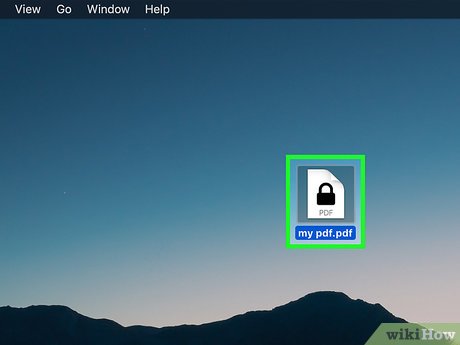
Double-click the PDF. OS X has built-in Preview, a tool that opens many file types, including PDF. Preview allows you to read PDF files, but does not include editing functionality.
To learn how to edit PDF files, you can click here.
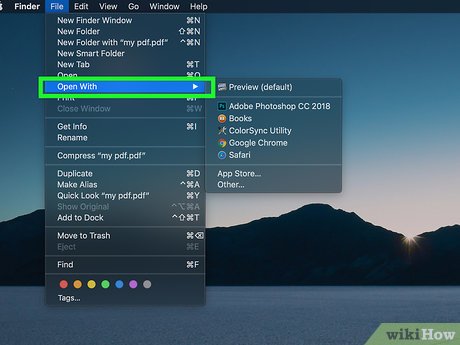
Change the program that OS X uses to open PDFs. If you have another PDF reader and don't want to use Preview, you can set up the entire PDF file to open with the new program.
Select PDF in Finder but do not open the file.
Click the File bar and select "Get Info".
Expand the "Open with" section.
Select the program you want to use in the drop-down menu.
Click Change All. (Change all)
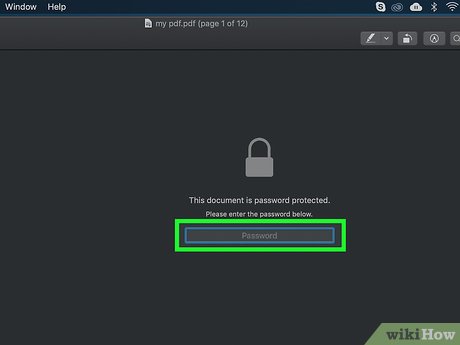
Enter password if required. PDFs are often integrated with passwords to prevent unauthorized people from reading the file content. If you don't have the password, the only way to open the file is to crack it.
If you need to solve passwords, iStonsoft PDF Password Remover for Mac is one of the highly rated software. If the password is highly secure, it may take the program hours or even days to crack it.
Troubleshoot
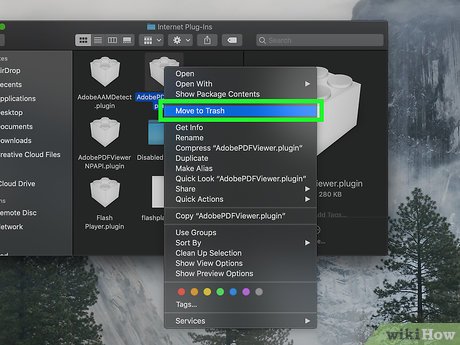
PDF not displaying in Safari. This is usually due to an error with Adobe's plugin after updating Safari. You can fix it by manually removing the plugin and restarting Safari.
Open/Library/Internet Plugins/(Library/Internet Plugins) and delete AdobePDF.plugin
Open/User/ Username /Library/Internet Plugins/(Users/Username/Library/Internet Plugins) and delete AdobePDF.plugin
Restart Safari and try opening the PDF again.
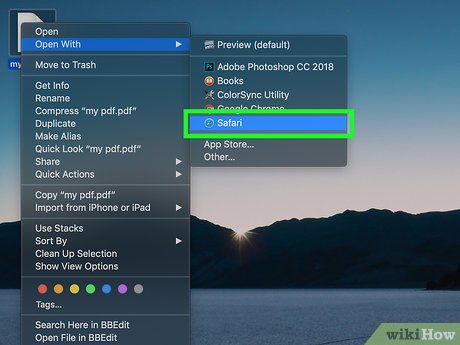
"Adobe could not open PDF name because ." (Adobe could not open PDF file because.). This error is usually caused by saving the PDF file using Safari's "Save As" or "PDF Export" function.
Reopen the PDF in Safari.
Click the "Disk (Save)" button at the top of the window or in the menu that appears when you move your mouse to the bottom center of the page.
Save the PDF file to your computer.
Open the file you just saved.
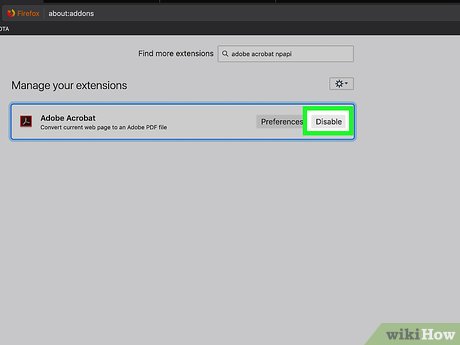
PDF files do not download in Firefox. If you're downloading a PDF file in Firefox but the download doesn't display information, you might be having a problem with the Adobe Reader plugin.
Click the Firefox menu and select "Tools".
Select "Add-ons" and then "Plugins" .
Find "Adobe Acrobat NPAPI Plugin" and Disable that plugin.
Android
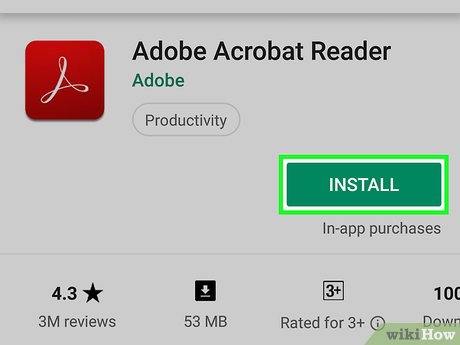
Download an application that supports PDF files. While Android doesn't have built-in support for reading PDF files, there are plenty of free apps that let you open PDF files easily. One of the following applications may be pre-installed on your device:
Google Drive
Quickoffice
Adobe Reader
Foxit MobilePDF
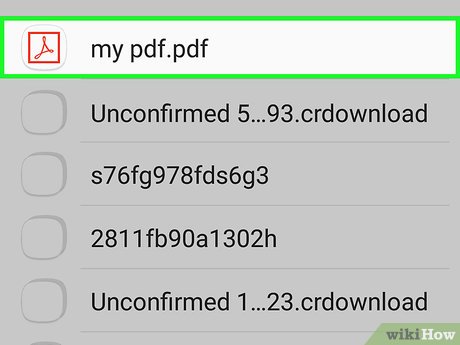
Find the PDF file you want to read. Usually when you download a PDF to your device, you can open the file from the Notification bar by clicking on the completed download. If you don't need to open the PDF file right away, you can look in the Downloads folder later.
Open the "My Files" or "File Manager" app on the device. If you don't have a file manager installed, you can download it for free from the Google Play store.
Open the Downloads folder. This is the default location where all downloaded files are stored.
Click on the PDF file to open it. If you select the default application, it will automatically display the file. In case you have just installed another PDF reader, or have more than one application to read PDF files, then the device will ask you to select the application to open the file.
Troubleshoot
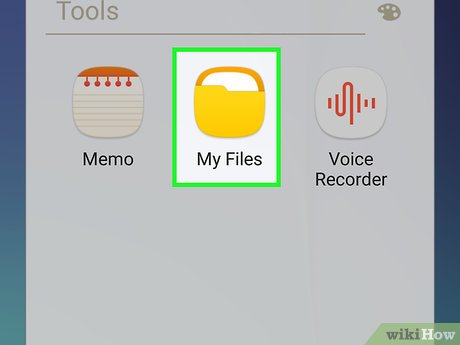
The message "Can't open file" appears after you open the downloaded PDF file. There are many reasons causing this phenomenon.
Select the File Manager application to open the downloaded file. You can find the file in the Downloads folder. If you can open the file using File Manager, you will need to restart your browser.
Restart the browser by opening the Settings app, selecting "Apps" or "Applications", finding the browser in the list of applications, then clicking the "Clear data" button. Whether).
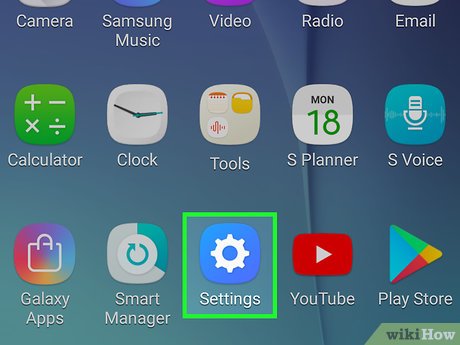
The PDF was opened using the incorrect application. If the PDF is opened in an application that does not support PDF files, it is likely that you have set the wrong default application.
Open the Settings app.
Select "Apps" or "Applications".
Select the application that is set to open PDF files.
In the "Launch by Default" section, click "Clear defaults."
Try opening the PDF file again. The device will then ask you to select the appropriate application for your intended use.
iOS
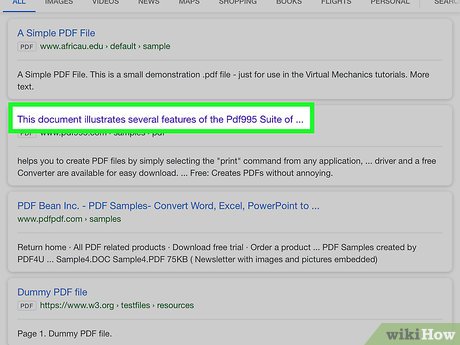
Click on the PDF file you want to open. iOS has a built-in PDF reader for opening PDF attachments in email or online PDFs.
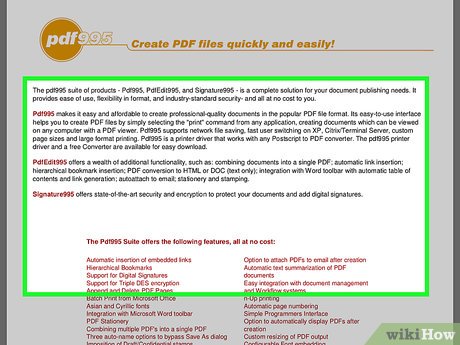
Click "open PDF" to open the menu. This step allows you to choose another application to process this file.
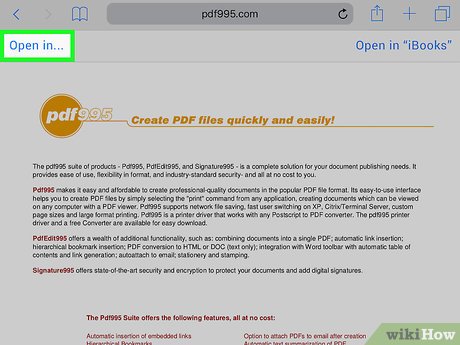
Click " Open in." or the Share button. If you read the PDF using the Mail app, you need to click the Share button. In case you want to view the PDF using Safari, click the "Open in." button. This step displays a list of applications that support PDF.
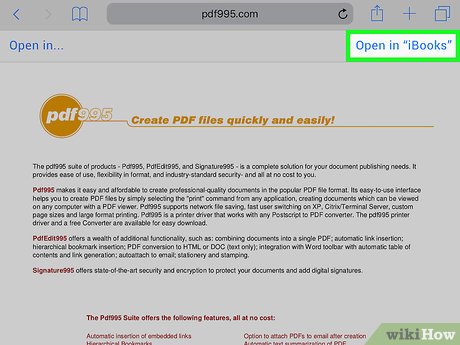
Select the application you want to use. You can add PDF files to iBooks, or open them with Adobe Reader or another PDF application installed on your iOS device. The PDF file will be opened automatically by the selected application.
Kindle

Copy PDF files to Kindle. There are many methods to perform this step.
You can connect your Kindle to your computer and add files and storage to your Kindle.
You can transfer PDF files wirelessly through Kindle transfer email. Click here for more detailed instructions.
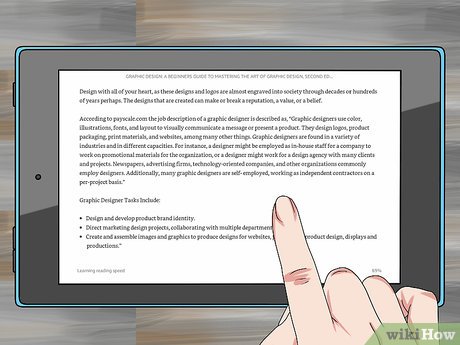
Open the file in Kindle. Once the PDF is copied to your device, you can choose from your Kindle library.
Kindle devices typically don't offer many options for interacting with PDFs, so you can't install additional apps.
 How to Open RAR Files on Mac OS X
How to Open RAR Files on Mac OS X How to Open Apps Using Terminal on Mac
How to Open Apps Using Terminal on Mac How to Open Apps as Root on Mac
How to Open Apps as Root on Mac How to Eject a CD with a Mac
How to Eject a CD with a Mac How to Right Click on Mac
How to Right Click on Mac How to Right Click on a Macbook Laptop
How to Right Click on a Macbook Laptop