How to Open MSG Files
Use Zamzar
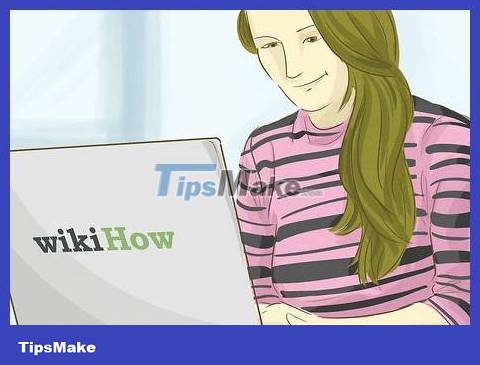
Know when to use Zamzar. If you want to download a PDF version of an email with attached data that doesn't exceed Outlook's 20MB limit, Zamzar will help you do this.
Zamzar requires you to have an email address so they can send you the email download link and attached data you need. If you don't want to provide an email address, try Encryptomatic.
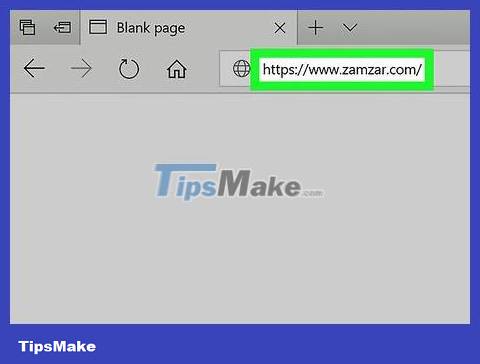
Open Zamzar. Visit https://www.zamzar.com/convert/msg-to-pdf in your computer's browser.
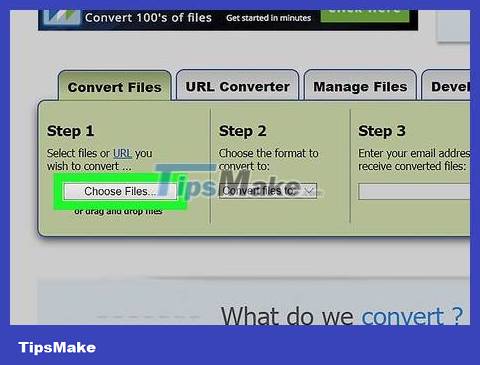
Click Choose Files… (Choose files…). It's an option in the "Step 1" section in the middle of the page. This will open a File Explorer (Windows) or Finder (Mac) window.

Select the MSG file. You will access the folder where the MSG file is saved, then click on the file to select it.

Click Open . This is the option in the bottom right corner of the window. Thus, the MSG file will be uploaded to Zamzar.

Click the "Convert files to" selection box in the "Step 2" box. This will show you a list of options.
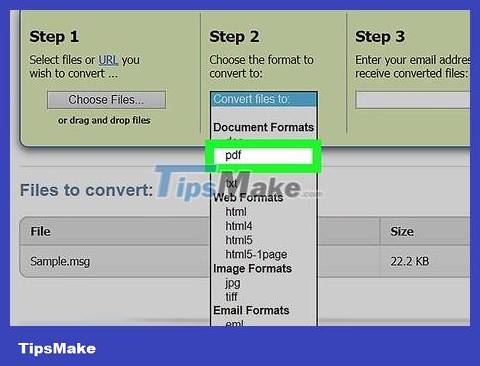
Click pdf . This is the option below the "Documents" heading in the drop-down list.
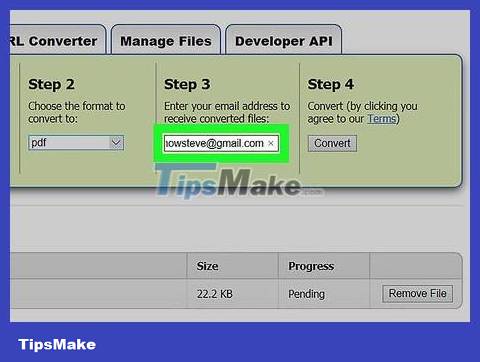
Enter your email address. Enter your work email address in the data entry field in the "Step 3" section.
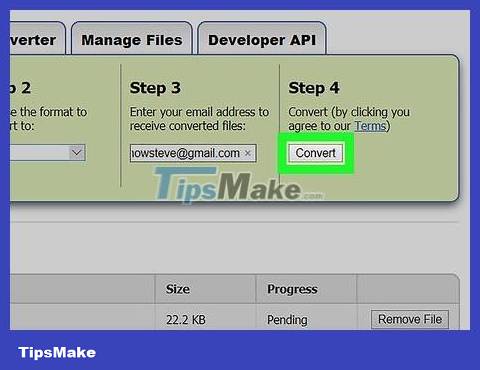
Click Convert . It's the gray button in the "Step 4" section. Zamzar will start converting the MSG file to PDF.
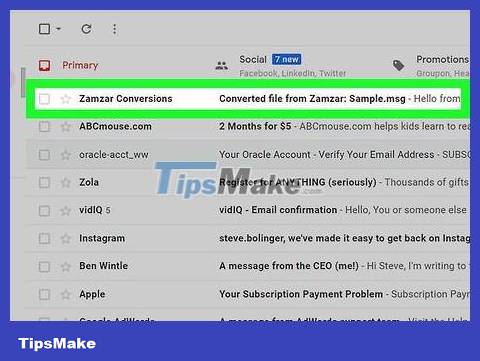
Open the page of the converted MSG file. Once the file has been converted, Zamzar will send you a confirmation email. This is where you find the link to the MSG file's download page:
Open your email inbox.
Open the "Converted file from Zamzar" email sent by Zamzar.
Check your Spam folder (and Updates folder if applicable) in case you don't see the email after 5 minutes.
Click the long link near the bottom of the email.

Download the converted PDF file. Click the green Download Now button to the right of the PDF file. The name of the file will be the subject of the email (such as "hello") followed by ".pdf".
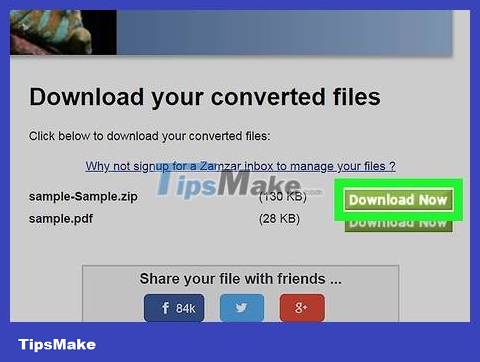
Download attached data. If your email has attachments, you can download them by clicking Download Now next to the ZIP folder named "Attachments". Thus, the ZIP folder containing the attached data will be downloaded to the computer.
You will need to extract the contents of the ZIP folder before you can read or view the email's attached data.
Use Encryptomatic

Know when to use Encryptomatic. If you just want to view emails without downloading them, Encryptomatic will let you do that for emails up to 8MB in size (including attached data). If the email to be processed has data attached, you can load the data from the view page.
The main disadvantage of Encryptomatic is its limited capacity. If you need to download a lot of attachments from MSG files, you're better off using Zamzar.

Open Encryptomatic. Visit https://www.encryptomatic.com/viewer/ using your computer's web browser.

Click Choose file . It's a gray button near the top left corner of the page. This will open a File Explorer (Windows) or Finder (Mac) window.

Select the MSG file. You need to access the folder where the MSG file is saved, then click on the file to select it.
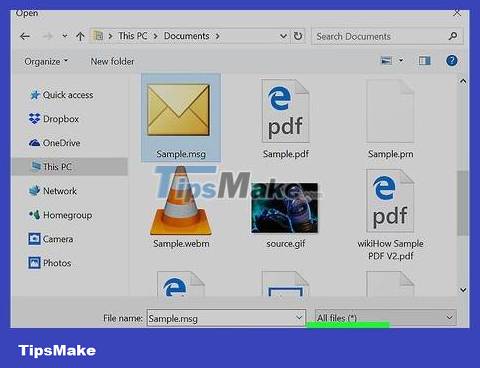
Click Open . This is the option in the bottom right corner of the window. Your MSG file will be uploaded to Encryptomatic.
If you see the message "File is too large" displayed to the right of the Choose file button , you cannot open the MSG file in Encryptomatic. Use Zamzar instead.
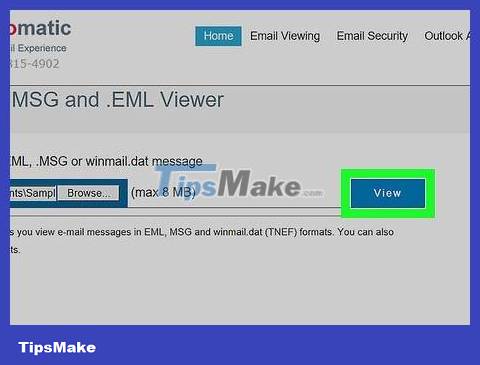
Click View . It's the button to the right of the Choose file button . This will take you to the view page.
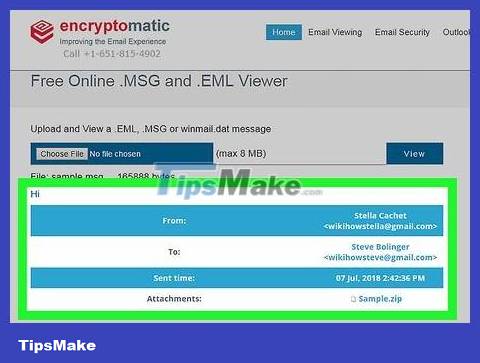
Check email. Scroll down to the bottom of the page to do this. You'll see the email's content along with any images or formatting in this window.
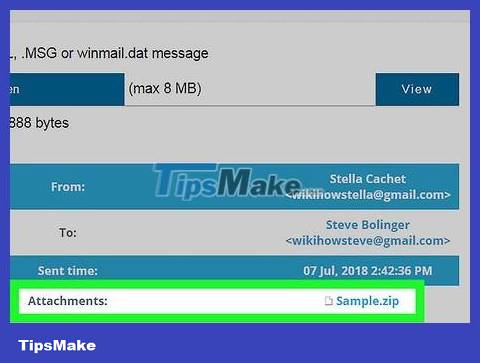
Download attached data. If your email has attachments, you'll see the name of the attachment to the right of the "Attachments:" heading in the middle of the page. Clicking on the name of the attached data will download the data to your computer so you can open it as usual.
 How to set up Gmail to use IMAP
How to set up Gmail to use IMAP How to Pin Gmail to Taskbar on Windows PC
How to Pin Gmail to Taskbar on Windows PC 9 ways to attach large files to emails
9 ways to attach large files to emails Microsoft is about to roll out the new Outlook client to more users, what's remarkable?
Microsoft is about to roll out the new Outlook client to more users, what's remarkable? Instructions on how to update to the new version for Microsoft Outlook
Instructions on how to update to the new version for Microsoft Outlook How to delete a folder in Microsoft Outlook
How to delete a folder in Microsoft Outlook