How to move Windows window when title bar click error
When you open applications, for some reason, the window moves part way to the edge of the screen. Although this problem occurs more often when connecting multiple monitors, it can sometimes happen on a single monitor. If the title bar moves too far and you can't click on it to move the window back, there are some methods below that can be applied to move the Windows window back to its original position.
Method 1: Use the mouse and Shift key
This method allows you to freely move the windows to get them exactly where you want them.
Select the app you want to move . Then, hold Shift and right-click on the app icon to bring up a small pop-up menu. Then click Move to move the window to the location you want.

Method 2: Using the Windows key
Click the icon of the app you want to move on the taskbar, then hold down the Windows key , then press the left arrow or right arrow key to move it on the screen to the location you want.
Method 3: Use shortcut keys
Another keyboard fix when you can't click the title bar to move around in Windows is to use keyboard shortcuts.
Click the application icon you want to move , then press the Alt, Spacebar, and M keys at the same time . The mouse pointer will change to an icon with arrows pointing in all directions. You can then use the arrows on your keyboard to reposition the window .
Method 4: Adjust Windows resolution
If the above shortcuts and menus do not work then change the resolution again.
You open settings on your computer, then click on System and look to the right and select Display .

Next, scroll down to Display resolution and select a different resolution temporarily to see if your window reappears.
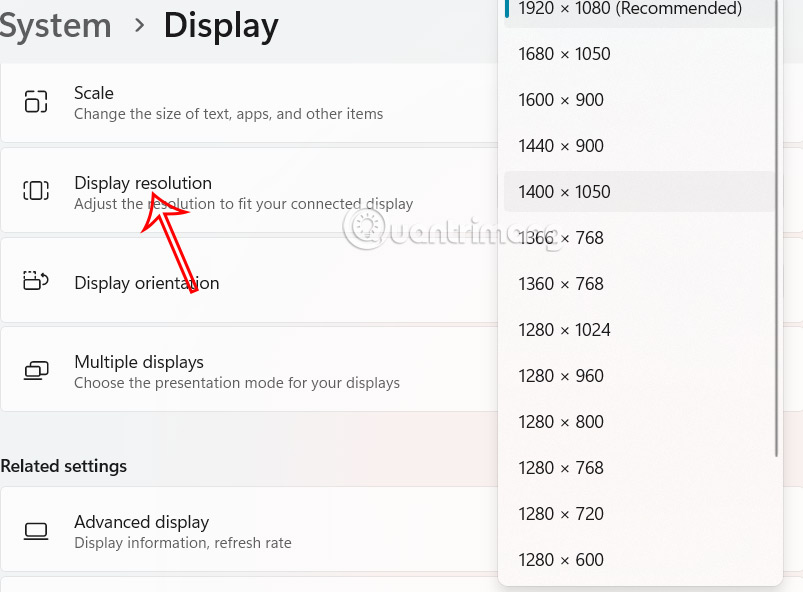
You should read it
- How to keep the working Windows window always on top, pin the window on the Desktop
- 5 ways to quickly open System windows in Windows 10
- Working with windows in Windows
- How to change screen resolution on computers and laptops
- How to move user folders on Windows 10
- Instructions for installing the Window 10X emulator on Window 10
 7 Reasons Copilot is Worth Using
7 Reasons Copilot is Worth Using Stop these 4 bad habits that slow down your laptop!
Stop these 4 bad habits that slow down your laptop! How to register ChatGPT, register Chat GPT easiest, most detailed
How to register ChatGPT, register Chat GPT easiest, most detailed How to Enable LinkedIn Privacy Mode to Browse Anonymously
How to Enable LinkedIn Privacy Mode to Browse Anonymously How to double tap to turn off Android phone screen
How to double tap to turn off Android phone screen Is someone monitoring your keyboard presses?
Is someone monitoring your keyboard presses?