How to manage Tenda router remotely
Q: Why do we need to configure remote router management (Remote Management)?
Answer: Sometimes, we need to manage routers in the remote office, you absolutely can find this function in the Remote WEB Management settings (Remote WEB Management settings) .
For wireless routers
The topology can be visualized as follows:
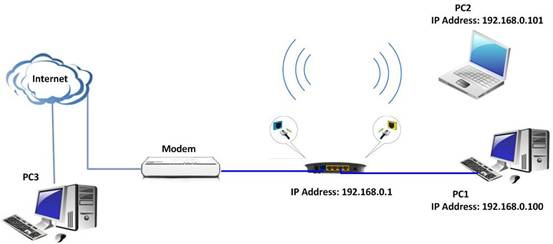
Steps to proceed:
Step 1: Log in to the router's management page.
Step 2: Click on Security Settings, Remote Web Management ( Security settings, Remote Web Management)in the top menu bar of the management page.
For example, if you want to manage the remote router with a device with an IP address of 110.110.110.110, you can configure the router as follows:

After installation, the computer with the IP address 110.110.110.110 was able to manage the router remotely.
Just type: http:/// Router: 8080 WAN IP address in the address bar and you can now log into the router's management page and manage it remotely.
For 3G router
The topology can be visualized as follows:
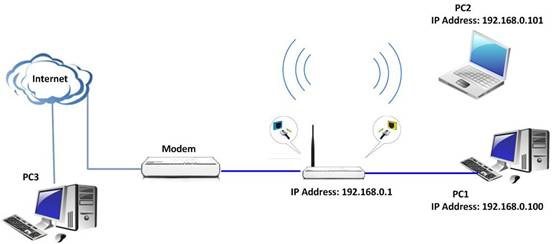
Steps to proceed:
Step 1: Log in to the router's management page.
Step 2: Click on Security settings, Remote web management ( Security settings, Remote Web Management) . Check the Enable box in the Remote Web Management section to enable this feature to take effect.
For example, if you want to manage your 3G router remotely using an IP 202.96.134.33 - 202.96.135.205 device, you can configure the router as follows.

(first).Click Enable to enable the Remote Web Management feature.
(2).Enter the management port number.
(3).Enter WAN IP address that can manage the router remotely.
(4).Remember to clickApplyto save the settings.
After installation, if your IP address is between 202.96.134.33 - 202.96.134.205 , you can manage your router remotely. Just enter http:/// router: 8080 WAN IP address in the address bar, for example:
http://110.25.36.26:8080 , then you can log into the router's management page and manage it remotely.
General note:
- When youUsea public IP address specifically as the remote management IP address, you can only connect to this device remotely with the computer using this specific IP address.
- It is best to changethe default username and passwordwhen Remote Management is enabled, especially when you enter 0.0.0.0 as the remote web management IP address.
See more:
- How to use VPN Gate fake IP to stabilize the Internet
- Fake IP, IP change software, best anonymous surfing
- Use Remote Desktop to access computers in the office and home networks
- Tips for setting up Wi-Fi networks useful
You should read it
- Instructions for installing Wifi Router Tenda W311R
- Enable remote management on NETGEAR router
- Review Tenda AC7 AC1200: A strong and stable dual band WiFi router
- Instructions on how to use wifi adapter Tenda A
- Instructions on how to use wifi adapter Tenda A9
- Tenda AC23 review: dual band Gigabit WiFi router
 How to share audio on TeamViewer
How to share audio on TeamViewer How is wired (Ethernet) better than wireless (Wi-Fi)?
How is wired (Ethernet) better than wireless (Wi-Fi)? How to check what computer is sharing data
How to check what computer is sharing data How to create a Wi-Fi or WLAN Report history in Windows 10
How to create a Wi-Fi or WLAN Report history in Windows 10 Fake IP, IP change software, best anonymous surfing
Fake IP, IP change software, best anonymous surfing Network basics: Part 3 - DNS Server
Network basics: Part 3 - DNS Server