How to 'call' smartphones is lost with applause
We often liken to comparing phones that are not separate from each person in this technological age, but that is sometimes quite the opposite for some people, especially the goldfish brain association. . Sometimes forget the phone in the bathroom or fall under the bed, then it was miserable to find them. Each time so your room will be messed up by bags, blankets, drawers . to find the phone.
In this case, the fastest way to find a phone is to borrow someone else's phone to call on your phone, but it will be bad if the device is in silent mode.
But it's okay, from now on you can get rid of this misery with Clap to Find, this application helps users find lost devices by clapping, which is especially useful for good people. forget, forgetful. For Android devices running OS 4.0 or higher, download and use. The special thing of this application is that users only need to clap 3 times in a row, after the applause, the smartphone will automatically sound (whether in silent mode), vibrate and turn on the Flash ( Depending on the user tuning). So you will easily determine exactly where your device is.
Download Clap to Find on Play
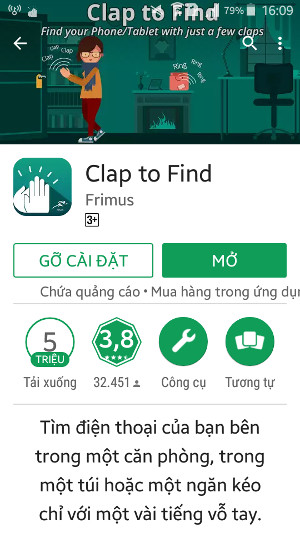
How to find lost smartphones by clapping
Step 1:

After downloading the application to the computer is complete, turn on the application and select Get Started to grant the application permission to start. At this point you will have to clap your hands 3 times in a row so that the app remembers your clapping sound. If the application detects sound, it will ask again Is that your applause? If not, the app will ask you to clap.
Step 2:
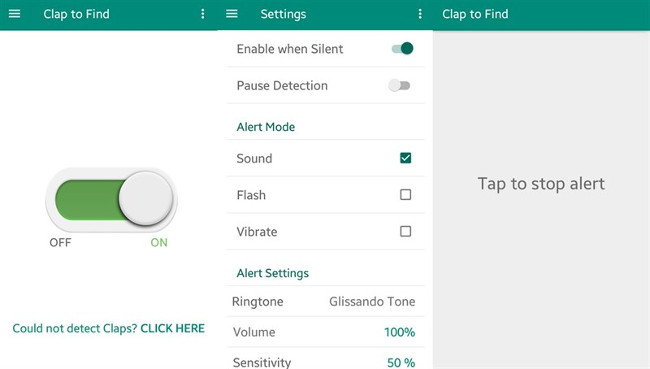
By default, the application will automatically set up the sound when listening to the applause 3 times, in addition to sound, you can also install the flash (flash) or Vibrate (vibrate), select the song to use as the alarm , volume and Sensitivity levels (sensitivity, should be adjusted to 70-80%) in the Setting menu on the left corner of the application. In addition, here you can change both Ringtone, Volume (Volume).
Step 3:
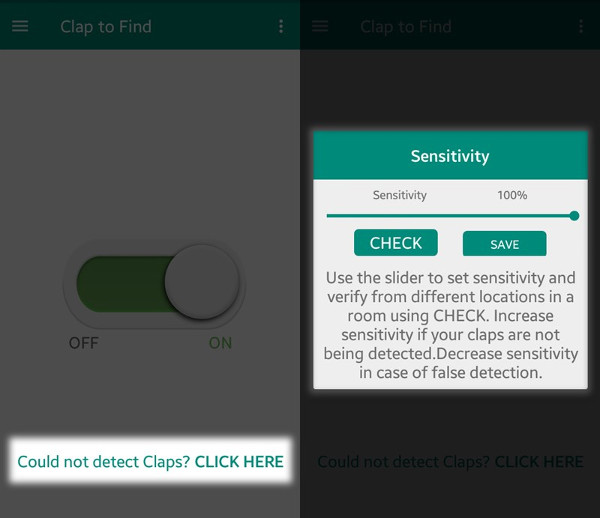
After that, try turning off the screen and clapping three times so the device starts to start warning. Sounds like the Flash will sound. Note, you need to clap like the first one and allow Clap to Find to run in the background on your smartphone. If the device does not respond to the applause, at the main interface of the application, do you choose Not detect Claps? Click here to adjust the sound detection level (Sensitivity) of the application. To turn off the alarm, the user simply clicks on the Tap to stop alert text on the screen.
Above, Network Administrator has fully instructed you how to use Clap to Find. Hopefully, in addition to searching for phones, because you have forgotten somewhere, you can use Clap to Find for many other purposes. I wish you all success.
See more:
- The best Android apps 2017
- 13 apps for Android are being free and discounted
- Low-profile Android smartphone apps
 How to fix the game playing error is escaping on Android
How to fix the game playing error is escaping on Android The best 4 free and open source Android keyboard apps
The best 4 free and open source Android keyboard apps How to identify and avoid fake Android apps in Play Store
How to identify and avoid fake Android apps in Play Store 5 ways to take screenshots Samsung Galaxy S9 / S9 +
5 ways to take screenshots Samsung Galaxy S9 / S9 + How to increase or decrease the volume on Android when the volume control button is broken
How to increase or decrease the volume on Android when the volume control button is broken How to enter Recovery mode on Android phones
How to enter Recovery mode on Android phones