How to make and receive calls on Apple Watch
There are many ways to make calls on Apple Watch, you can use the Phone app. Make calls by accessing your favorites list or use Hey Siri for a completely hands-free experience.
Make calls on Apple Watch with Siri
Follow the steps below to make calls on Apple Watch using Siri.
Step 1. When wearing Apple Watch, raise your wrist and say 'Hey Siri'.
Note: You need to have Hey Siri activated on your Apple Watch to use this hands-free feature. In case you haven't turned on Hey Siri, you need to raise your wrist and hold the Digital Crown to activate Siri.
Step 2. Next, say Call [Contact Name]. For example, you can say 'Call Tom' in case you are trying to call someone named Tom (your contact number).
If there are more than one contact with the same name, Siri will list both contacts and ask which number you want to call.
Step 3. Select the contact you want to call by tapping the contact's name on your Apple Watch or by saying Siri Call [Contact Name].
Make calls on Apple Watch with favorites
Your favorite contacts list can be easily accessed on your Apple Watch by tapping the button next to the Digital Crown. When you access your favorites list, you can easily call contacts from there.
Step 1. Press and hold the Side button (located below the Digital Crown).

Step 2. Now tap a person's initials to select a last name or use the Digital Crown to switch from one contact to another
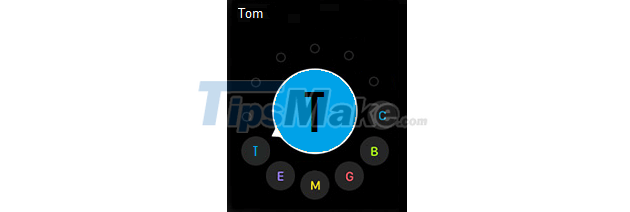
Step 3. Once you've selected a contact, tap the phone icon from the bottom left corner of the screen to make a call to this contact.
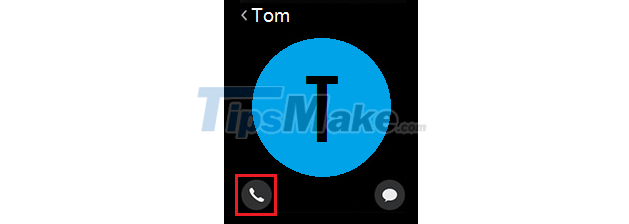
Make calls on Apple Watch with the Phone app
You can also make calls on your Apple Watch using the Phone app.
Step 1. Open the Phone app on your Apple Watch.
Step 2. Next click on Contacts.
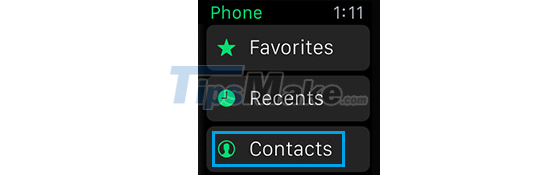
Step 3. On the next screen, tap the contact you want to call.
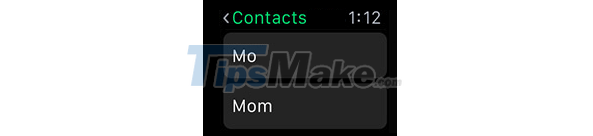
Receive calls on Apple Watch
You can take calls right on your Apple Watch and talk using the Apple Watch's built-in microphone and speaker.
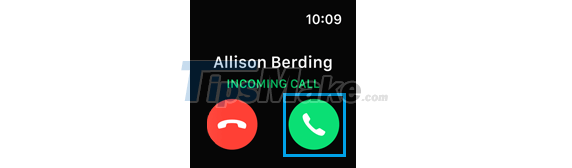
All it takes to answer a call on your Apple Watch is to tap the green answer button whenever you receive a call on your Apple Watch.
 11 coolest new watchOS 8 features
11 coolest new watchOS 8 features Is Samsung Galaxy Watch 4 compatible with iPhone?
Is Samsung Galaxy Watch 4 compatible with iPhone? 20 common Apple Watch errors and how to fix them
20 common Apple Watch errors and how to fix them How to measure heart rate on Samsung Galaxy Watch
How to measure heart rate on Samsung Galaxy Watch Apple Watch is about to have a major upgrade
Apple Watch is about to have a major upgrade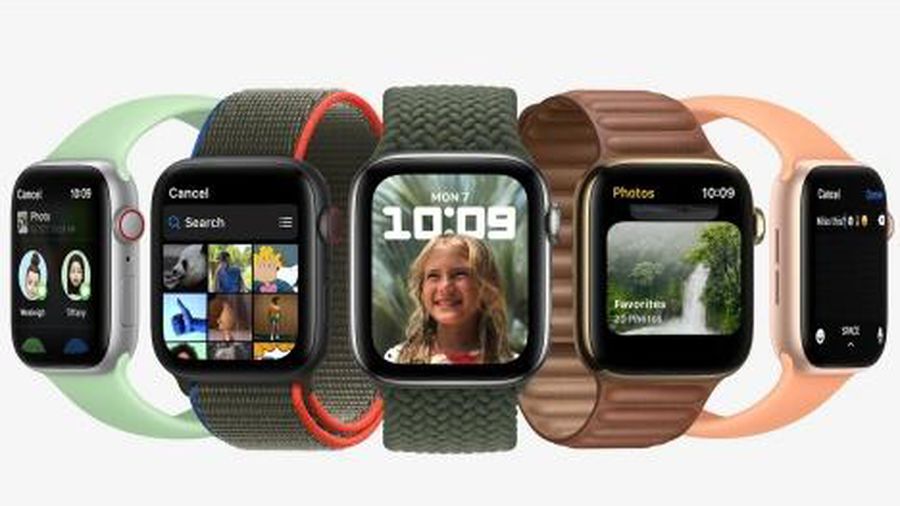 Apple launches watchOS 8, develops new healthcare features
Apple launches watchOS 8, develops new healthcare features