How to look up the dictionary right on the iPhone, iPad running iOS 11
For users who have updated to any version of iOS 11, they can look up the dictionary directly on the iPhone, iPad without having to use any more dictionary applications for iPhone or online services. same as before. This feature is really useful for those who are learning foreign languages, it helps to search and find foreign documents in the most accurate way. However, to look up the dictionary directly on the iPhone, iPad you need to customize a bit. Here's how to do that.
- How to translate text on photos for iPhone with Translate Photo
- How to check the dictionary on Coc Coc
- Dictionary search utilities on Chrome should not be ignored
Guide to look up dictionary right on iPhone, iPad running iOS 11
Step 1:
On iPhone and iPad phones, go to Settings (Settings)> General settings (General).
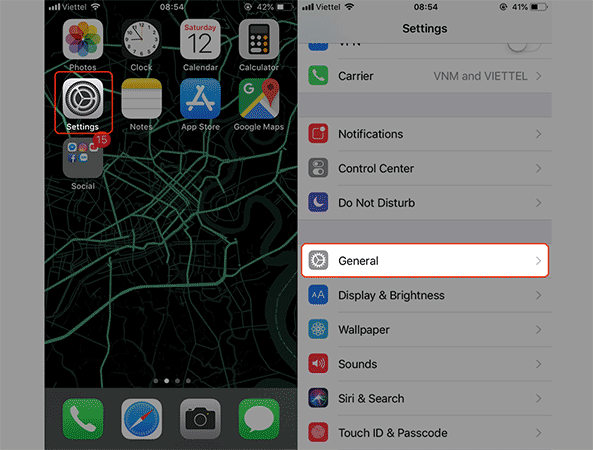
Step 2:
Scroll down and select the Dictionary to enable the dictionary feature on iOS 11. Then select the languages you want to look up on iPhone, iPad. For example, here, the article selects American English.
Immediately, you will see a circle icon appear next to that language, indicating that the device is downloading the dictionary package of the language.
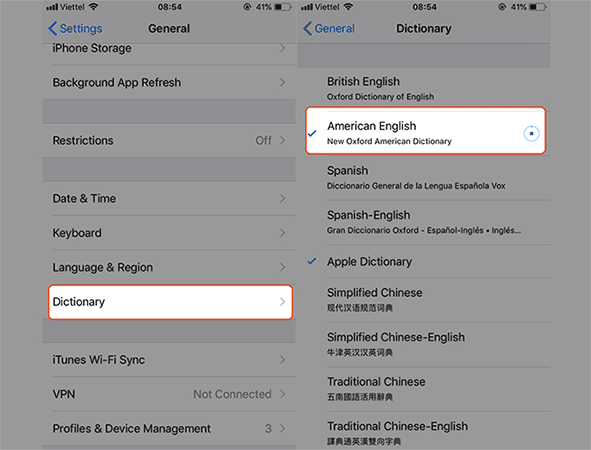
Note: This process may take a while if you choose a variety of different dictionaries. You should do this when you have a stable WiFi connection, because the download file also takes up quite a bit of your data.
Step 3:
To perform an examination of the iPhone, iPad dictionary running iOS 11, when you are outside the main screen, swipe from the top to the middle of the screen. Next, you enter the word you want to search into the Search section, the meaning of that word will appear immediately below. If you want to find out details about how to use it as well as a practical example of that word, you just need to click on the meaning of the word.
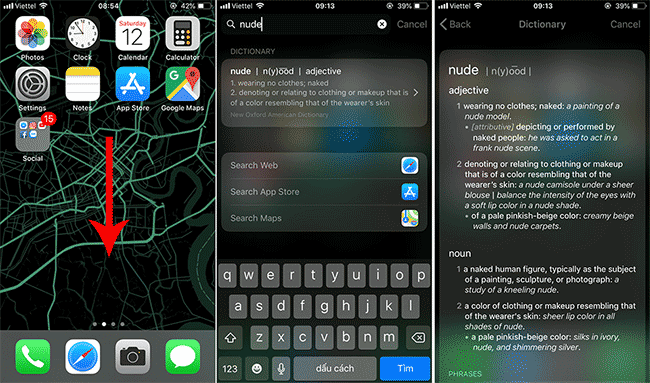
Step 4:
In addition, during the web browser you can easily look up the dictionary on iPhone, iPad running iOS 11. Specifically, please hold on to the word and select the word Look up. This word will quickly be provided to you by the dictionary.
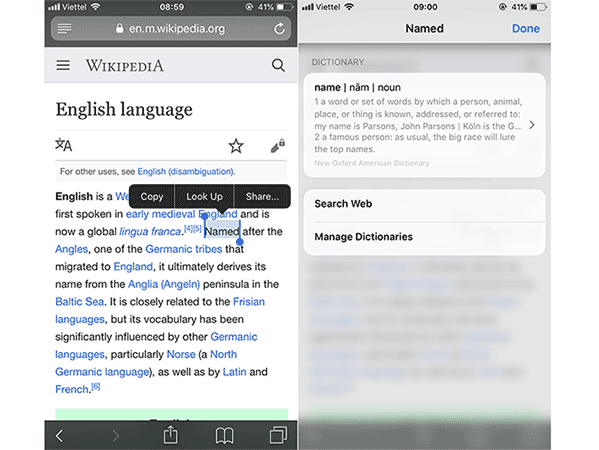
Hope the above trick is useful to you!
See more:
- Top 15 leading English learning apps on Android and iOS
- How to pin a note on iOS 11 Notes application
- How to backup photos on iOS 11 with Files application
You should read it
- How to install dictionaries in Linux Terminal
- Instructions for using Cap lock on Iphone and iPad
- How to use the dictionary on Google Docs
- How to watch the iPhone 7 launch event in Vietnam directly?
- How to add synonym dictionary to Google Docs
- Instructions on how to manage email and mailboxes in the Mail application on iPhone / iPad
 Instructions for deleting Dropbox's cache on iPhone and iPad
Instructions for deleting Dropbox's cache on iPhone and iPad How to use iMessage on a Windows computer?
How to use iMessage on a Windows computer? Did you know the tricks to use 3D Touch on iPhone?
Did you know the tricks to use 3D Touch on iPhone? How to add a shutdown button, reboot into Control Center iOS 11
How to add a shutdown button, reboot into Control Center iOS 11 How to install applications on iOS 11 jailbreak
How to install applications on iOS 11 jailbreak How to enlarge photos without limitation on iPhone, without jailbreaking or applications
How to enlarge photos without limitation on iPhone, without jailbreaking or applications