How to log out Twitter accounts remotely
When we use the Twitter account, we can login to many Twitter accounts at the same time, or login to a Twitter account on many different devices. And like Facebook, every Twitter account login session is saved to help users control the unauthorized account login behavior, from which you can log out Twitter remotely.
If users accidentally forget to exit Twitter account after using the device in offices, cafes, public places, you can use this remote logout feature. So along with the remote Facebook logout feature, with Twitter, the account is more secure through this feature. The following article will guide you how to logout Twitter account remotely.
- How to temporarily disable and permanently delete Twitter accounts
- How to link Facebook to Twitter and vice versa
- Instructions for changing your username and display name on Twitter
- How to set up Twitter security 2 layers
1. Instructions to exit Twitter remotely on the phone
Step 1:
In the Twitter interface, the user clicks on an avatar of the personal account . Then click on Settings and privacy .
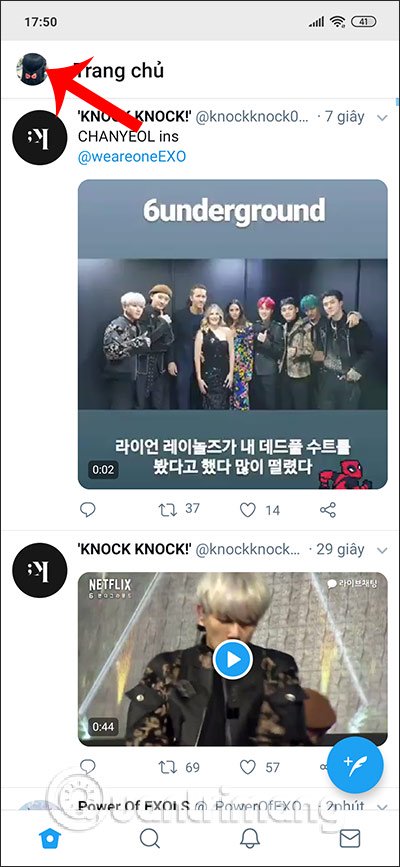
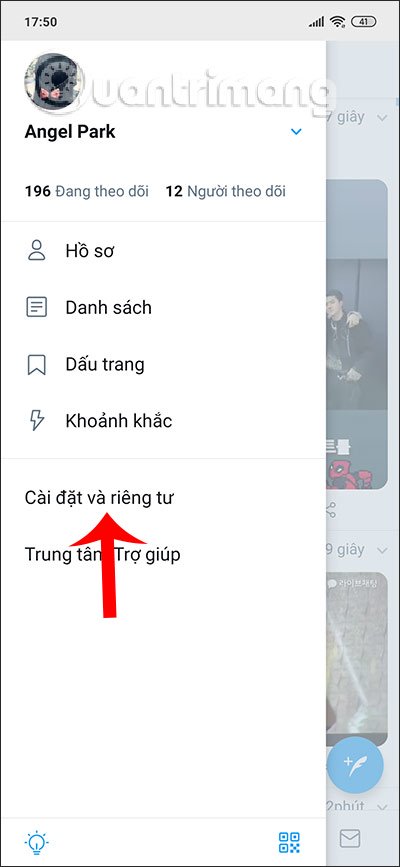
Step 2:
Switch to the new interface we click on the Account . You also need access to Apps and sessions at this time .
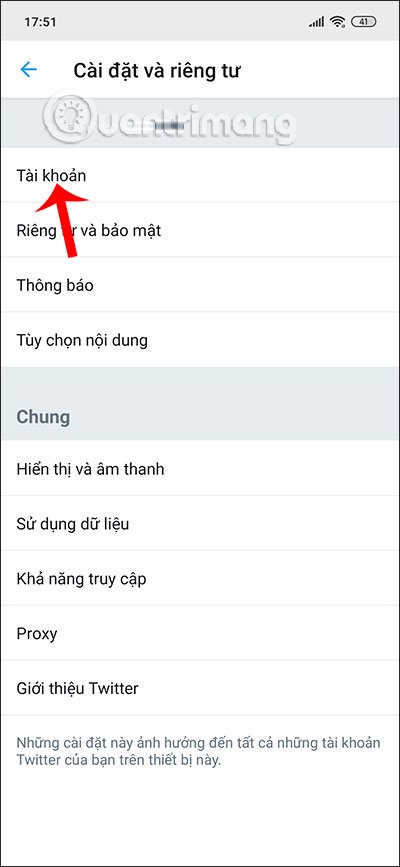
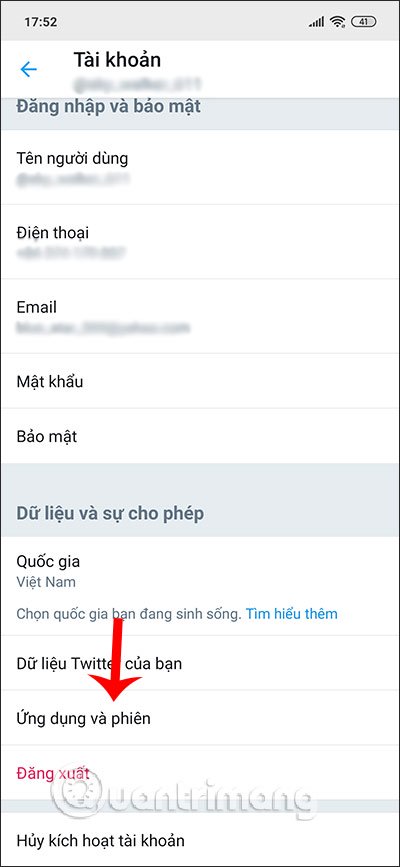
Step 3:
Scroll down the section below to the Session section and also see the list of these Twitter account logins. If pressed on a login session also displays the login details time.
To log out of your Twitter account on devices , click Sign out of all versions . At this time, Twitter also asks if you want to end the other sessions, click Log out .
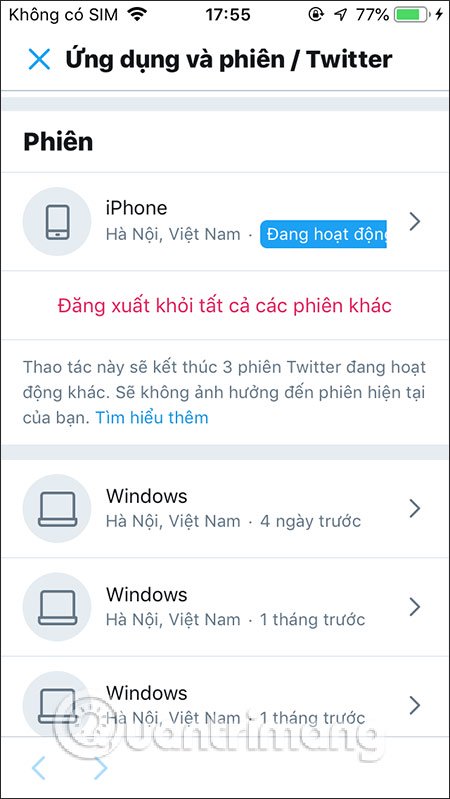
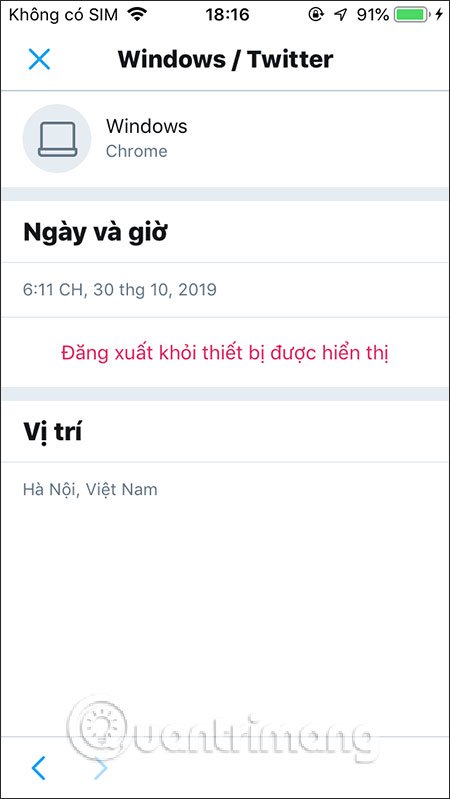
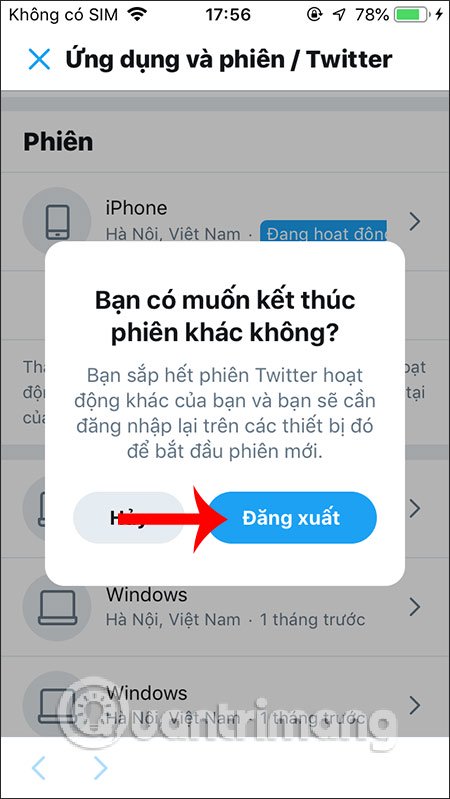
2. How to log out Twitter remotely on PC
Step 1:
At the Twitter interface on the computer user click on Add in the list on the left of the screen interface.

Step 2:
Now display the list of settings for the Twitter account, click Settings and privacy .

Step 3:
In the menu Settings Zalo account we click on the Account section .

Then look to the right the user continues to click on the Applications and sessions section to review the Twitter account login activities on many different devices.
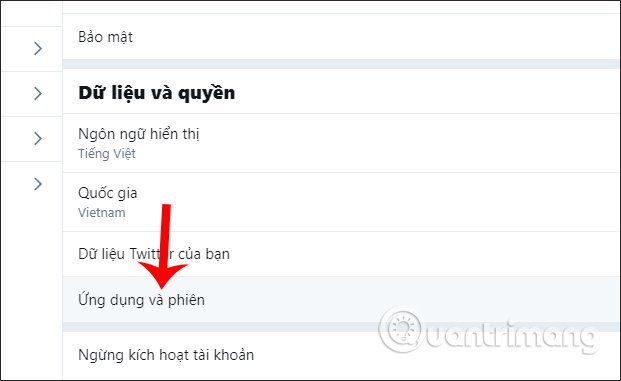
Step 4:
Display the new interface, navigate to the Session section . Soon we will see a detailed list of time as well as devices, operating systems that have ever logged into the Twitter account. Here the user can see which device is currently logged into his Twitter account.
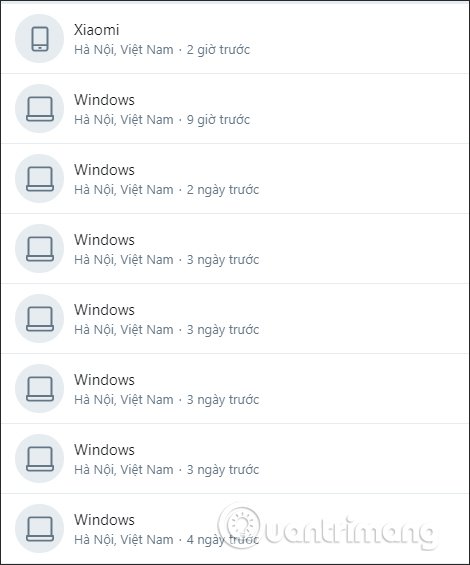
Clicking on each login session will see the time details. The user can log out the account only on this device, by clicking Sign out from the device shown .

To log out of your Twitter account on all devices , simply tap Sign out of all other sessions .
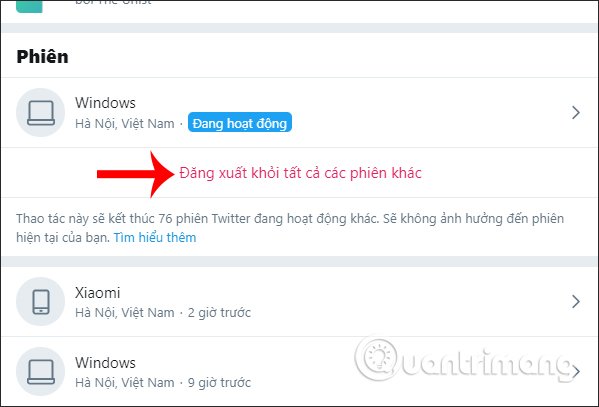
Now Twitter will ask if you want to log out your account on the device or not, click Log out.

So with the Apps and Sessions section on Twitter, you can completely control every Twitter account login on devices with detailed date and time information. Logging out of Twitter on any device is also very simple.
I wish you successful implementation!
You should read it
- Twitter has a problem, many users cannot login
- How to log in to multiple Twitter accounts at the same time
- Twitter is about to limit the number of messages that can be sent from unverified accounts
- Set up 2-layer security for Twitter accounts
- Twitter will delete inactive accounts and revoke usernames
- Instructions for using Twitter for new users
 How to turn off notification dots on Facebook
How to turn off notification dots on Facebook How to link Facebook Fanpage with Instagram
How to link Facebook Fanpage with Instagram How to fix Instagram does not work
How to fix Instagram does not work How to turn on the black background on Instagram
How to turn on the black background on Instagram How to log in to multiple Twitter accounts at the same time
How to log in to multiple Twitter accounts at the same time How to turn on and off the general Facebook notification on the phone
How to turn on and off the general Facebook notification on the phone