How to link Facebook Fanpage with Instagram
Current social networks have the option of linking together to synchronize content. We can link Instagram with personal Facebook very easily. So if you want to connect Facebook Fanpage with Instagram, how to do?
Right in the Facebook Fanpage also has the option of adding Instagram accounts to link, Then the posted content will be synchronized. This is handy when administrators want to share posts to Instagram without having to log in directly. Especially when managing Instagram accounts from Fanpage through Creator Studio, users will have more post scheduling features such as the timer for posting on Fanpage. The following article will guide you how to connect your Instagram account with Facebook Fanpage.
- How to link Instagram with Facebook
- How to unlink Instagram and Facebook
- How to fix Instagram photo sharing error on Facebook
- How to link Facebook to Twitter and vice versa
Instructions to connect Facebook Fanpage with Instagram
Step 1:
We access the Facebook Creator Studio link by following the link below.
https://www.facebook.com/creatorstudio First of all you need to choose the Facebook Fanpage you want to link , if we manage multiple Fanpage. Click All pages and then select the Page you want to link . Click View to continue.

At this interface we click on the Instagram icon at the top.
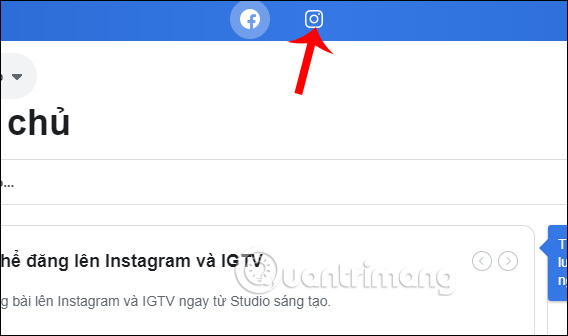
Step 2:
Switch to the new interface, users click on the section Connect your account .

At this time showing the message when linking Fanpage to Instagram, the members of the manager can also manage a part of Instagram. Click OK to continue.

Step 3:
At this time display interface Instagram account information . We fill in the content, then click Login below.
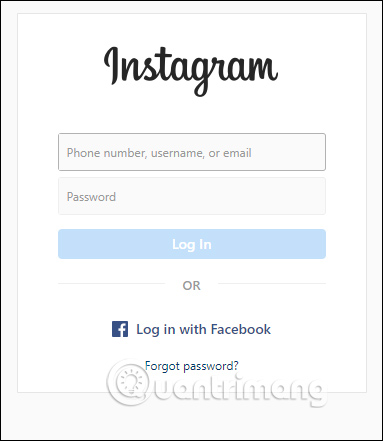
At this time, the Facebook interface will display a notice of conditions to connect the Facebook Fanpage account with Instagram that is creating a business or creative account on Instagram.

Step 4:
You access the Instagram application and then select the icon 3 dashes , select Settings . At this time, the interface of setting items, click Account .
In the new interface we click on the switch to the work account .
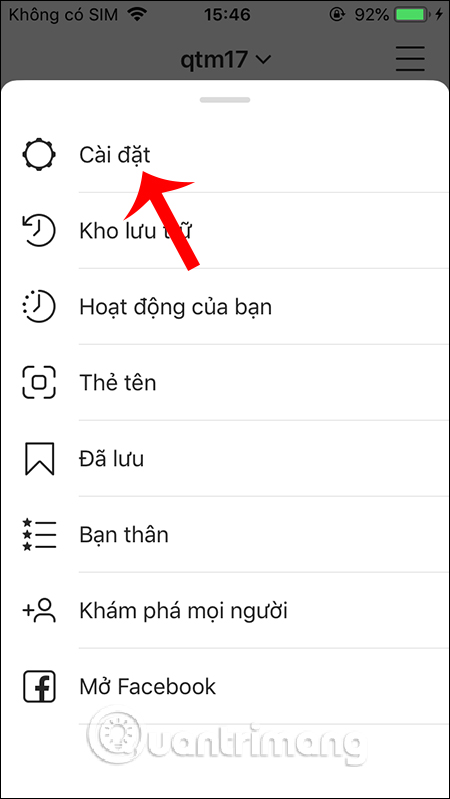
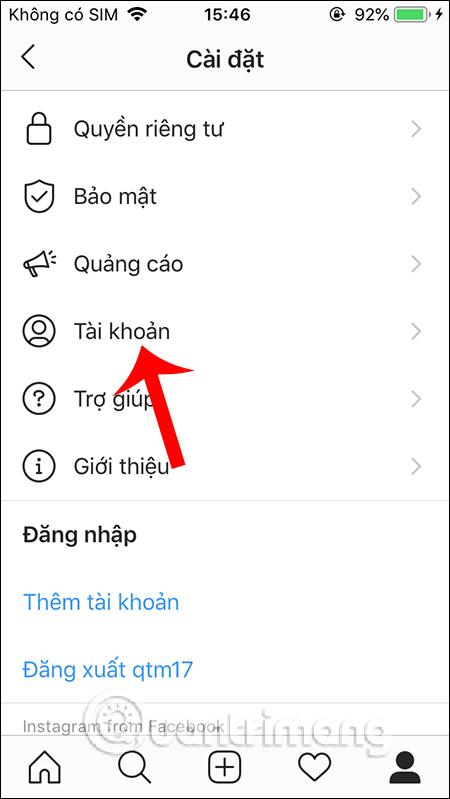
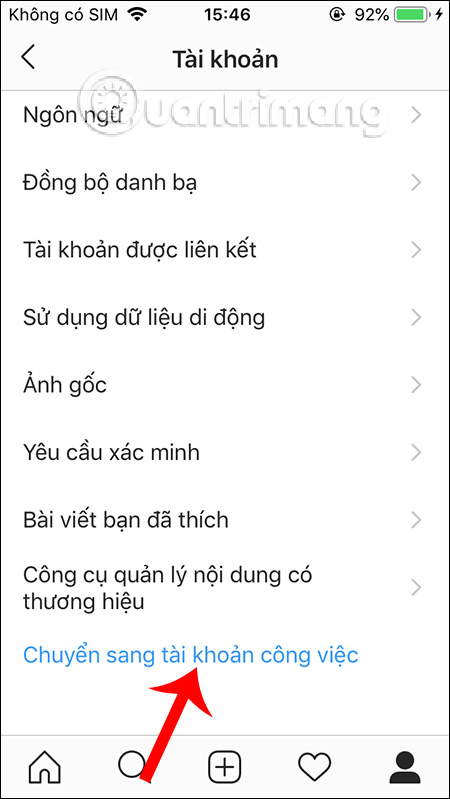
Next we are asked what type of account is right for you, the Creator account for public or Business people. Click Next below. You will then see the contents of creating a business account, click Continue . Select the category for business page and click Next .
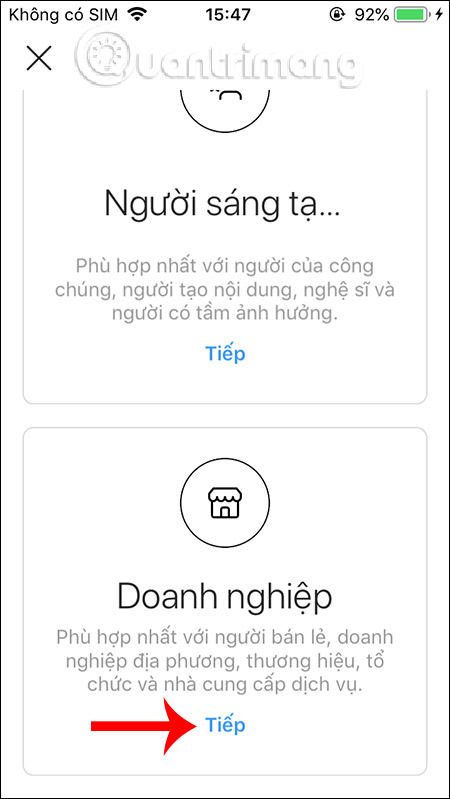
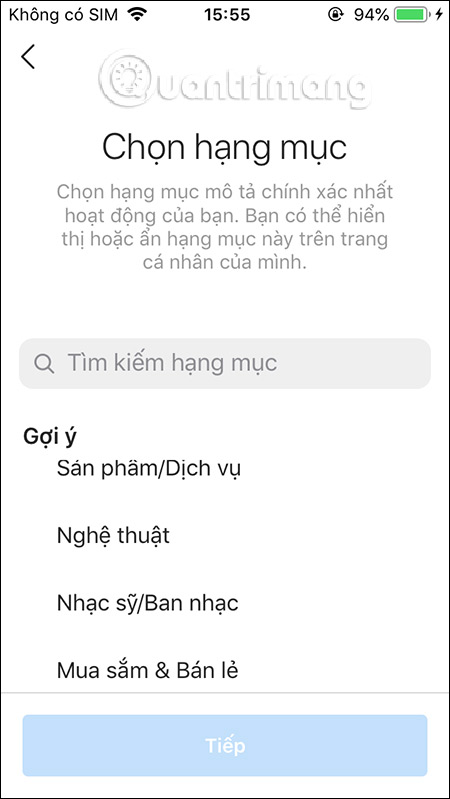
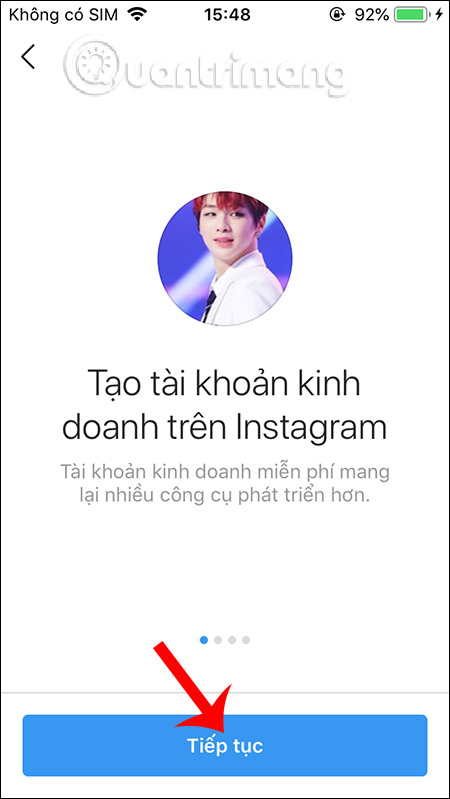
Step 5:
As a result, we will see the Facebook Fanpage name is linked to Instagram , click the Next button below. This time display contact information about the business . Add your business address if you want and then press Next below. Finally press Done to complete.
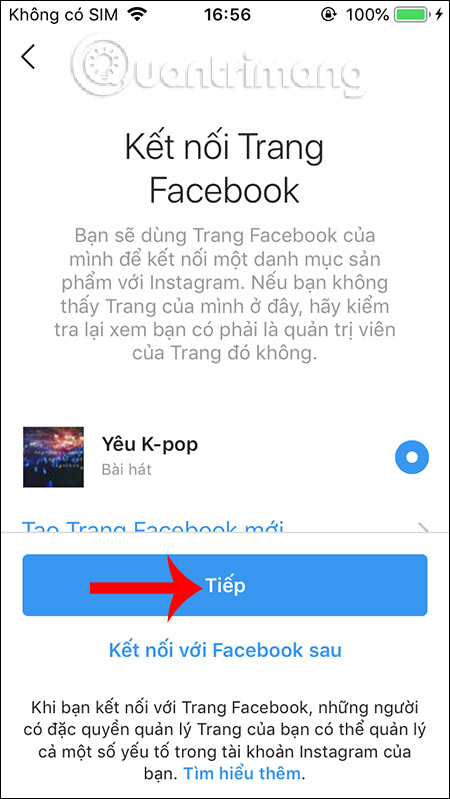
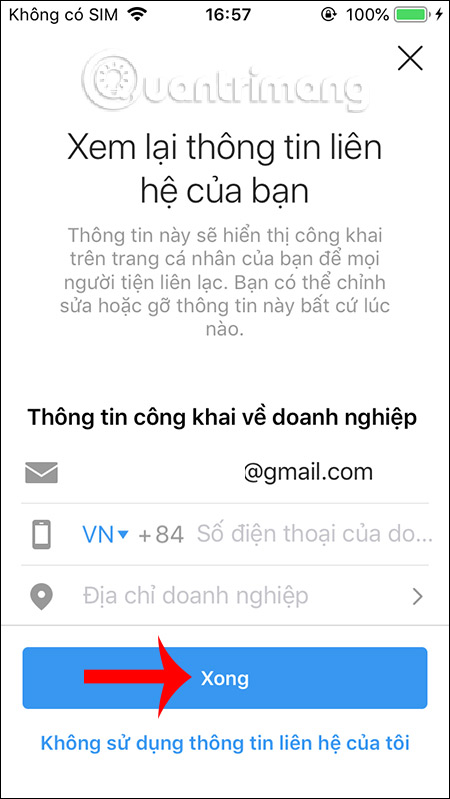
Step 6:
Now go back to Facebook Creator Studio and proceed to relink to see that the Instagram account has been linked to the Facebook Fanpage. From this interface, users can post on Instagram and simultaneously on Fanpage. At the interface we click the Create article button and select Instagram Message Board .

Step 7:
Showing interface for posting to Instagram. First we will enter the post content with hashtag and location to post to Instagram.

Next down, users can add photos available on the device or in Facebook. If you want to post on Fanpage then select the Fanpage name below.
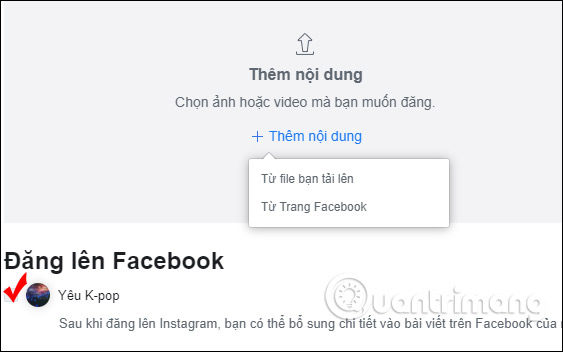
Images posted from the interface can be edited by cropping. Click the 3-dot icon at the bottom of the image and select Cut .
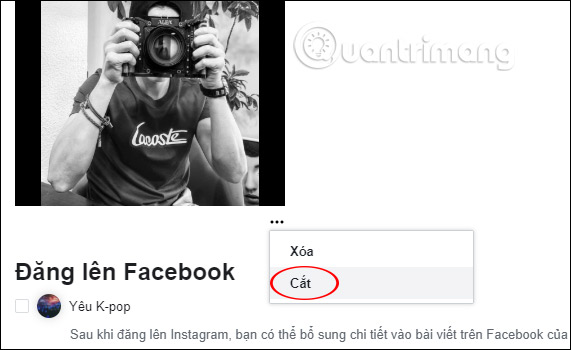
The interface for cutting images is only 3 modes: square cut, Lanscape horizontally and Vertical vertical. Users will use one of these 3 types of cropping to adjust the image if desired. Click Save below if there are changes.

Step 8:
Finally, we click on the triangle icon at the Post button if we want to schedule posts for Instagram and Fanpage. If you want to post, then click the Post now button .

The user result will see the post posted to the Facebook Fanpage.
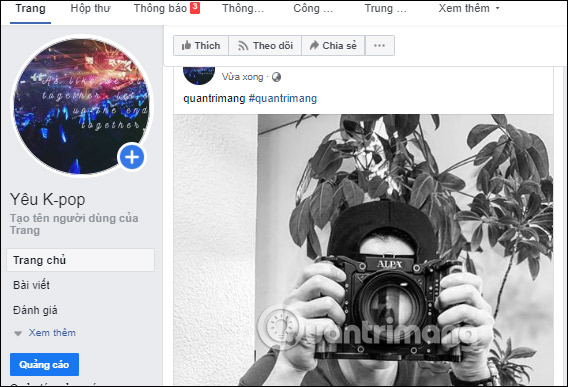
The post also posted to Instagram as shown below.
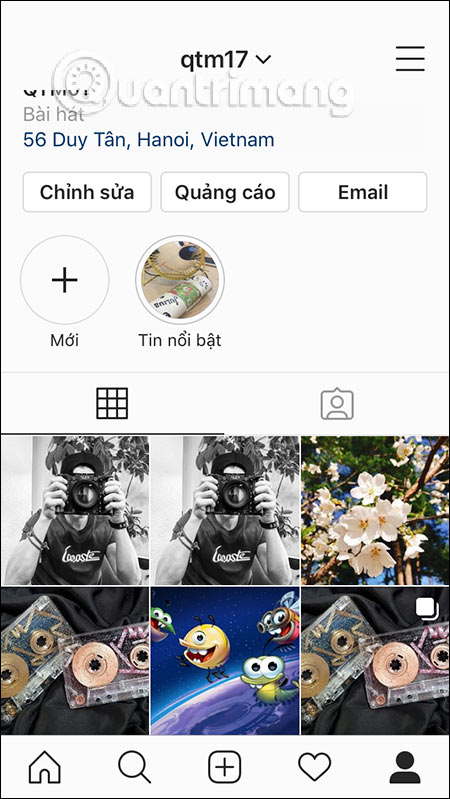
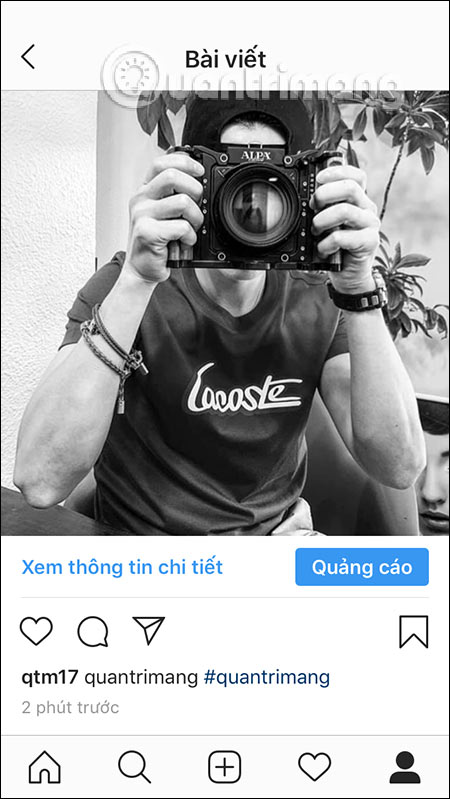
So we have linked Facebook Fanpage with Instagram, post articles on Instagram from the Facebook interface. With this link option, users have a lot of settings for Instagram posts, especially for appointment to post Instagram posts.
I wish you successful implementation!
You should read it
- How to link Instagram to Facebook
- How to fix sharing Instagram photos on Facebook
- Mark Zuckerberg explains the reason for merging Messenger, WhatsApp and Instagram
- Facebook, Instagram have sent 1B people to accurate COVID-19 info, says Facebook
- New concerns when Facebook unites its messaging applications
- New feature allows answering Instagram messages from Facebook
 How to fix Instagram does not work
How to fix Instagram does not work How to turn on the black background on Instagram
How to turn on the black background on Instagram How to log in to multiple Twitter accounts at the same time
How to log in to multiple Twitter accounts at the same time How to turn on and off the general Facebook notification on the phone
How to turn on and off the general Facebook notification on the phone Instructions for creating status classification folder on Lotus
Instructions for creating status classification folder on Lotus Instruction to change Lotus account password
Instruction to change Lotus account password