How to Leave a Group Chat on Apple Messages
Method 1 of 2:
iOS
-
 Open the Messages app.
Open the Messages app. -
 Tap the chat you wish to leave.
Tap the chat you wish to leave. -
 Tap ⓘ. It's in the upper-right corner of the screen.
Tap ⓘ. It's in the upper-right corner of the screen. -
 Check the number of chat participants. If there are fewer than four, you will have to add a contact or two in order to leave.
Check the number of chat participants. If there are fewer than four, you will have to add a contact or two in order to leave. -
 Tap + Add Contact. Add contacts until there are four participants in the chat.
Tap + Add Contact. Add contacts until there are four participants in the chat. -
 Tap Leave this Conversation. You've now left the group chat on iMessage.
Tap Leave this Conversation. You've now left the group chat on iMessage.
Method 2 of 2:
Mac OS
-
 Open the Messages application.
Open the Messages application. -
 Click on the group chat you wish to leave. The conversations are listed on the left side of the of the window.
Click on the group chat you wish to leave. The conversations are listed on the left side of the of the window. -
 Click on Details. It's a blue link in the upper right of the messages window.
Click on Details. It's a blue link in the upper right of the messages window. -
 Check the number of chat participants. If there are fewer than four, you will have to add a contact or two in order to leave.
Check the number of chat participants. If there are fewer than four, you will have to add a contact or two in order to leave. -
 Click on Add Member. Add contacts until there are four participants in the chat.
Click on Add Member. Add contacts until there are four participants in the chat. - Click on Leave this Conversation. You've now left the group chat on iMessage.
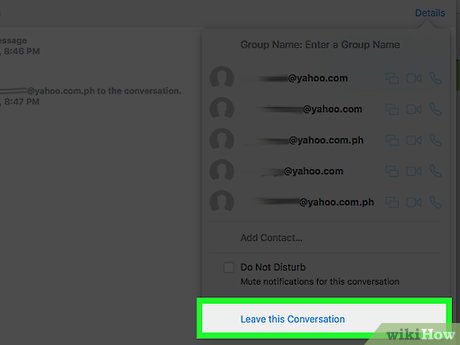
3.5 ★ | 2 Vote
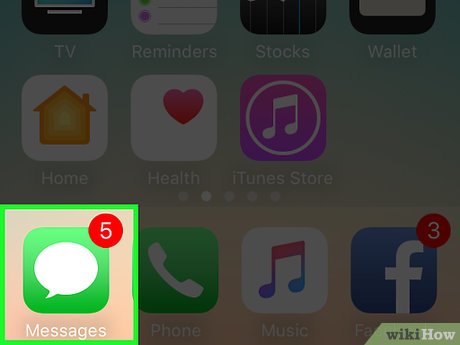
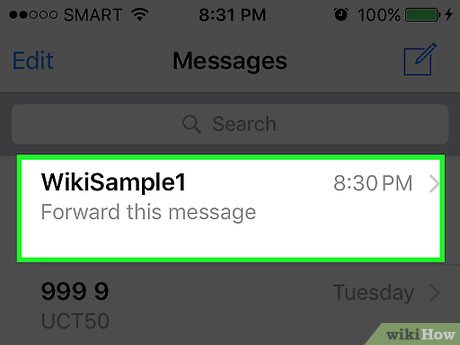
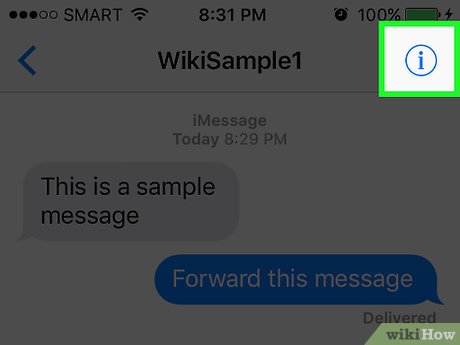
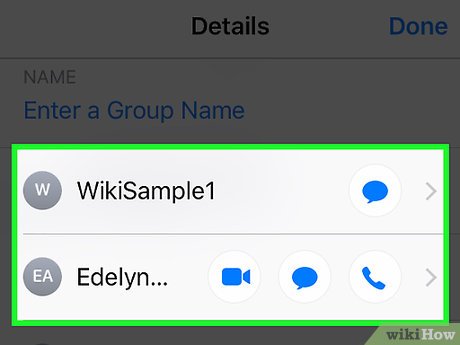
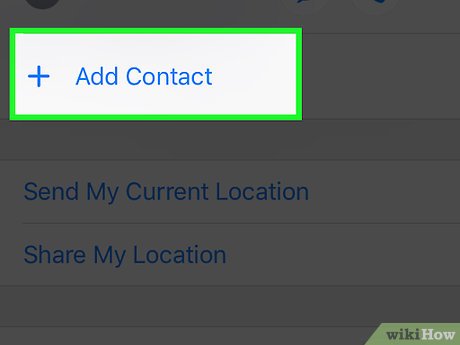
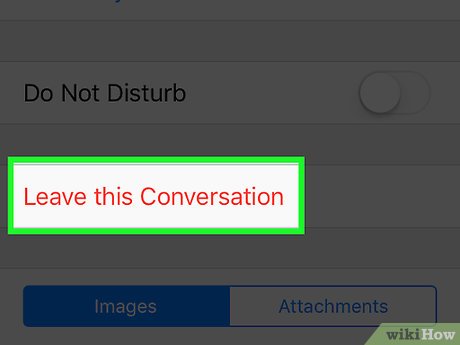
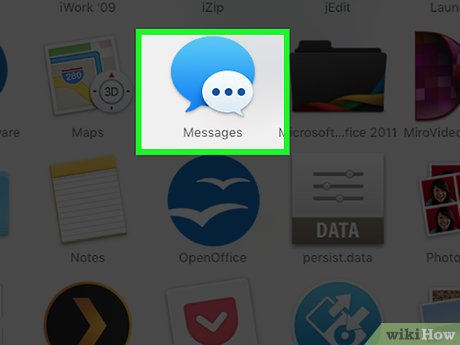
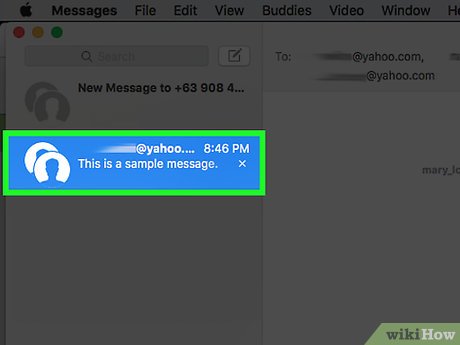
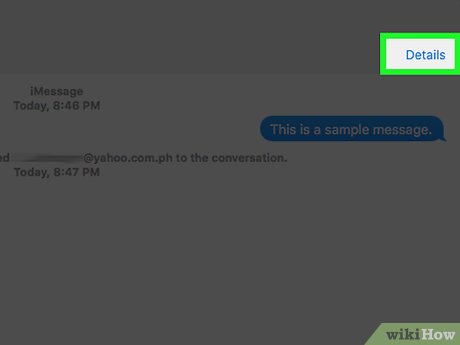
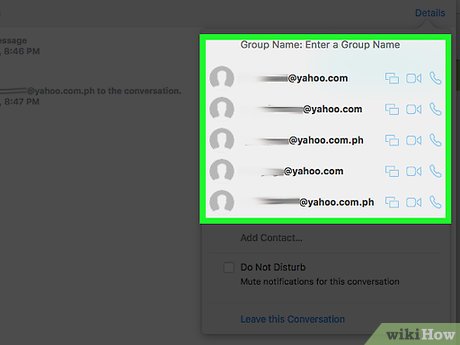
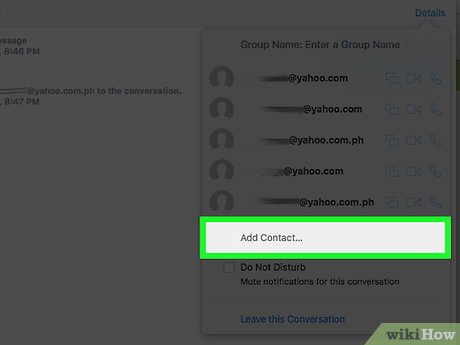
 How to Make a Video Call on iPhone or iPad
How to Make a Video Call on iPhone or iPad How to Remove Your Email from Apple Messages
How to Remove Your Email from Apple Messages How to Change Your E‐Mail Address on Apple Messages
How to Change Your E‐Mail Address on Apple Messages How to Delete a Phone Number on Apple Messages
How to Delete a Phone Number on Apple Messages How to Make a Whale on Apple Messages
How to Make a Whale on Apple Messages How to Sign Out of Apple Messages
How to Sign Out of Apple Messages