How to use Safer.chat to create a secure chat room
In addition to using chat applications that need financial support such as Messenger, Zalo, some people also need to chat quickly, without logging in or registering a personal account. Safer.chat is a website that creates a secure chat room using the End-to-End method. Safer.chat works on all platforms, as long as the user has an Internet connection. Join the chat room Safer.chat we do not have to register a personal account like other chat applications. The following article will guide you how to chat on Safer.chat.
- Private chat with zhoo.app
- 6 self-destruct chat apps on the phone
- Self-destructing message on SayHenlo
- How to use multiple chat applications on the same window
Instructions for creating secret chat rooms on Safer.chat
Step 1:
Firstly, click on the link below to open Safer.chat's homepage.
https://safer.chat/ Step 2:
At the homepage interface we need to enter the content to open the chat room.
- Enter your nickname: You enter the representative name displayed on the chat room.
- Enter your room: You name your chat room.
- Enter your room password: You set a password to protect the chat room.
Safer.chat supports the use of special characters, but the chat room and the name of the chat must be written without accents. Click the Join button to create a new chat room.

Step 3:
Soon we are transferred to the new chat room, copying the chat room URL at the address bar to send to others who want to join the room password.
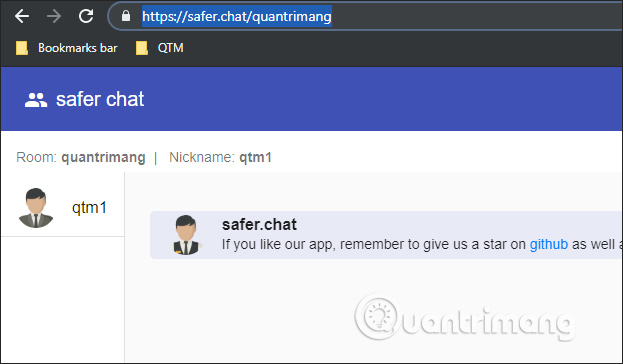
When other people want to join, they must enter their name, room password, room name available and enter Join to join. Up to 4 members only join a chat room.

Step 4:
If there are other participants, we receive a notification and show the members in the column on the left of the screen.
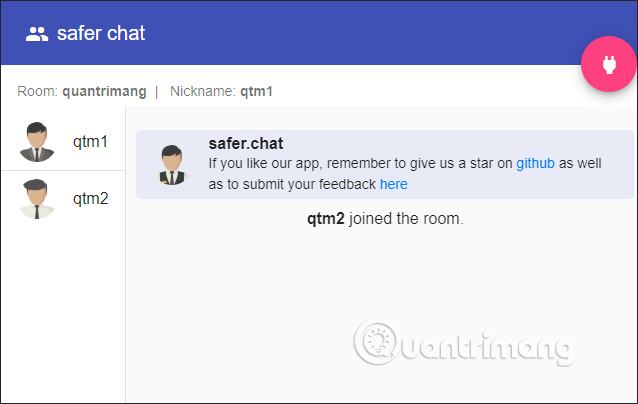
Finally, the members just need to chat with each other. The entire content of the message is encrypted using the beginning to the end.

Step 5:
To exit the chat room we only need the red circle icon in the right corner of the screen.
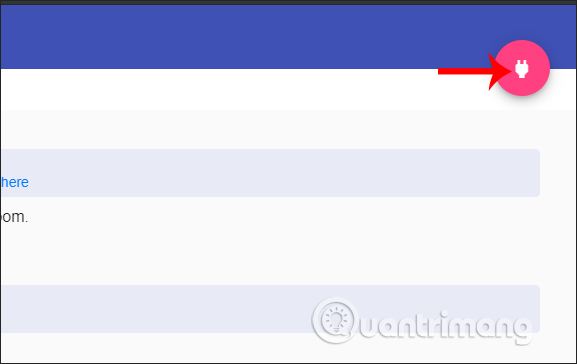
Continue clicking on the Log out button to confirm exiting the current chat room.
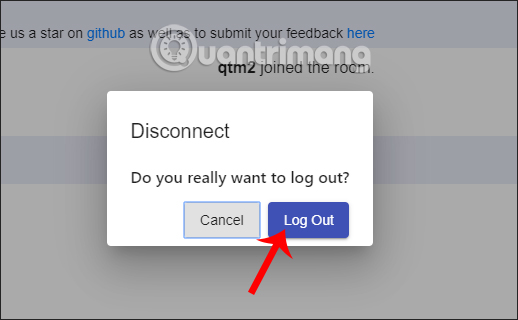
No need to create an account, Safer.chat offers a fast and convenient chat service when chatting on different platforms. Safer.chat can only chat with regular content, if you want to use emoticons, you must copy and paste into the content.
I wish you all success!
 The easiest way to create WhatsApp sticker
The easiest way to create WhatsApp sticker How to change the black background interface on Skype
How to change the black background interface on Skype How to set the Viber key on the computer
How to set the Viber key on the computer Register Zalo, how to create a Zalo account on your computer
Register Zalo, how to create a Zalo account on your computer How to block someone on Snapchat?
How to block someone on Snapchat? Number of Zalo switchboards, phone numbers supporting Zalo
Number of Zalo switchboards, phone numbers supporting Zalo