How to join Discord voice chat on PS5
Here's how!
Link Discord account to PS5
Before you can participate in voice chats on Discord through PS5, you must first link your PSN account to your Discord account. It's a pretty simple process that you can complete on PS5, but you should bring your smartphone with you to make it easier.
Follow these steps to get started:
- Press the PS button on the controller to open Control Center (menu at bottom)
- Open Game Base and select the Discord icon at the bottom of the left menu.
- Select Link Account > Link .
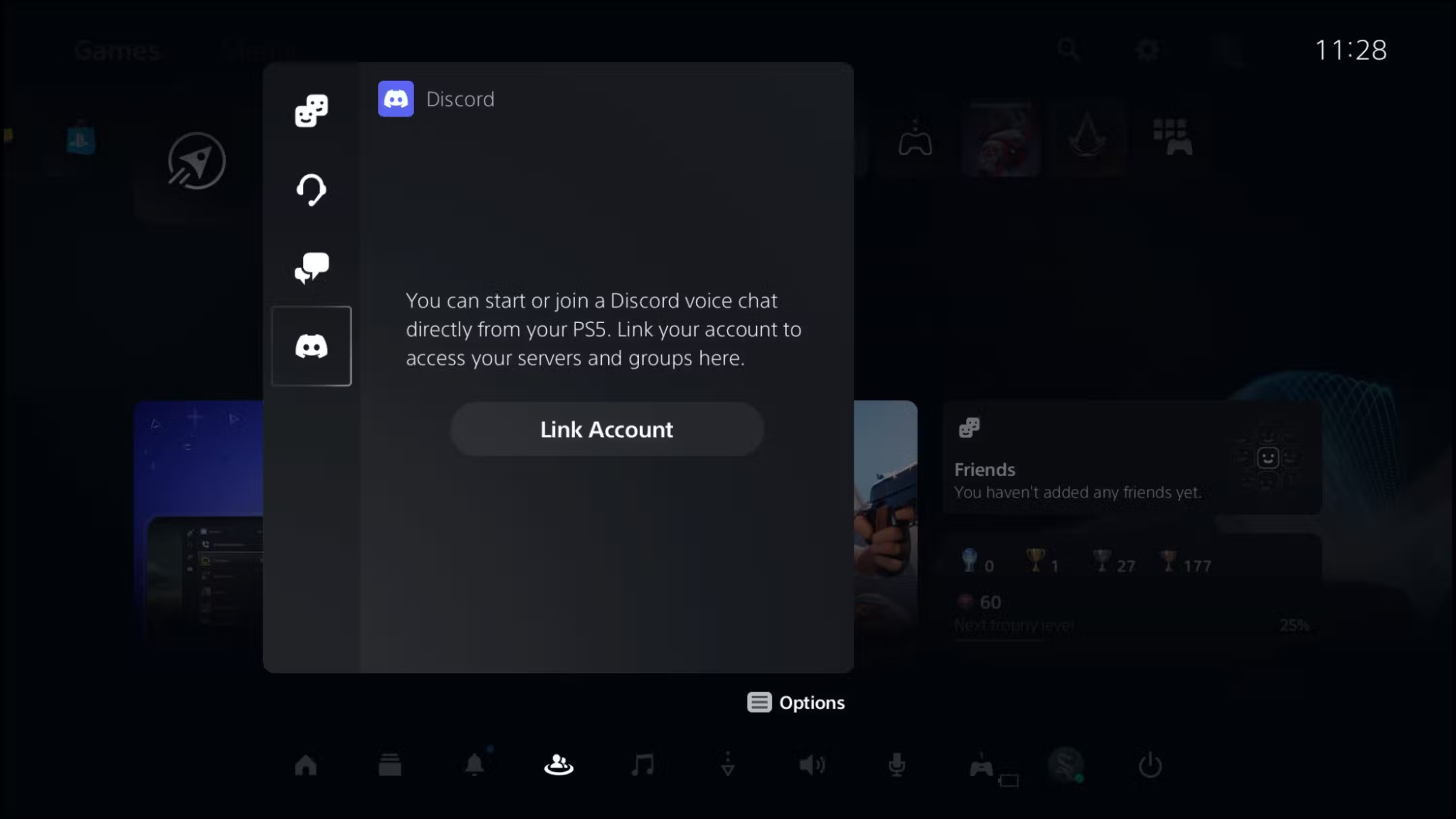
After accepting the terms and conditions, you will be greeted with a page with a QR code and an 8-digit code.
- Scanning the QR code will take you to the Discord app or website, where you can authorize Discord or enter an 8-digit code. This is the best and easiest option.
- You can also go to https://discord.com/activate, log in, and enter the code manually.
- If you don't have access to these, you can also log in directly to your Discord account on PS5 by selecting the Use Browser option . This is the slowest and least intuitive option.
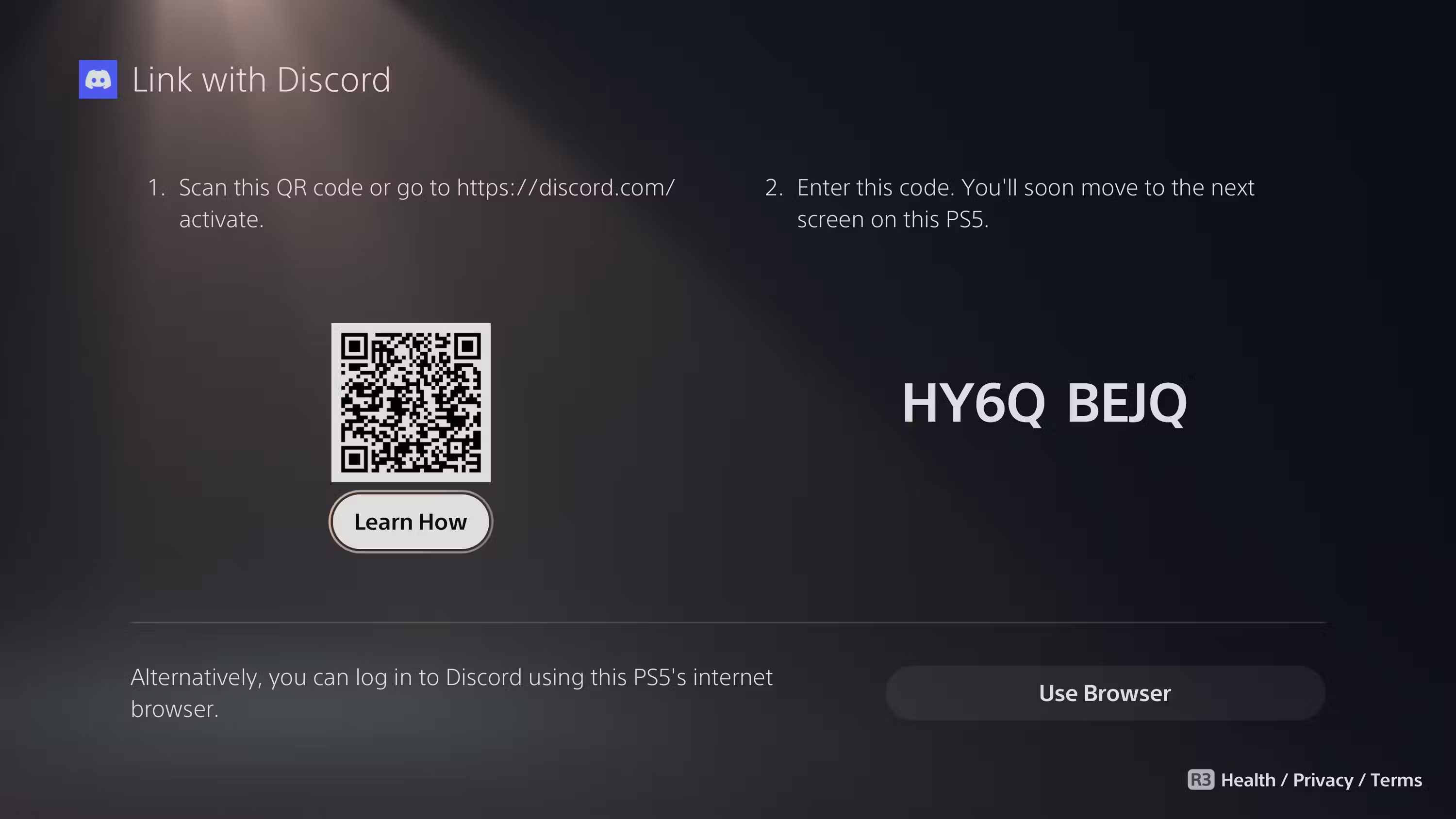
How to join Discord voice chat on PS5
Once the account is successfully linked, you can now join Discord chats directly on your PS5. All you have to do is open Game Base from Control Center and select Discord.

In the Discord menu, you can select the channel you want to join by scrolling down the list and selecting the voice channel. If you want to join a one-on-one call or group chat, enter Direct Voice Chats and select from the list of results.
Note : You can participate in voice chat on PS5 using a wireless headset or wired headset if you do not have a Bluetooth dongle.
Is Discord voice chat on PS5 worth using?
Before Discord was integrated into PS5, the only way to participate in native voice chat on PS5 was through in-game channels or PS5 Party (and these channels were restricted to other PSN users). Discord voice chat integration has made cross-platform gaming more convenient.
However, it has very limited functionality. The most annoying limitation is that you can't share your gameplay stream on a channel like you can on PlayStation Party. If you want to do that, you must use the Remote Play App and Discord on your computer or phone.
You also can't view text channels or send and receive any messages. However, at least your friends can see what game you're playing on PS5 when they view your Discord profile.
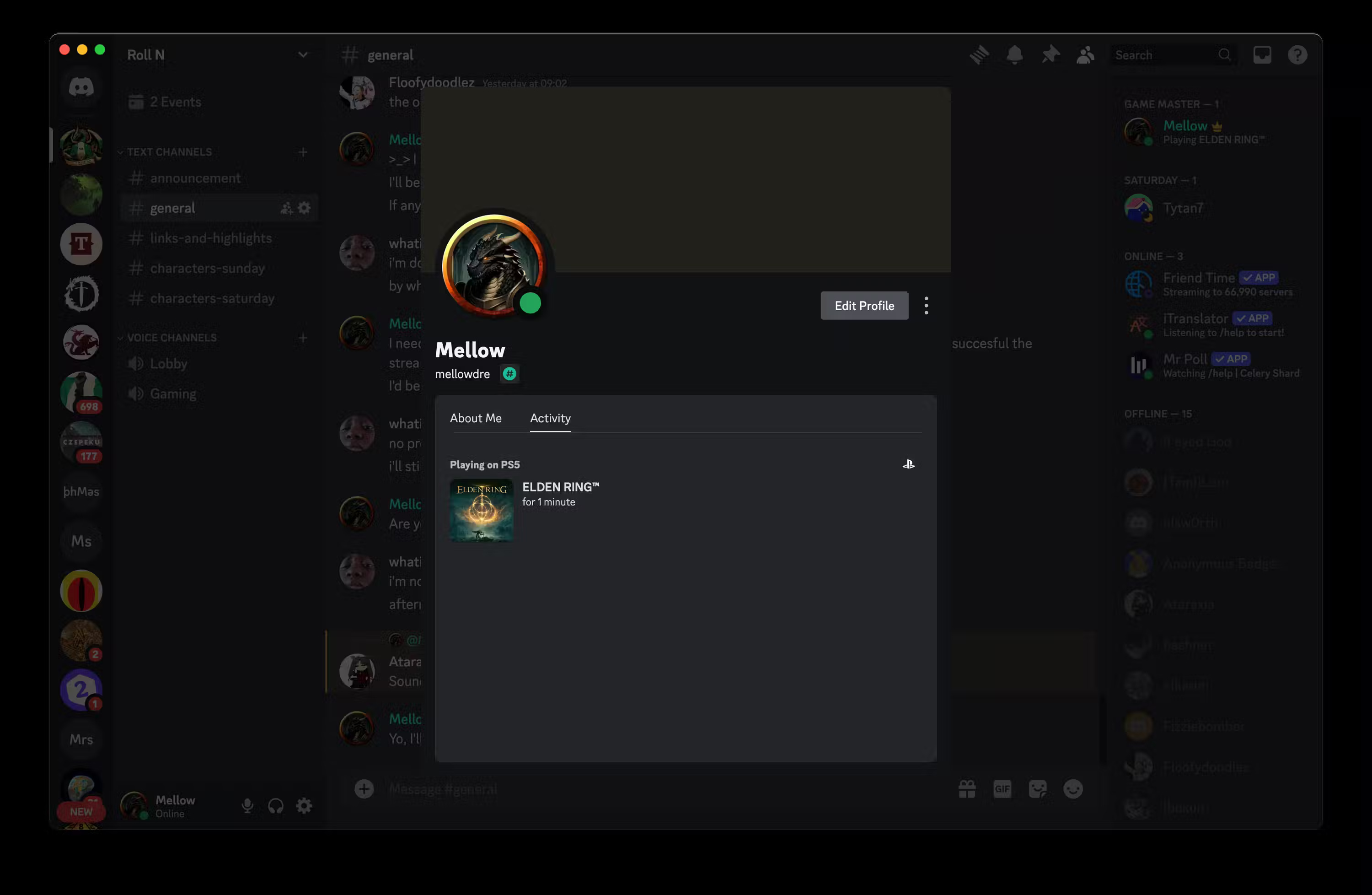
It's clear that PlayStation is realizing Discord has become an important platform for gamers to communicate. The company recognized this by integrating Discord's voice chat feature into the PS5. Although that hasn't completely happened yet, hopefully things will change in the future.
 Mouse training game, quick and quick eye game on the computer
Mouse training game, quick and quick eye game on the computer How to create Naruto in Infinite Craft, a character in the Naruto universe
How to create Naruto in Infinite Craft, a character in the Naruto universe Instructions for setting sensitivity and DPI of Valorant game mouse
Instructions for setting sensitivity and DPI of Valorant game mouse Legendary 'Mine Sweeper' game revived: Better graphics, new game modes added
Legendary 'Mine Sweeper' game revived: Better graphics, new game modes added 6 Steam features that more people need to know about
6 Steam features that more people need to know about Experience earning XP quickly in Minecrat in the strangest way ever
Experience earning XP quickly in Minecrat in the strangest way ever