How to Join a Computer to a Domain
Method 1 of 2:
Using Windows
-
 Open your computer's Control Panel. You can change your computer's system settings in the Control Panel.
Open your computer's Control Panel. You can change your computer's system settings in the Control Panel.- Click the magnifying glass icon on the bottom-left corner of your desktop.
- Type and search "Control Panel".
- Click the top result.
-
 Click System and Security in Control Panel. This option looks like a blue shield
Click System and Security in Control Panel. This option looks like a blue shield -
 Click System on the System and Security options. This will open your System information and details on a new page.
Click System on the System and Security options. This will open your System information and details on a new page. -
 Click Advanced system settings on the left panel. You can find this option at the bottom of the left navigation menu on the System page. It will open your System Properties in a new pop-up window.
Click Advanced system settings on the left panel. You can find this option at the bottom of the left navigation menu on the System page. It will open your System Properties in a new pop-up window. -
 Click the Computer Name tab at the top of System Properties. You can find this button in the upper-left corner of the System Properties pop-up.
Click the Computer Name tab at the top of System Properties. You can find this button in the upper-left corner of the System Properties pop-up. -
 Click the Change button. You will find this button in the lower-right corner of the System Properties window. This will open a new pop-up window titled "Computer Name/Domain Changes."
Click the Change button. You will find this button in the lower-right corner of the System Properties window. This will open a new pop-up window titled "Computer Name/Domain Changes." -
 Select the Domain option at the bottom. You will find this option below the "Member of" heading at the bottom of the pop-up window.
Select the Domain option at the bottom. You will find this option below the "Member of" heading at the bottom of the pop-up window. -
 Type the domain address into the text field below the Domain option. Click the text field here, and enter the server domain you want to join.
Type the domain address into the text field below the Domain option. Click the text field here, and enter the server domain you want to join. -
 Click the OK button. This will save the domain address.
Click the OK button. This will save the domain address.- If you're prompted to verify your account, enter your domain's admin username and password, and click OK.
-
 Click OK in the System Properties window. This will save and apply all the changes to your user account.
Click OK in the System Properties window. This will save and apply all the changes to your user account. -
 Restart your computer. Your computer will automatically connect to the specified domain after you restart.
Restart your computer. Your computer will automatically connect to the specified domain after you restart.
Method 2 of 2:
Using Mac
- Open your Mac's System Preferences. The System Preferences icon looks like a gray gear icon. You can find it in your Applications folder.
- Click Users & Groups in the System Preferences window. This option looks like two figurehead icons in the lower-left corner of the menu.
- Click the lock icon on the bottom-left. You'll have to unlock the padlock icon here to make changes in your system settings.
- Confirm your account password. Enter your password into the Password field, and click Unlock.
- Click Login Options at the bottom. This option is listed next to a tiny house icon at the bottom of the user list on the left-hand side of the window.
- Click the Join button next to Network Account Server. You'll find this button at the bottom of the Login Options menu.
- Enter the domain address into the Server field. Click the text field at the top of the Join pop-up, and type the domain you want to join here.
- Fill out the domain settings below the Server address. You will have to enter an ID for your own computer into the Client Computer ID field, and the domain's admin username and password below it.
- Click OK in the Join window. This will confirm the domain information, and connect your user account to the specified server.
5 ★ | 1 Vote
You should read it
- Please download more than 90 beautiful windows wallpapers for your computer
- How to Determine the Bit Count for a Windows Computer
- Instructions on how to check .vn domain name on VNNIC
- How to Create a Windows Server 2012 R2 Domain
- Turn on / off concurrent connections to both Non-domain network and Domain on Windows 10
- Instructions for joining the domain on Windows 8.1 (Part 1)


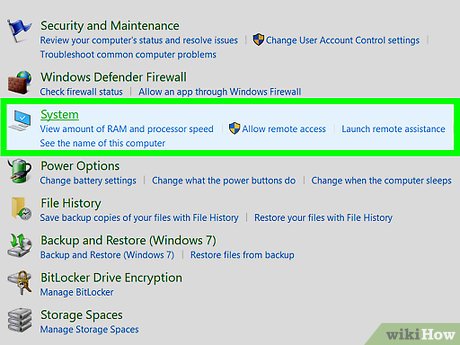






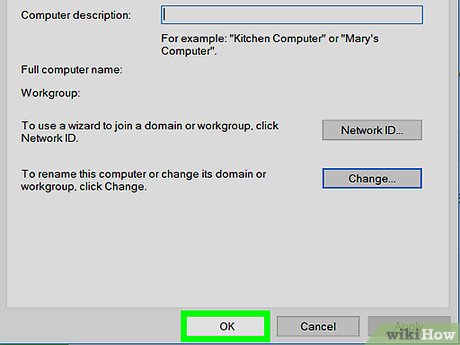
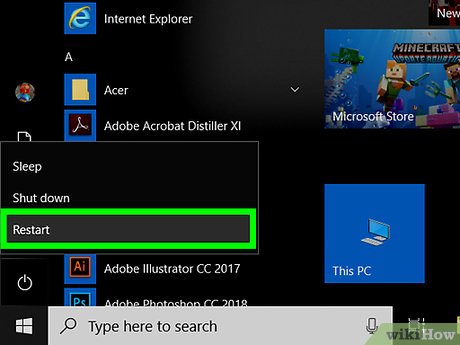
 How to Find the Upload and Download Speed on Your PC
How to Find the Upload and Download Speed on Your PC How to Learn Computer Networking
How to Learn Computer Networking How to Back Up Active Directory in Windows
How to Back Up Active Directory in Windows How to Create a Home Network
How to Create a Home Network How to Fix Common Computer Network Issues
How to Fix Common Computer Network Issues How to View Files on a Networked Computer
How to View Files on a Networked Computer