How to Install Windows Terminal on Windows 10
Each of these console tabs can be a different shell, such as Windows command prompt, PowerShell, Linux shells installed in WSL, or other user-installed custom shells.
Basically, Windows Terminal is not designed to replace existing consoles like Command Prompt or PowerShell, but rather to give users a new, accessible console option. with more features through support for various shells installed in Windows.
There are different ways for you to install Windows Terminal on your Windows 10 system, ranging from easy to slightly more complicated. It's important to know the different installation methods at the same time, allowing you to install the latest versions correctly, and enjoy more customization with additional themes and support for third-party software. Tuesday. In this article, TipsMake.com will show you 3 ways to install Windows Terminal on Windows 10. Let's find out now.
Install Windows Terminal From Microsoft Store
Of course, the easiest way for you to install Windows Terminal on your Windows 10 computer is to download it from the Microsoft Store. The download link can be found HERE.

After the software is successfully installed, you can easily launch it right on the Microsoft Store by clicking the Launch button.
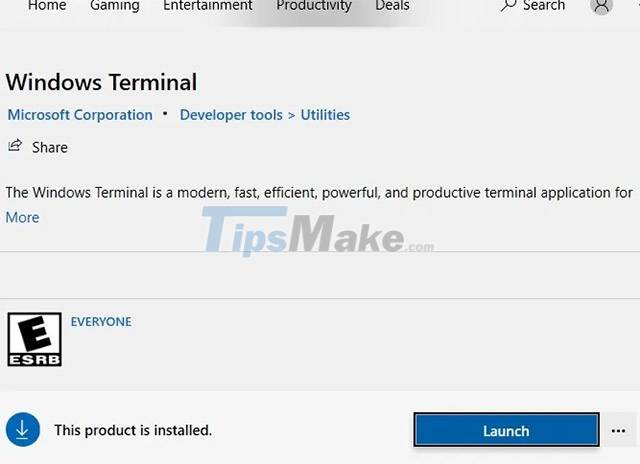
You can always access the Windows search box to open the Windows Terminal application and even select its default console window. However, we recommend that you launch Windows Terminal in 'Administrator' mode for the full experience.
Install Windows Terminal Through GitHub
If you want, you can also manually download and install different builds for Windows Terminal via GitHub.
You can visit the Windows Terminal page on GitHub and search for the latest version in the 'Assets' section as shown in the illustration below. Click the "msixbundle" link to continue.
The 'msixbundle' package is quickly downloaded and saved on your system.
When you click "Install" to install, you will get a preview of Windows Terminal. Then follow the simple instructions to continue the installation process.
It only takes a few minutes to install the package. You should now be able to launch and use Windows Terminal.
In addition, you can also check the box next to the 'Launch when ready' option if you want Windows Terminal to automatically launch as soon as the installation is complete.
Install Windows Terminal Using Chocolatey
Chocolatey is an extremely versatile and useful tool that allows you to install any software, including third-party ones, on Windows 10 with ease. Chocolatey can also be used to create Discord bots, launch Power Toys, and many other intensive tasks.
First, you open Windows PowerShell, copy the following command into the PowerShell window and press 'Enter:'
Set-ExecutionPolicy Bypass -Scope Process -Force; [System.Net.ServicePointManager]::SecurityProtocol = [System.Net.ServicePointManager]::SecurityProtocol -bor 3072; iex ((New-Object System.Net.WebClient).DownloadString('https://chocolatey.org/install.ps1'))
As shown here, Chocolatey is already installed, so just upgrade. To install Windows Terminal using Chocolatey, you can use the following command.
choco install microsoft-windows-terminal
Click 'Y' for any 'Yes to all' request.
Wait a moment for the installation to complete. After Windows Terminal is successfully installed, the screen will display the message as below.
Above are 3 ways for you to install Windows Terminal on your Windows 10 system.
You should read it
- Notable changes in Windows Terminal ver 0.11
- How to set Windows Terminal to always open with Command Prompt on Windows 11
- Windows Terminal is about to have a retro version with a 'classic' interface.
- Windows Terminal can now automatically launch configurations as administrator
- How to customize Windows Terminal application
- How to install Hyper Terminal in Ubuntu 20.04
- How to reset Windows Terminal to default settings on Windows 10
- 6 ways to fix Windows Terminal not opening error
- How to make Windows Terminal the default Terminal application and its benefits
- Microsoft released Windows Terminal with many interesting advantages
- How to install dictionaries in Linux Terminal
- How to enable transparent background on Windows Terminal
