How to install shader in Windows 10 Minecraft Bedrock Edition
To enhance the Minecraft experience, you can install custom shaders. Here's how you can install shader in Windows 10 Minecraft Bedrock Edition.
Windows 10 Version Minecraft Bedrock Edition
Compared to Minecraft Java Editon, the version of Minecraft Windows 10 or Bedrock is quite light and uses less resources. Of course, the Bedrock version does not have some features that appear in the Java version, mainly the F3 debug screen. However, you can still enhance your Minecraft experience by installing shader packages. Depending on the shader package, you can easily improve the look and feel of your Minecraft world with just a few clicks.
So in this post, let TipsMake.com show you how to install the shader package in Minecraft Bedrock version on Windows 10.
Install shader in Minecraft Bedrock Edition
Before continuing, the article assumes that you already have the shader package you want to install. If you haven't already and want to try something new, use websites like mcpedl.com. This site has some of the best shader packages and more.
1. First, make sure you have downloaded your favorite shader package for Minecraft Bedrock Edition. Bedrock shader package will be in .mcpack file format . In the example case, the article downloaded the awesome SimpleShader shader package.
2. After downloading your favorite shader package, open File Explorer and find the downloaded file. Normally, it will be in the default Downloads folder.
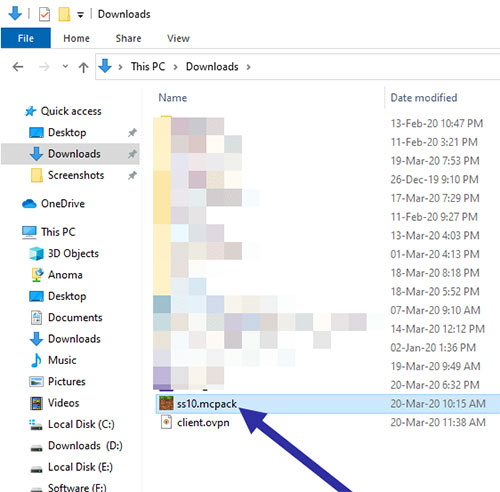
3. Now, double click on the shader package. As soon as you do that, Minecraft will open and enter the target shader itself. While the package is importing, you may see the message "Import Started". When done, you will see the success message.
4. After installation, the shader package will automatically be activated. If not, open the Minecraft settings page and go to the "Global Resources" tab . Expand the "My Packs" section and click the "Activate" button below the shader package.
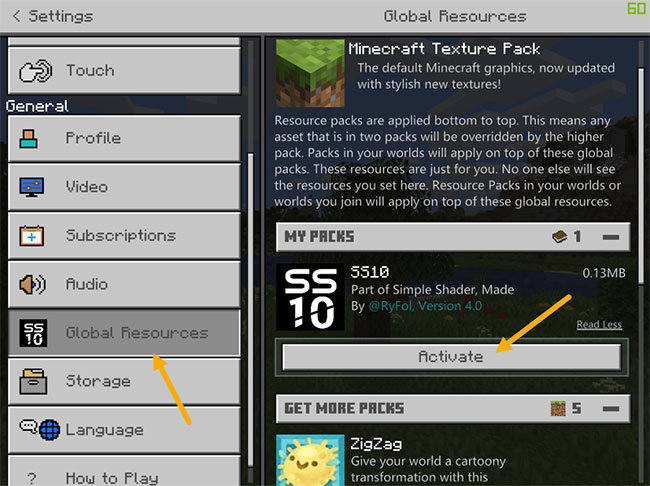
5. Performing the above action will activate the shader package and move it to the top.
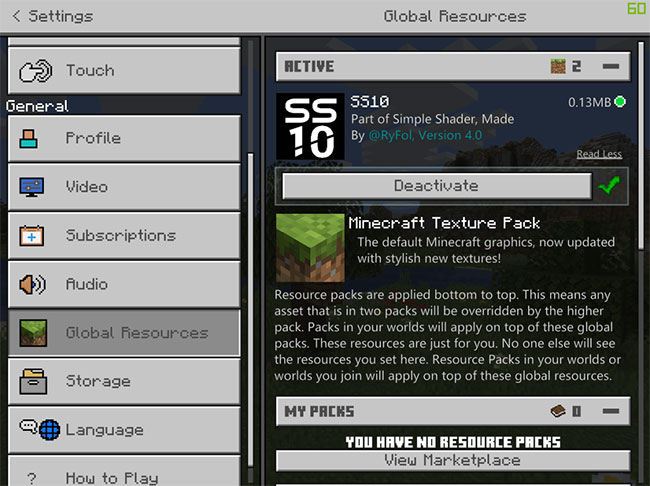
You have successfully installed and activated the shader package in Minecraft Bedrock Edition!
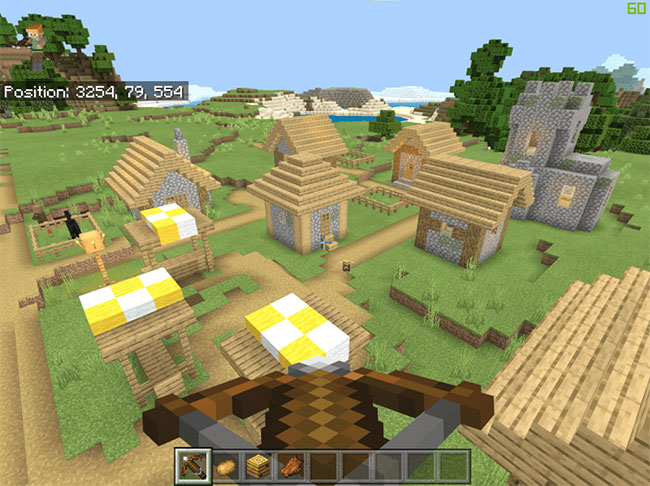
 How I caught the rare stringfish in Animal Crossing: New Horizons
How I caught the rare stringfish in Animal Crossing: New Horizons 9 tips and tricks for the Nintendo Switch
9 tips and tricks for the Nintendo Switch Plague Inc. prepare to launch a new free update, allowing players to save the world from a pandemic
Plague Inc. prepare to launch a new free update, allowing players to save the world from a pandemic how to play adorable home
how to play adorable home Hanoi launches GPS isolation monitoring application, integrating online maps showing areas where people suspected of COVID-19 infection
Hanoi launches GPS isolation monitoring application, integrating online maps showing areas where people suspected of COVID-19 infection PC setup guide to help scientists cope with COVID-19
PC setup guide to help scientists cope with COVID-19