How to install Kodi on RetroPie
If you have a Raspberry Pi, then you probably know that RetroPie is a great way to review all your favorite video games. But Raspberry Pi is more capable than that. To turn your retro game box into a real multimedia tool, you need to install Kodi. Fortunately, doing this is extremely easy.
Instructions for installing Kodi on RetroPie
- What is RetroPie?
- What is Kodi?
- Which Raspberry Pi can run RetroPie and Kodi?
- Install RetroPie and connect to the Internet
- Download and install Kodi
- Restart EmulationStation
What is RetroPie?

The Raspberry Pi is a super affordable, single computer that can be used to realize any number of DIY projects. One of the most popular things with the Raspberry Pi is turning it into a retro gaming machine with RetroPie.
RetroPie software is an operating system that comes with an emulator. It is capable of running numerous home gaming machines, such as the NES and Sega Genesis, as well as arcade machines and even classic computers. Moreover, RetroPie has a graphical user interface that makes organizing and playing games easy.
What is Kodi?

Kodi is a powerful home theater software, available for many different platforms. Kodi manages all media files, including TV shows, movies, music and more, making everything easily accessible from the attractive user interface. Moreover, Kodi also supports many different add-ons. These plugins serve as access points for various streaming services, such as Netflix and YouTube. This makes Kodi super convenient, as it includes all media and streaming services in the same location.
Which Raspberry Pi can run RetroPie and Kodi?

There are many Raspberry Pi models and all of them are capable of running RetroPie and Kodi. However, it should be noted, Internet connection is essential for installing Kodi in RetroPie. The most popular models available at the time of the article are the Raspberry Pi Zero and Raspberry Pi 3. Both have Internet access. However, it is important to note that there is a Zero version that does not include integrated WiFi. If you have the Raspberry Pi Zero without integrated WiFi, you can use the USB WiFi adapter to connect to the Internet.
Install RetroPie and connect to the Internet
Thankfully, the Kodi integration with all of the video game emulators in RetroPie is quite simple. Before starting, you need to download RetroPie and run on Raspberry Pi. Once RetroPie has finished booting, connect it to the Internet. If you own a Raspberry Pi with an Ethernet port, simply connect the Raspberry Pi to the router with an Ethernet cable. The Raspberry Pi will automatically connect to the Internet.
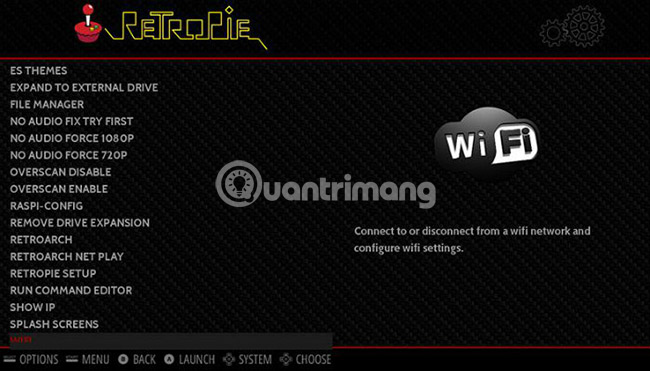
If you own a Raspberry Pi without an Ethernet port, you'll need to connect via WiFi. To do so, simply go to the RetroPie menu and scroll down to WiFi options. Follow the prompts and you will be connected to the Internet immediately.
Download and install Kodi
You are now connected to the Internet. The next step is to download Kodi. Navigate back to RetroPie menu and find the Retropie control handle logo. Scroll down to RetroPie Setup and select this option. When selecting this option, you will switch to a blue screen with a menu. If you can't navigate the menu using controller, plug in the USB keyboard. From there, select the option labeled Manage Packages. Next, select Manage Optional Packages .

Here, you will see a list of available software packages. Scroll down and select kodi. Next, you will see two options: 'Install from binary' and 'Package help' . You will see a black screen with white text lines. This is simply RetroPie to download and install Kodi.
Restart EmulationStation
After the download and installation process is complete, you can return to the main menu of RetroPie. If you scroll through other available emulators, you'll find that Kodi doesn't appear. To display it, you will need to restart EmulationStation. To do so, simply press Start on the controller to pull up the options menu. From there, select Quit> Restart EmulationStation .
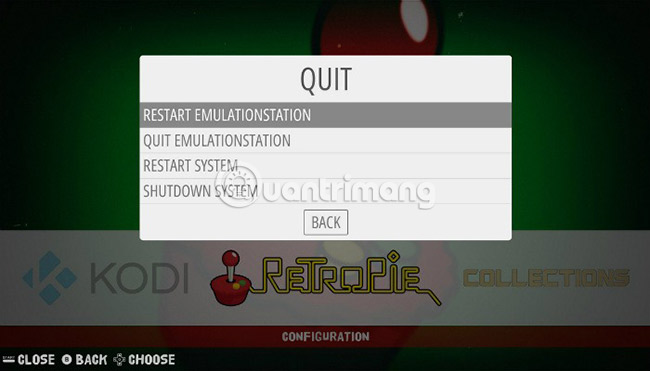
When the system restarts, you will be able to launch Kodi. You can find it in the Ports section of the main menu of RetroPie.
Have you installed or are you planning to install Kodi on your RetroPie? Please share your comments in the comment section below!
Hope you are succesful.
 How to stream any PC game to the TV using Raspberry Pi
How to stream any PC game to the TV using Raspberry Pi Turn Raspberry Pi into an Amazon Echo
Turn Raspberry Pi into an Amazon Echo How to turn the TV into a Retro gaming system with the Raspberry Pi Zero
How to turn the TV into a Retro gaming system with the Raspberry Pi Zero How to connect the Raspberry Pi Zero to a TV without HDMI
How to connect the Raspberry Pi Zero to a TV without HDMI 11 Raspberry Pi acceleration tricks
11 Raspberry Pi acceleration tricks 3 ways to edit file boot / config.txt on Raspberry Pi
3 ways to edit file boot / config.txt on Raspberry Pi