How to install Android in parallel with Windows by Remix OS
Remix OS 3.0 Dual Boot OS version can now run compatible on 32-bit and 64-bit Windows operating systems, support installing and playing applications, heavy games on computers.
The Remix OS theoretically has the same features as the Windows Androd emulator software such as Bluestacks, Droid4X, Nox App Player, etc. However, instead of requiring a high computer configuration like fake software The remix OS can run well on every configuration. In particular, Remix OS works quickly, does not affect the computer causing slow, lagging machines like Android emulator software.
And recently, producer Jide has released Remix OS 3.0 Dual Boot version that supports 32-bit and 64-bit Windows platforms. Especially with this version, users can install and play heavy games, which the previous Remix OS 3.0 version is quite inconvenient to implement. The following article will guide you to read Remix OS 3.0 Dual Boot on Windows 10.
- Instructions to create USB install Remix OS, run on USB
- Install Android on your computer, run Android in parallel with Windows with Virtualbox
- How to install Android on a Windows computer without software emulation
How to install Remix OS 3.0 Dual Boot on Windows 10
Step 1:
First of all, please download Remix OS 3.0 Dual Boot according to the link below.
- Download Remix OS software
Step 2:
Next, users need to create a partition to install Remix OS. We can take care of the article how to divide the drive partition below. Note you read, choose the drive format is FAT 32. You create partitions about 20GB is enough to install the game.
- Instructions for dividing hard drives right in Windows 10
- Instructions to divide and merge drives right in Windows 7
Step 3:
When completing the partitioning drive, you unzip the Remix OS file to be the ISO file. We continue extracting and adding other small folders. You move the entire folder drive to the hard drive and divide it.
Note the ISO file you should move to another hard drive, not any folder to avoid errors when done.

Step 4:
Next download the EasyBCD software to edit the boot under the link below.
- Download EasyBCD software
Launch the software then proceed to edit the boot. At the interface click on Add New Entry in the leftmost list.
Next in the Portable / External Media section of the Name section named Remix OS. Path section leads to ISO file. Finally click Add Entry .
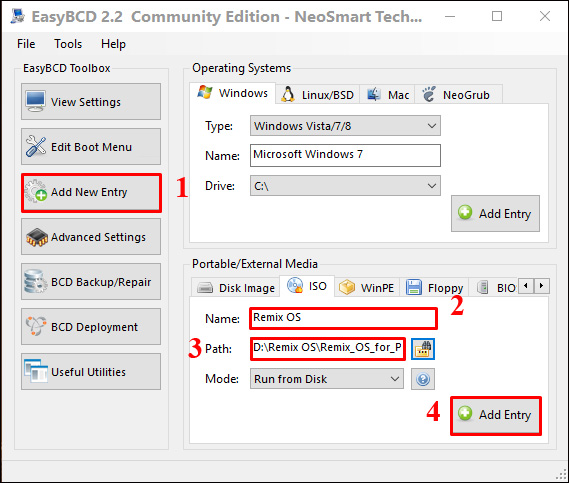
Step 5:
Look up above click on Tools and then select Restart Computer .
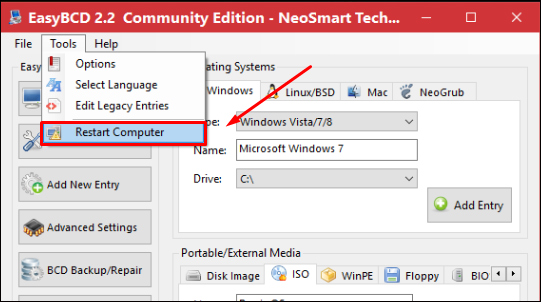
Step 6:
Immediately after the computer appears the boot interface screen. At the Select interface as shown below, we choose Windows or Remix OS.
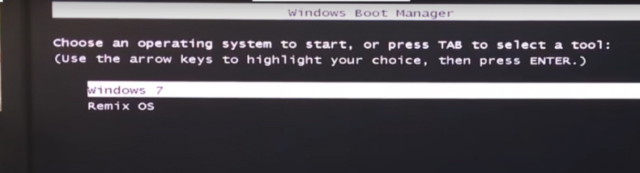
Step 7:
The machine will boot into Remix OS, you wait a while and then select Resident mode - All your data and apps are saved .
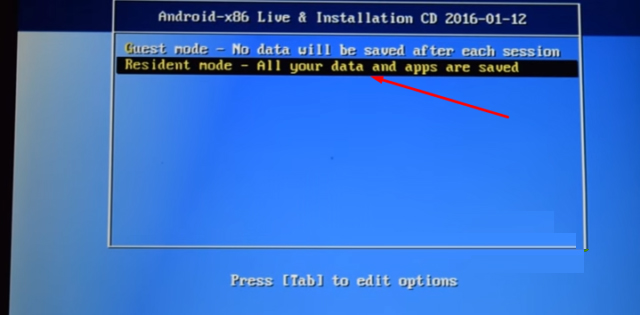
Step 8:
Finally Remix OS will ask you for permission to perform some rights to complete. Android Chrome Book interface appears so you can experience features or install games and applications.

See more:
- Install and test the "x86 Android operating system" on the computer, directly on the USB, in parallel with the other OS
- 3 ways to hide recovery partition (Recovery) on Windows 10 / 8.1 / 7
- How to delete a partition on Windows hard drive?
I wish you all success!
You should read it
- 10 best Android emulator software for Windows
- Optimize Windows XP with Seven Remix XP 2.2
- Top best remix music software 2020
- Steps to install Windows 7 on Mac using Boot Camp
- Install Android on your computer, run Android in parallel with Windows with Virtualbox
- How to install Kali Linux running Dual Boot with Windows
 How to fix blue screen error 0x7B INACCESSIBLE_BOOT_DEVICE after updating on Windows 10
How to fix blue screen error 0x7B INACCESSIBLE_BOOT_DEVICE after updating on Windows 10 Instructions for installing Windows Server 2016 on Windows 10
Instructions for installing Windows Server 2016 on Windows 10 How to schedule automatic file deletion in the folder Download Windows 10
How to schedule automatic file deletion in the folder Download Windows 10 Sense Desktop: The best clock for Windows 10 desktop
Sense Desktop: The best clock for Windows 10 desktop How to connect a computer to Wi-Fi without a password on Windows 10
How to connect a computer to Wi-Fi without a password on Windows 10 How to update Windows 10 to Windows 10 May 2019 (1903)
How to update Windows 10 to Windows 10 May 2019 (1903)