Optimize Windows XP with Seven Remix XP 2.2
Seven Remix XP 2.2 is the latest version of the Windows 7 emulator from Windows XP, making this browser optimized for every corner.
Seven Remix XP 2.2 (SRXP) is completely free, does not cause problems with the system and is easy to install and use, provided here.
Setting
After downloading, you only need to activate Seven Remix.exe file to install immediately.
In the first window, select the installation language (usually English) > OK> Next> tick I accept the term of the License Agreement> click Next> Next .
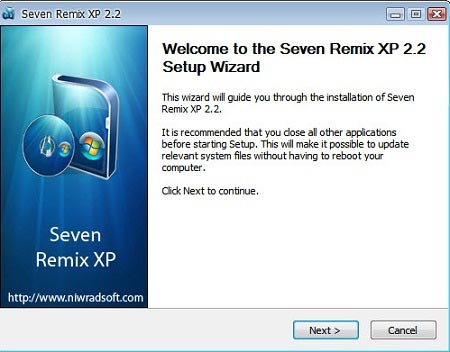
Next, you select the components you want to ' transform ' for the current Windows. These components are categorized into separate file groups, so you can easily choose.
Core Files are required data to install. You should leave the mark in the Create System Restore Point option to create a restore point if the system has a problem.
System Files group are system files , divided into file groups AX, CPL, DLL, EXE, OCX, RLL, TSP, files of Outlook Express program, and important system files sell32.dll, included with UXTheme Patcher to run Windows 7 interface in Windows XP.
You can select all of these and Extras, Skins, Tweaks items, to get the best Windows 7 face and components. In the Extras section provide changes related to Boot Screen, Logon Screen, OEM Info, Screensaver, User Account Pictures, Currors, Sounds, Fonts, Wallpaper. The Skins section provides 3 interfaces, Win7PDC Visual Style © NiwradSoft, SevenVP RC Visual Style © Vishal Gupta, Wip Visual Style © kspudw.

You have the right to install options on the above components, and will not adversely affect the system. Finally, click Install to install. The installation process is completely automatic, you just need to wait until the Reboot Now option appears, then choose to reboot the machine, and complete the installation.
Manage
After restarting, you will see a new face of Windows, with the appearance of the Welcome to Seven Remix XP window. On this window, you uncheck the Start with Windows section to prevent this window from opening when you enter Windows. Section Config User Account allows you to customize with installed extensions.
You should read it
- Top best remix music software 2020
- Individual users cannot continue to emulate Android on the PC using Remix OS
- How to Use Story Remix
- Instructions for changing the default web browser in Windows 7
- How to change the default web browser on Windows 11
- 20 small tips with Edge browser you should know (Part 1)
 Upgrade Windows Vista to Windows 7
Upgrade Windows Vista to Windows 7 Connect Windows 7, Vista and Windows XP computers
Connect Windows 7, Vista and Windows XP computers How to fix 'dead screen black' error
How to fix 'dead screen black' error What to do when Windows 'becomes'?
What to do when Windows 'becomes'? Install Remote Desktop Web Connection on Windows XP
Install Remote Desktop Web Connection on Windows XP Use Windows XP after upgrading to Windows 7
Use Windows XP after upgrading to Windows 7