How to hide the navigation bar on Samsung Galaxy S8
For those who use Samsung Galaxy S8, surely the screen is infinite, with a larger screen size than other Samsung devices is extremely new. This new design on Galaxy S8 brings a unique experience, especially when you play games on the device. And if users want to expand the interface, increase the content display space, you can hide the navigation bar on Samsung Galaxy S8.
Step 1:
We access the Settings icon on the screen interface.
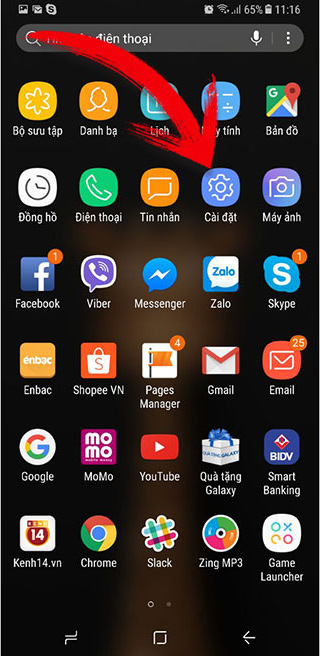
Step 2:
In the Settings list look to the Settings screen .
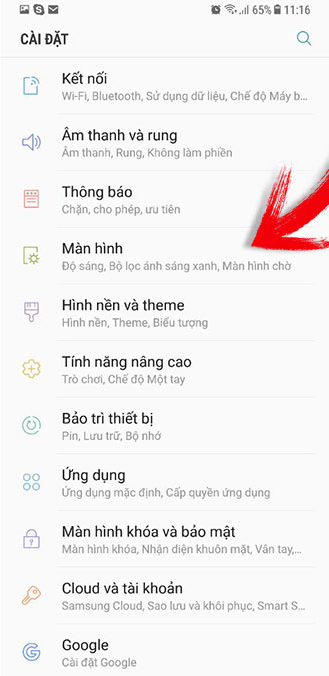
Step 3:
Next to the user navigate to the Navigation bar in the new interface.
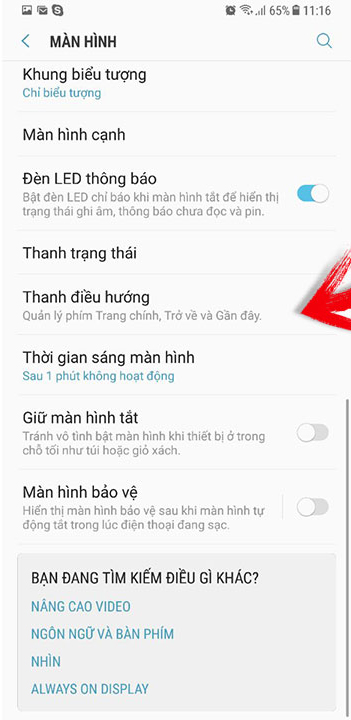
Step 4:
In the custom settings section of the Navigation bar on the device, we will see the option of Hide and Show Keys right on top of the list. If you want to hide the navigation bar on the Galaxy S8 interface, you just need to enable this option.
Shortly thereafter, the screen will appear informing how to hide and display the navigation bar again when in need. Just click on the small dot icon in the upper left corner of the navigation bar to hide it.
Besides, in some screen interfaces, the navigation bar is always displayed, as in the Standby screen interface.
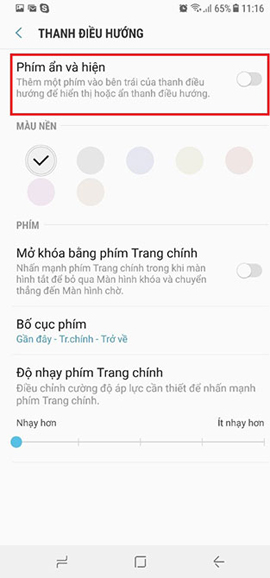
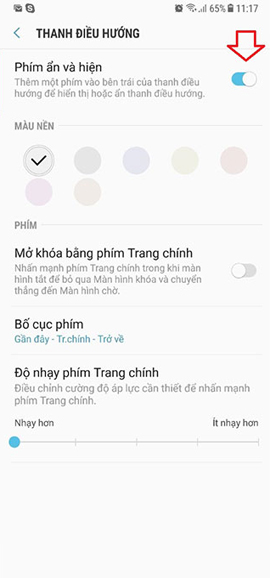
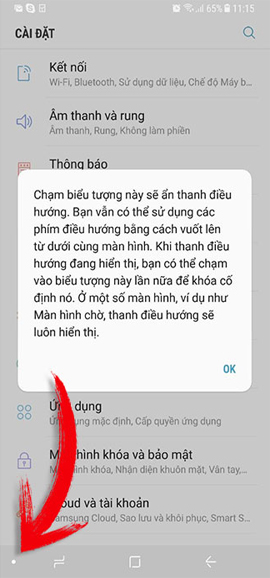
Above is a small trick to customize the screen interface on Samsung Galaxy S8, hide or show the navigation bar quickly if the user needs. Hiding the navigation bar will expand the content display space, increasing the space for enjoying applications installed on the device.
I wish you all success!
You should read it
- Google: Android users prefer to use 3 traditional navigation keys than 'inspired' gesture navigation from iOS
- 8 reasons Google Maps is the best navigation app
- Navigation Bar - Navigation Bar in CSS
- Tips to put virtual navigation bar on iPhone X on Android devices
- Video navigation on Windows 8 with eyes
- Instructions for using Navigation Pane in Word 2010
 How to activate one-handed mode on Samsung Galaxy S8
How to activate one-handed mode on Samsung Galaxy S8 What is APN and how to change the APN
What is APN and how to change the APN How to set up Samsung Galaxy S8 headset sound
How to set up Samsung Galaxy S8 headset sound How to change application shortcuts on Galaxy S8 lock screen
How to change application shortcuts on Galaxy S8 lock screen Is it safe to lock the Android screen?
Is it safe to lock the Android screen? How to turn on the screen light when there is a notification on Galaxy S8
How to turn on the screen light when there is a notification on Galaxy S8