How to censor, block comments, unblock comments on Facebook Fanpage
Setting up Facebook Fanpage is now very popular and not too strange for everyone, especially for those who operate in the field of business and information. Through Fanpage, we can interact more with users through comments on the page.
Therefore, managing the amount of comments on Facebook Fanpage also becomes more necessary, when every day there are hundreds, thousands of comments on the page. To be able to control more carefully the comments on the page, remove or block content comments, violate the law, you should perform actions to censor comments to Fanpage or hide all comments on the page.
How to control comments on Facebook Fanpage
Step 1:
First, visit the Facebook Fanpage under management, then click Settings (Settings).
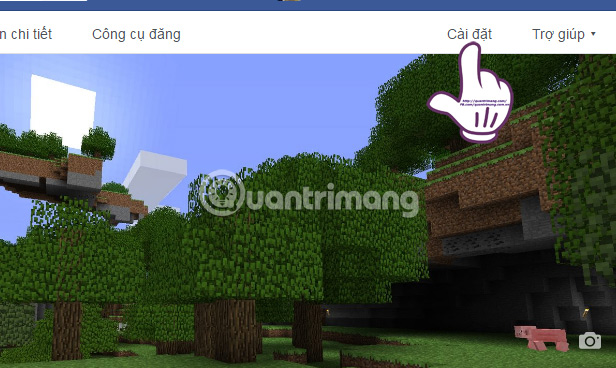
Step 2:
At the General tab (General) on the left, we scroll down to find the Profanity Filter section and then click on Edit (Edit).
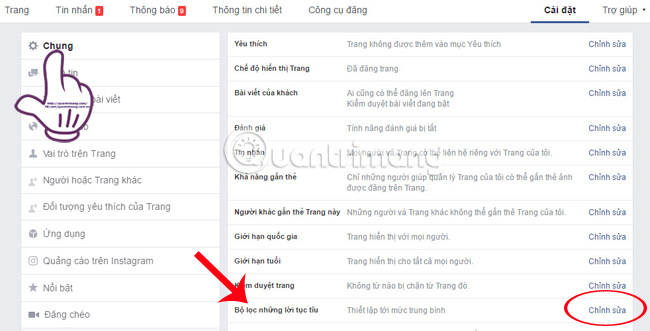
Step 3:
Next, click on the drop-down arrow at the Profanity Filter section and there are 3 options: Turn Off, Medium (Medium) and Strong (Strong).
You should choose Strong to increase control and then click Save changes (Save Changes) just below to save the settings.
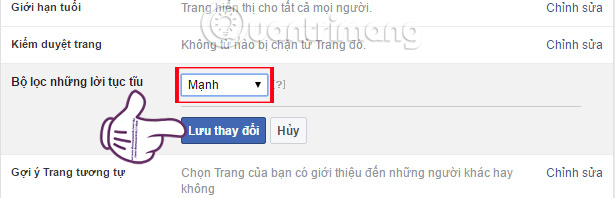
Step 4:
In the Page Moderation section, click the Edit button (Edit). Next, let's enter the sensitive words we want to block in the comments on the page. Click Save changes (Save Changes) to save.
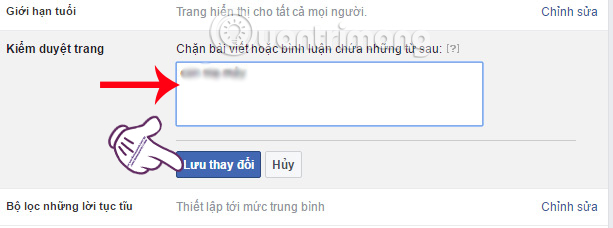
Step 5:
At Visitor Posts, check the box:
- Allow visitors to post pages (Allow visitors to the Page to publish posts).
- Review other people's posts before the article is posted on the page (Review posts by other people before they are published to the Page).
Finally, we m Save changes (Save Changes).
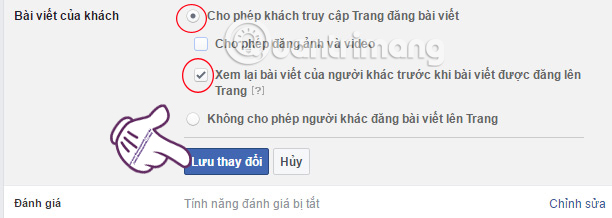
Step 6:
Also in that interface, the section Others tag this page (Others Tagging this Page), we leave the field in the box Allow everyone and other pages to tag (Allow others to tag published photos and videos by .) Click Save changes (Save Changes).
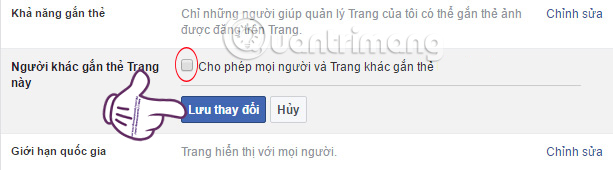
Step 7:
At the Notifications tab, check the Receive notification box whenever there is activity on your site or update important on the page (Get a notification each time there is activity on your page or an important page update.) ).
Scroll down to the New Comments line on the New Comments on Page post, switch to On to receive notifications when there are comments on the page.
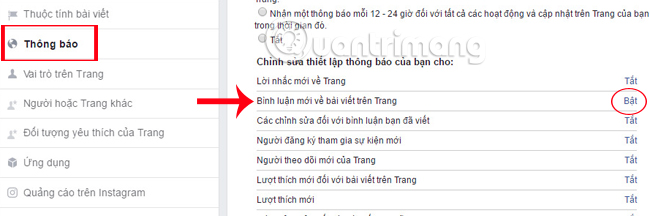
The above actions will help us to control more Facebook Fanpage, including inappropriate content or comments on the page.
Refer to the following articles:
- This is how Live Stream Facebook Video on PC, Fanpage
- How to permanently delete Facebook account
- How to recover deleted messages on Facebook
I wish you all success!
You should read it
- Instructions on how to create Facebook Fanpage for online sales
- How to cancel Facebook Fanpage Admin
- 2 ways to dislike the super fast Facebook Fanpage
- Instructions on how to check in for Facebook Fanpage
- How to export Facebook Fanpage comment into Excel file
- Facebook purification, a series of fanpage entertainment 'dead teeth'
 How to edit Instagram photos right on your computer
How to edit Instagram photos right on your computer How to call, video Facebook Messenger on mobile, tablet
How to call, video Facebook Messenger on mobile, tablet How to install Facebook and Messenger in black background version
How to install Facebook and Messenger in black background version How to change another email on Facebook
How to change another email on Facebook Instructions to play Live stream on Facebook chat group by phone
Instructions to play Live stream on Facebook chat group by phone How to change phone numbers on Facebook
How to change phone numbers on Facebook