How to get a free 3-year VPN with TryVPN
VPNs are currently the choice of many people to fake IP, anonymize when surfing the web to keep computers safe, or access to blocked websites. Currently, there are many best VPN software for readers to download and use.
And the TryVPN website is offering a program that gives users 3 years of free VPN license, unlimited countries or bandwidth, with fast access speed. The following article will show you how to get and use a free VPN.
How to get a free 3-year VPN on TryVPN
Step 1:
Firstly, you access the link here to sign up for a free 3-year VPN package. Click Sign up for free to register a receiving account.
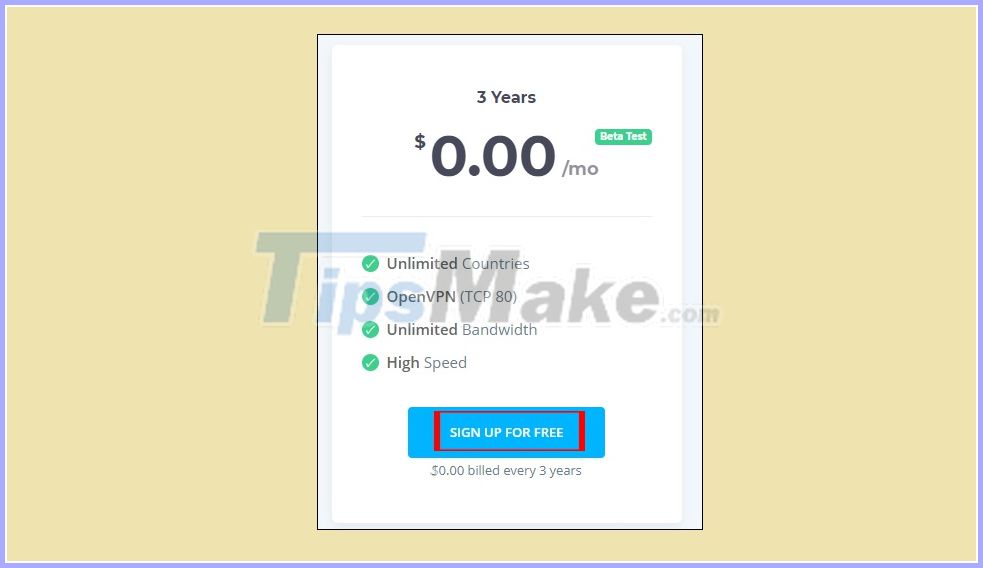
Switch to the account registration interface, enter your email address and password to create your account. Then we go to the registration email to activate the account.

Step 2:
After successful activation, we are transferred to TryVPN interface to select VPN server and download VPN config file.

Instruction for using TryVPN for free for 3 years
Step 1:
We will visit the link here to install OpenVPN software. Depending on the operating system of the computer we are using, we choose to install the software according to WINDOWS 7/8 / 8.1 / SERVER 2012R2 INSTALLER (NSIS) or WINDOWS 10 / SERVER 2016 / SERVER 2019 INSTALLER (NSIS). You install as usual on the computer.
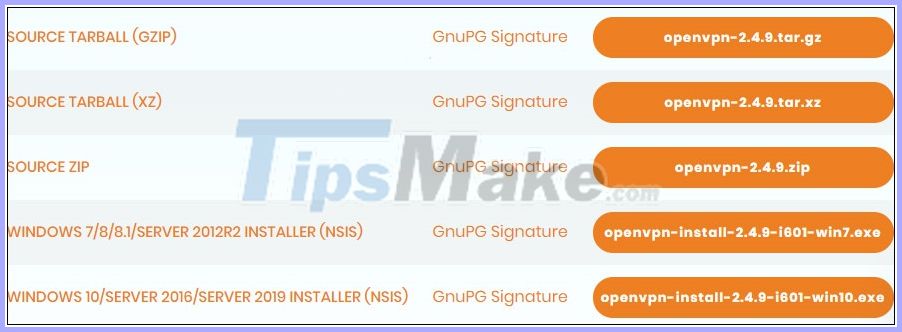
Step 2:
Click on the software and then, click on the software icon under the system tray and select Import file .
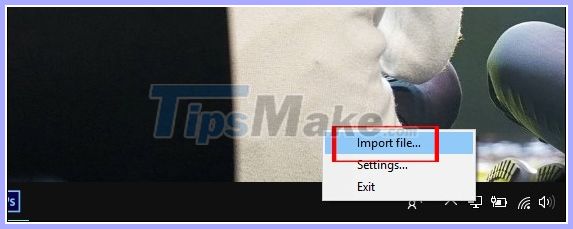
Display the folder on the computer so we can navigate to the directory containing the VPN config file to click open.
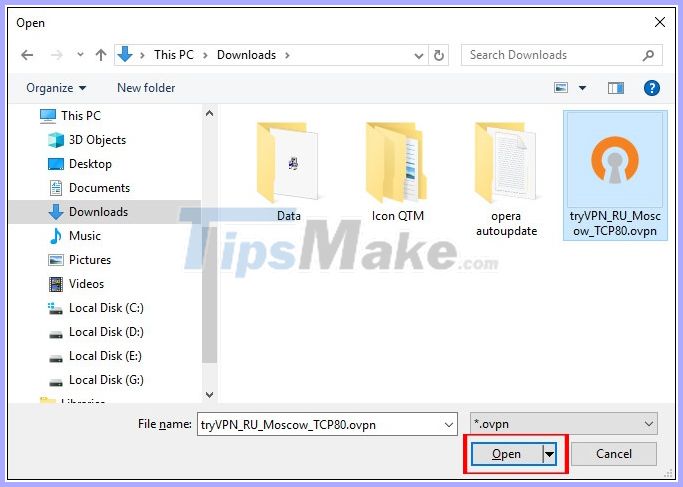
Step 3:
After importing the file, click the software icon and select Connect to connect to the VPN.
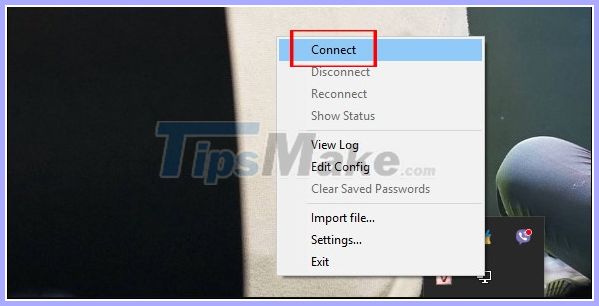
When you see the interface shown below, you have successfully connected to the VPN.
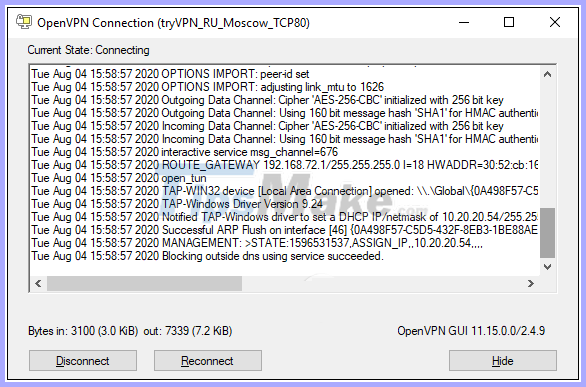
If you do not want to connect, right-click on the software icon, select Disconnect to disconnect.
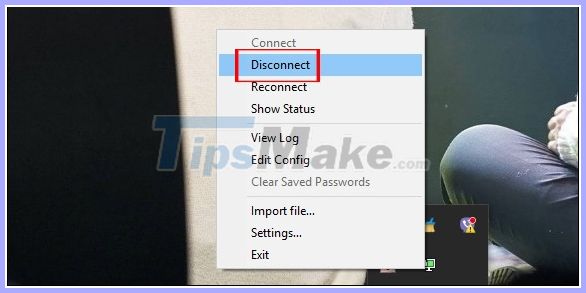
You should read it
- Get free ORPALIS PaperScan Pro software activation key
- Copyright AutoCAD 3 years, register now
- Top VPN application for Android phones, the best iPhone to access blocked websites
- Best free VPN software on iPhone phones
- Download the $ 350 free software package from WonderFox
- How to register for a Vk Free Fire account
 Download Mega Man, Barony and Superbrothers games for free on Epic Games Store
Download Mega Man, Barony and Superbrothers games for free on Epic Games Store Download the game Next Up Hero, Tacoma is free
Download the game Next Up Hero, Tacoma is free Download AnyMP4 Screen Recorder for free, screen video recording software
Download AnyMP4 Screen Recorder for free, screen video recording software Download Assassin's Creed Origins Gold Edition - How to install and configure the game
Download Assassin's Creed Origins Gold Edition - How to install and configure the game Download game Torchlight 2 is free on Epic Games
Download game Torchlight 2 is free on Epic Games Download Windows Product Key Finder 2020 free, the software that stores the license key
Download Windows Product Key Finder 2020 free, the software that stores the license key