How to get a curved border display on Android phones like Samsung Galaxy S8
The launch of the latest two generations of Samsung phones recently, Galaxy S8 and Galaxy S8 Plus, last week left a deep impression on the world. With owning an eye-catching appearance and lots of new features, Samsung Galaxy deserves a smartphone supremacy in 2017.
Refer:
- Official information about Samsung Galaxy S8, S8 Plus: Price, date of sale, specifications and special features
- In addition to Galaxy S8 and Galaxy S8 Plus, these are other accessories and products that Samsung has launched in their latest event.

In a lot of changes in style, there is a small change, but it brings a newness to the user, that is changing from square border screen to curved border screen. Although this change has existed previously on LG G6, users are still eager to experience firsthand the curved border screen on Samsung Galaxy S8. Fortunately, there is a way to help Android users experience curved screen borders on mobile phones by changing the display border from square to curved. The following article will show you how to get a curved border display on your Android phone, using the Cornerfly app.
Download Cornerfly app to your device
Reference: 6 things about LG G6 phone you may not know
Allows the app to use the Accessibility service
- Open the application Cornerfly up after downloading. After that, you will have to agree to allow the application to perform some specific actions by enabling the Accessibility service switch on the screen. Note: For phones with Android 5.0 Lollipop operating system or below, you will have to activate Service overlay on the Cornerfly application screen.

- Now the application will automatically open the accessibility service inside your device and display it to a new screen, push the switch on the upper right corner of the screen to On , then press OK . Then press return 2 times and then click the Check icon to finish the installation.
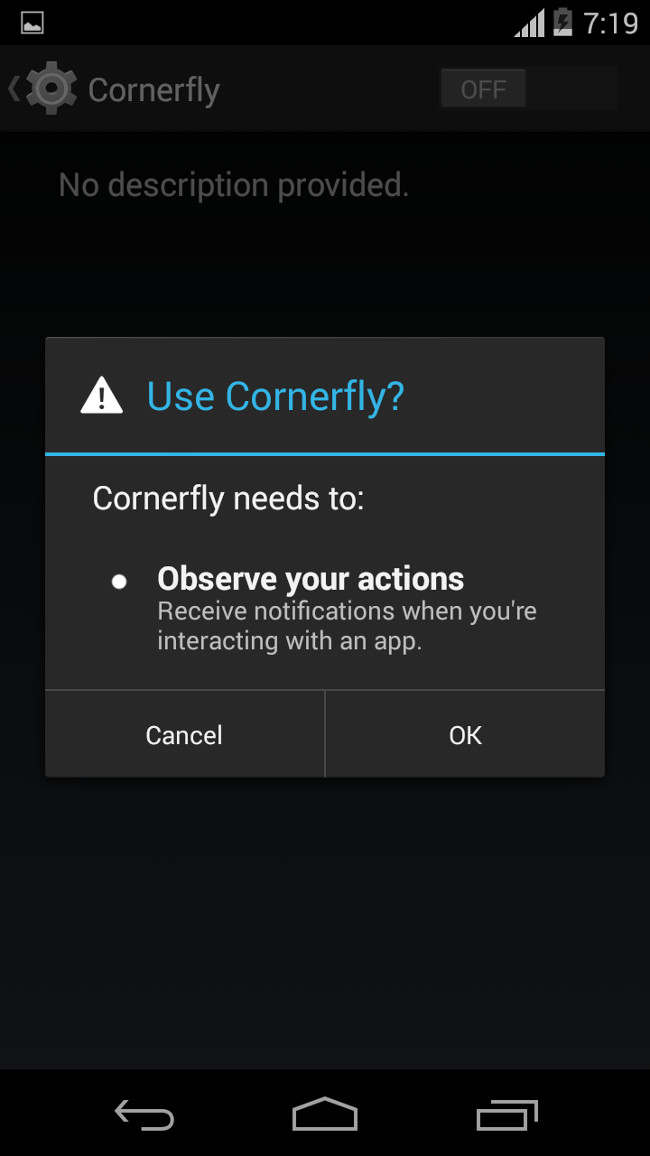
Activate curved screen border display
- Next, the screen will begin to show you how the application works. Click Skip or Next 2 times to skip.

- Here, turn on the switch in the upper right corner of the application screen. At this point you will notice that the display of the device has turned into a curved border.
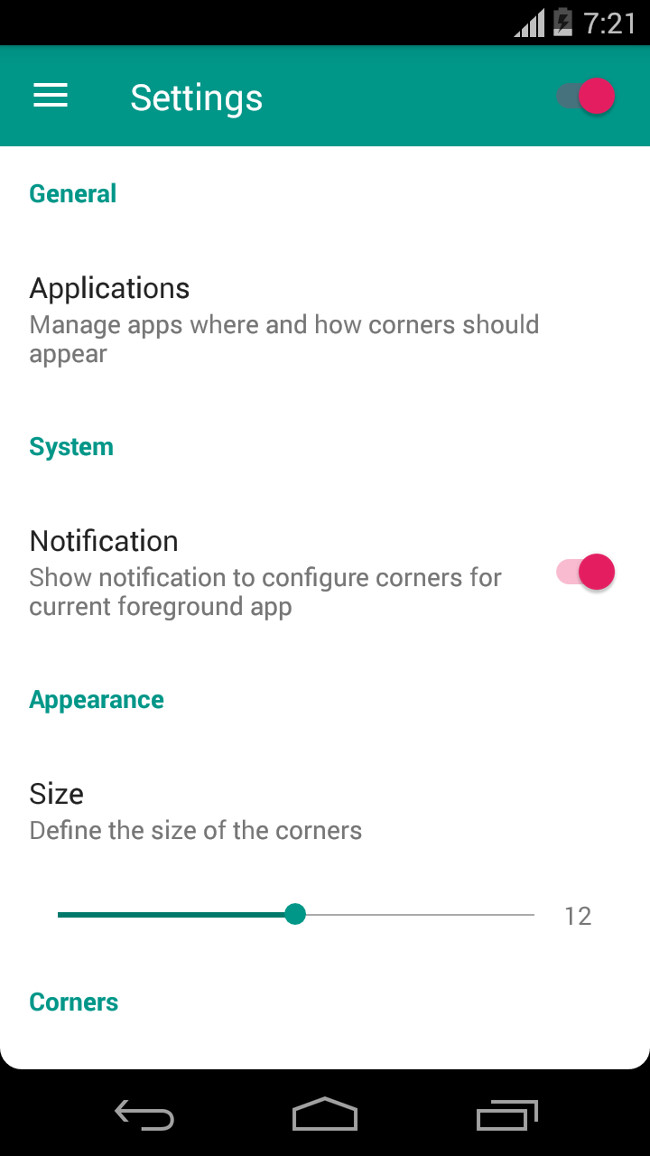
Adjust the display border
Your next task is to adjust the border so that it looks smoother and more beautiful.
- Go to Applications .
- Click the icon with the traces next to the three dashes on the right corner of the screen.
- Now the application will show a small panel, turn on the Enabled switch and check the Overlay Navigation bar box .
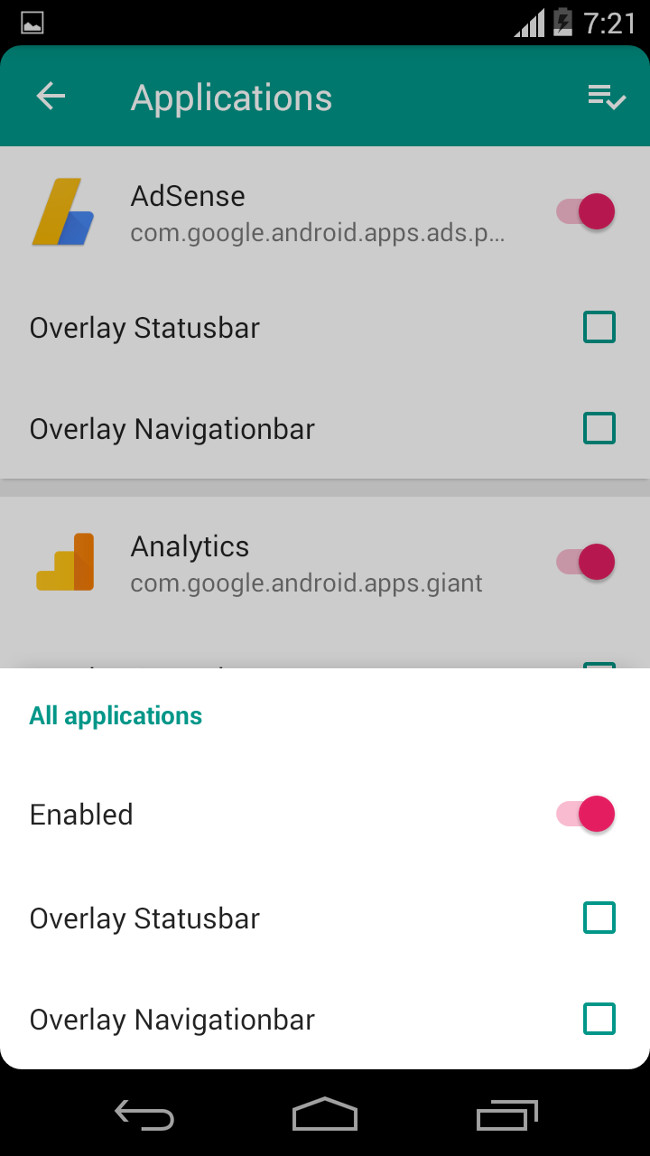
Now you can experience the curved border display on your Android device.
You should read it
- How to set up infinity wallpaper on Galaxy S8
- Invite to see the giant curved screen made from LG's OLED TVs
- Invite to admire Lenovo's bent smartphone trial version
- Samsung has been granted a patent for the four-sided curved screen design
- 14 best Android screen lock apps for your creativity
- 5 ways to take screenshots Samsung Galaxy S9 / S9 +
 How to return to Google Now virtual assistant On Tap on Android
How to return to Google Now virtual assistant On Tap on Android Instructions on how to experience Bixby virtual assistant of Galaxy S8 on older Samsung Galaxy phones
Instructions on how to experience Bixby virtual assistant of Galaxy S8 on older Samsung Galaxy phones Instructions for purchasing applications on Google Play do not need a visa card
Instructions for purchasing applications on Google Play do not need a visa card How to find Antivirus & Mobile Security spyware
How to find Antivirus & Mobile Security spyware How to check Android status using Phone Doctor Plus
How to check Android status using Phone Doctor Plus iPhone, iPad are slow or suspended, this is a fix
iPhone, iPad are slow or suspended, this is a fix