How to fix the error that the computer keeps showing Shutting down when turning on the computer
When using a computer , the occurrence of problems is inevitable. The machine may suffer from a number of problems such as screen errors, software errors, . In which, the computer error shows Shutting down when opening the machine. So what is the cause and how to fix this error?
1. The cause of the error opening the computer shows Shutting down
What is Computer currently Shutting down?
The problem of the computer currently shutting down is one of the problems that quite a few people have. This is a situation where the device hangs when you turn off the power, even though the shutdown command has been performed, the screen still displays Shutting down and usually lasts a long time.

Reason
Do choose Update and shut down : This is the command to update and shutdown. Instead of shutting down as usual, this command requires an update first, then the machine will be automatically turned off.
If you press this command, the computer will shut down longer, so the screen may display Shutting down longer than usual.

Hardware conflict.
Some processes and services are running in the background: There are applications that will run in your computer without your permission. Sometimes these applications cannot be stopped resulting in your computer not being able to shut down.

Enable Fast Startup mode: Fast Startup mode is a fast startup feature available on Windows 8.1 and Windows 10 operating systems . However, the computer is unlikely to work when this mode is added. This can cause many different errors, of which the Shutting down error is the easiest to make.
Driver error : Specifically, Windows will have a command to notify the network card that the network card is disconnected and then disconnect the computer. If there are no problems with the network card driver , the process is quite fast. In case the network card driver is not good, the Shutting down process takes longer.

Virus-infected machine : When infected with a virus , the computer often runs slow, jerky, laggy. The system will crash continuously and there may be a situation where the computer keeps showing "Shutting down" when turning on the computer.

2. How to fix the error that opens the computer showing Shutting down
If you press the Update and Shut down command when the power is turned off, you should wait for the update to finish, if you turn off the device horizontally, it will likely cause an update conflict, leading to a software error.
Turn off background processes
The services and processes that the computer is running in the background also prevent your computer from shutting down, causing serious errors.
You can wait for these processes to shut down on their own, or click Cancel Shutdown and then manually shut down applications running in the background.
However, to completely fix this problem, you should disable autostart by application. Follow these instructions:
Step 1: Press Windows R key combination > Enter ''msconfig'' > Click OK.

Step 2: Select Startup > Select Open Task Manager.
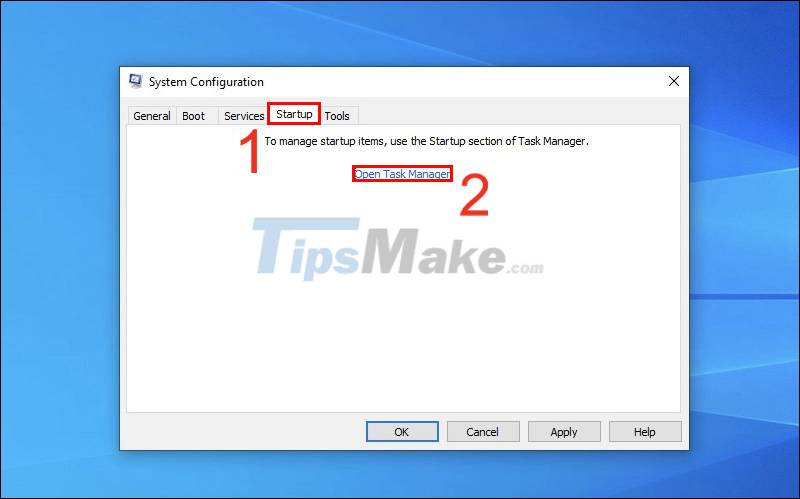
Step 3: Select each application > Disable.

Shutdown with hardware key
You can turn off the computer by pressing and holding the power button.
Or you can unplug the power cable or remove the computer battery. Then re-insert them and restart the computer to see if the error has been fixed.

If you have done this step and your computer still has errors, turn on the computer to perform the next steps.
Restart the machine
Reboot with Safe Boot: Safe Boot or safe boot is the operation to bring the computer to Safe Mode (safe mode).
How to reboot with Safe Boot is as follows:
Step 1: Press Windows R key combination > Enter ''msconfig'' > Click OK.
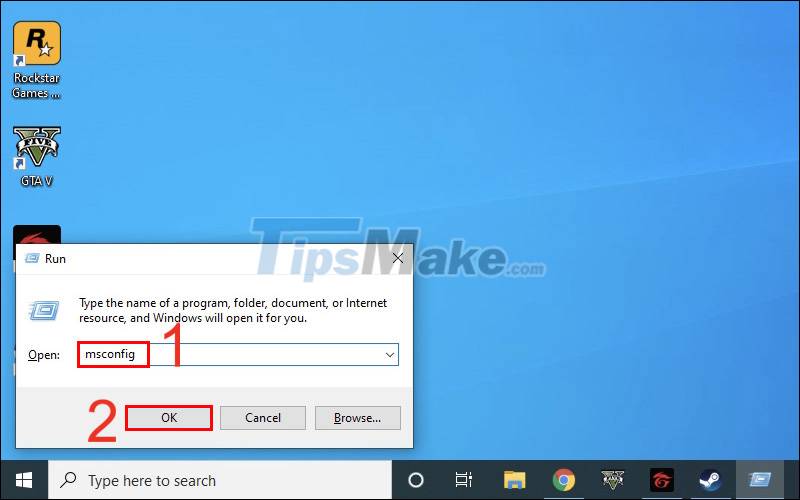
Step 2: Select Boot > Tick Safe boot and Network > Select OK.
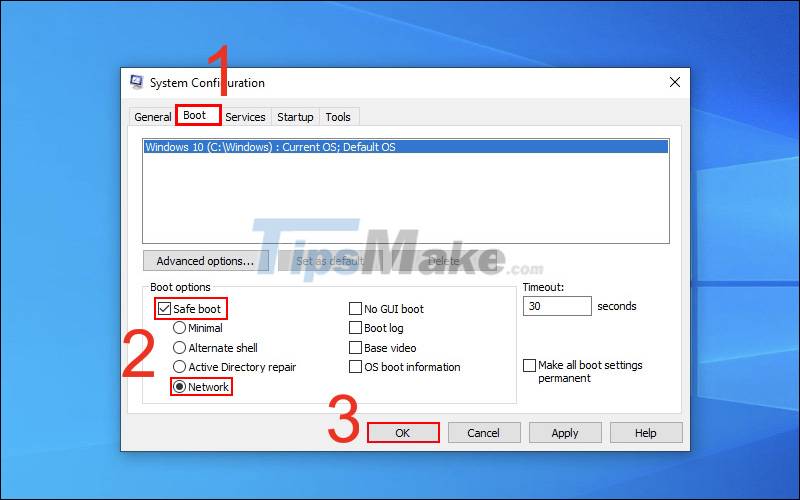
Step 3: Restart the device.
After booting, but the computer still has an error showing Shutting down, you should switch to the way below.
Reboot with Clean Boot:
Step 1: Press Windows R key combination > Enter ''msconfig'' > Click OK.
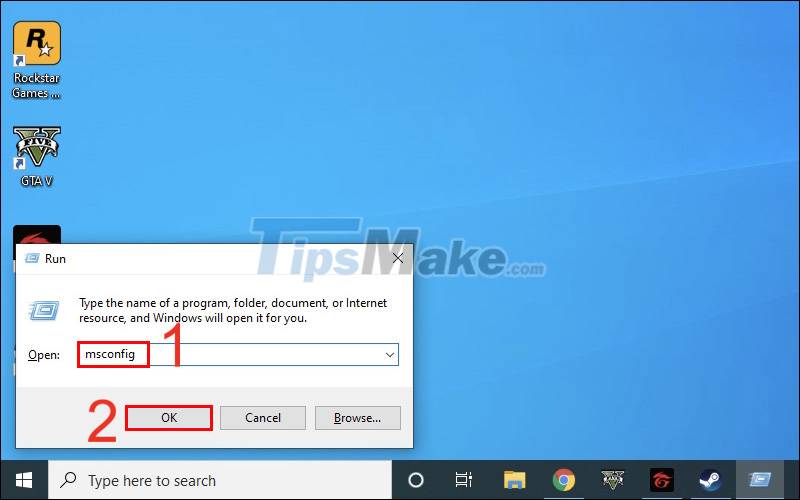
Step 2: Select Selective startup and uncheck Load startup items.
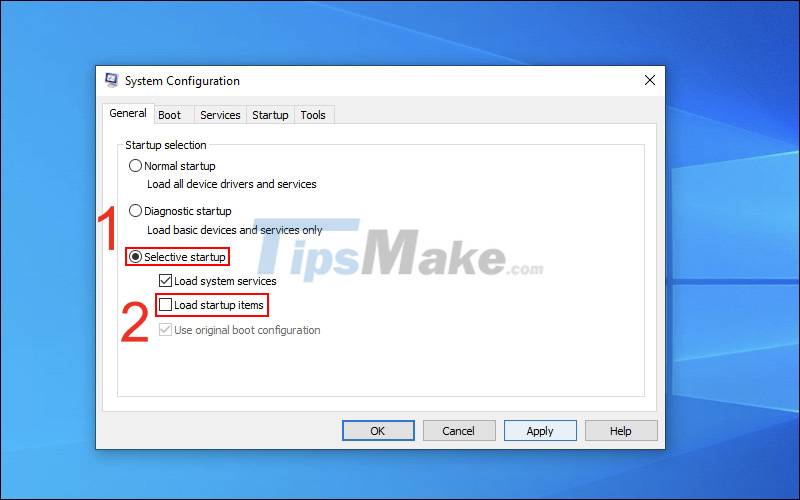
Step 3: Select Services > Click Hide all Microsoft services > Disable all > Click OK.
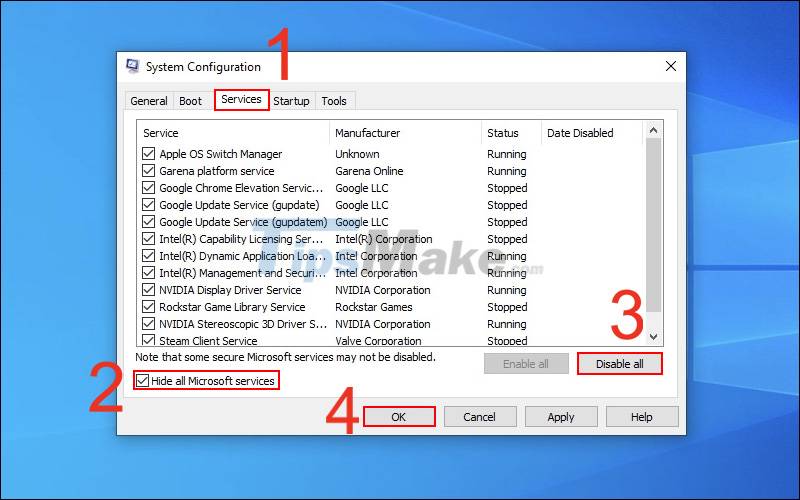
Step 4: Restart the computer.
Step 5: Identify the app causing the problem by repeating steps 1 and 2.
Step 6: Select Startup > Select Open Task Manager.
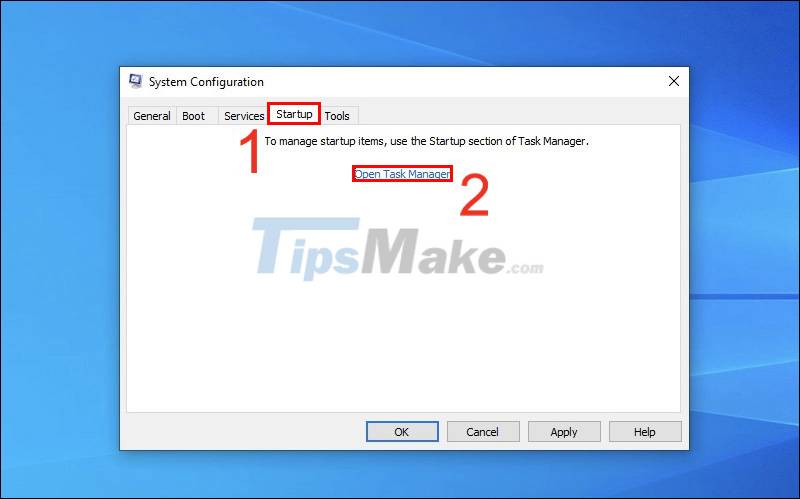
Step 7: Select each application > Disable. Then restart the computer. If the problem persists then repeat the process until there is still an unselected app.

Scan for viruses
During use, the virus can spread through many ways on your computer: via LAN , via email , through files downloaded from the Internet or from USB drives , etc.
To overcome the above situation, you should regularly scan and remove viruses for your computer to protect it against virus attacks.
Turn off auto-erase of virtual memory
It is possible that Windows automatically deletes virtual memory when shutting down, so the laptop keeps showing Shutting down. At this time, users need to disable this feature by:
Step 1: Press Windows R key combination > Enter ''gpedit.msc'' > Click OK.
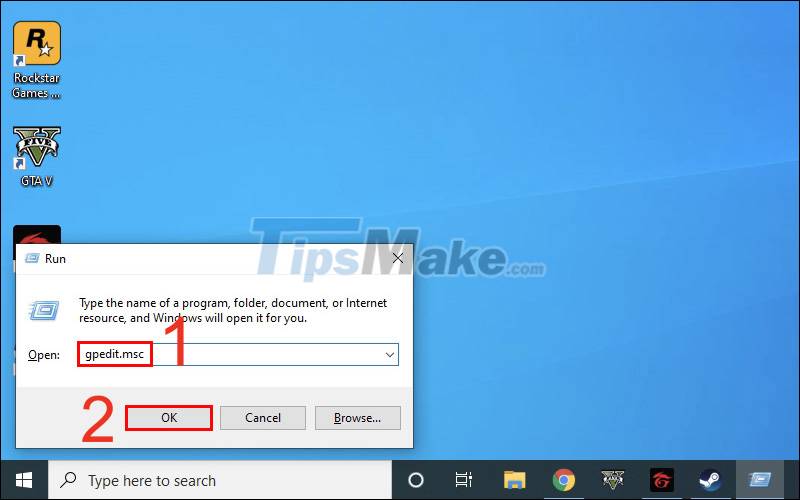
Then, the Local Group Policy Editor window automatically appears.
Step 2: Select Computer Configuration > Select Windows Settings > Go to Security Settings.
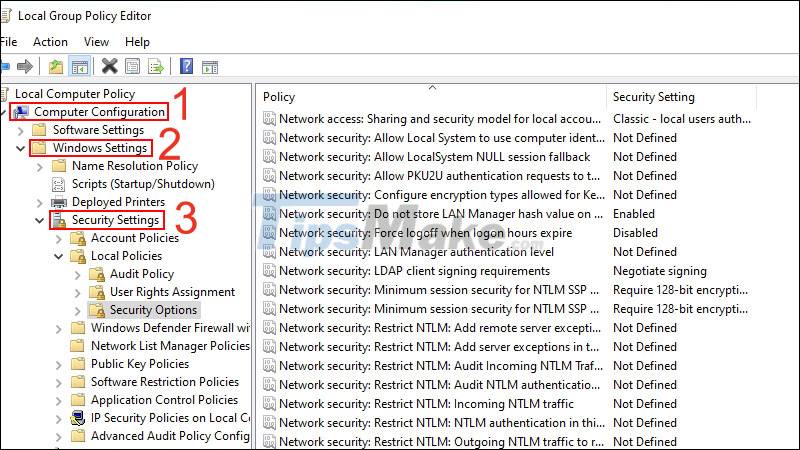
Step 3: Select Local Policies > Security Options > Select Shutdown: Allow system to be shut down without having to log on.
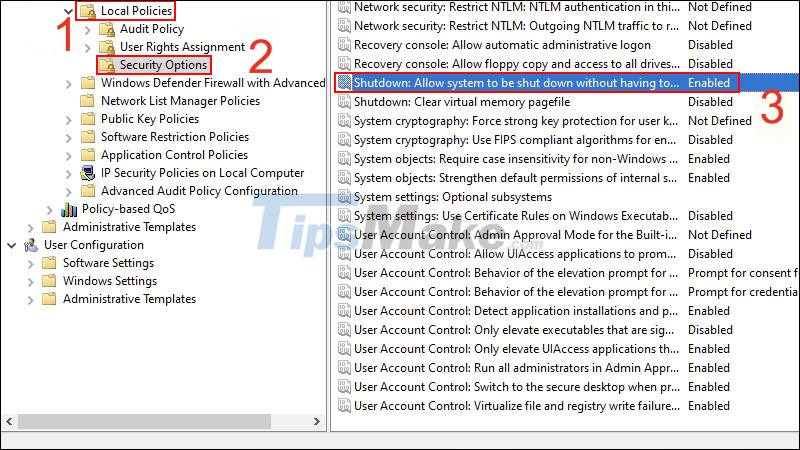
Step 4: Select Disable > Click OK.
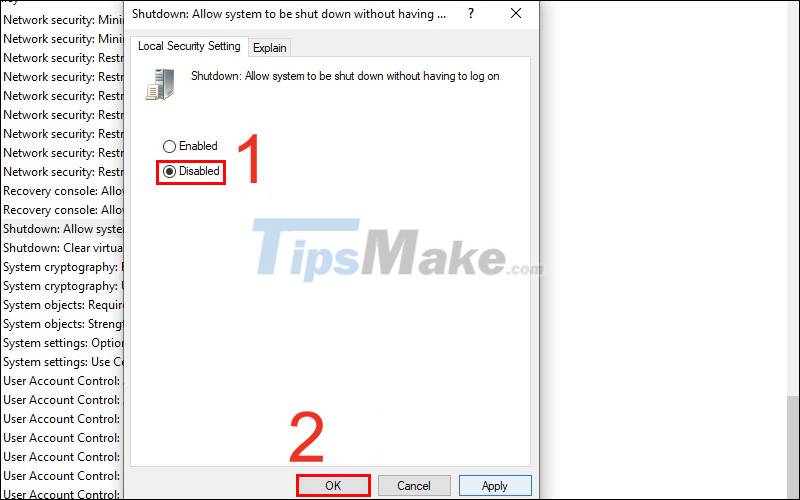
Windows Update
Using the old version may have some errors on your computer. Updating the Windows version will come with new utilities as well as patching backlog errors on the old version.

Turn off Fast Startup mode
You turn off this feature as follows:
Step 1: Press Windows R key combination > Enter ''control panel'' > Click OK.
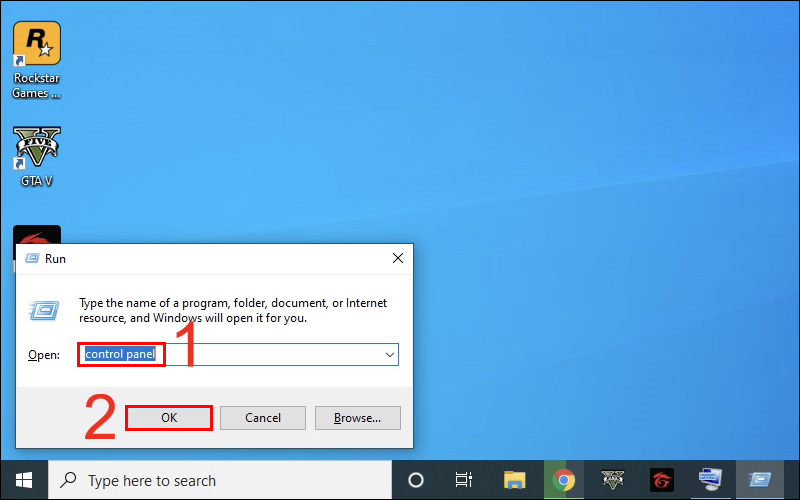
Step 2: Select Power Options > Select Choose what the power buttons do.
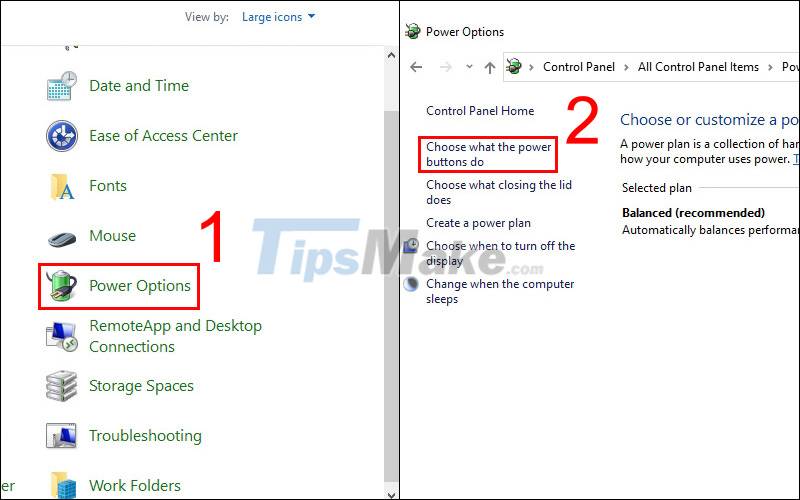
Step 3: Uncheck Turn on fast startup > Click Save changes button to complete the setup process.
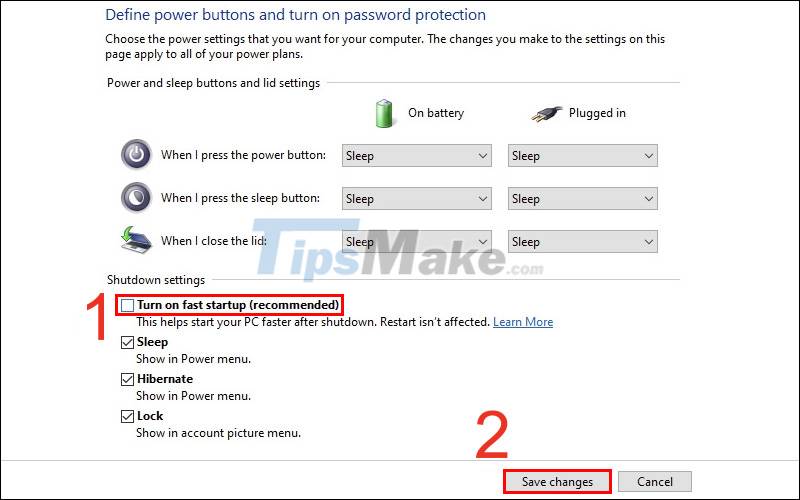
Update Driver
When there is a problem with the computer, you should think about upgrading the driver for that device. Upgrading the driver can help you fix the above error easily.

System recovery
Another quick fix for the above error is to perform a system restore. This usually resets the computer to its original state and can help get rid of all the errors that lead to the computer keeping shutting down.
If you have restored the computer system that the error still appears, the solutions ultimately carries out the central computer warranty for repair advice.
Just now are the ways to help you fix the Shutting down error when opening the device. Wishing you success. Thanks for watching and see you in the following topics.
You should read it
- Fix the error that the computer automatically restarts
- Steps to fix the error of the computer not turning on
- Computer shutting down suddenly - Causes and ways to fix it
- Error of Task Manager shutting down automatically and solutions to fix it
- How to fix error Win 10 does not turn off completely
- [FIXED] Computer lost data when shutting down
 How to fix Unknown USB Device, Port Reset Failed error on Windows 11/10
How to fix Unknown USB Device, Port Reset Failed error on Windows 11/10 Steps to fix 'This app has been blocked for your protection' error
Steps to fix 'This app has been blocked for your protection' error How to fix laptop in sleep mode but when turned back on it won't turn on
How to fix laptop in sleep mode but when turned back on it won't turn on How to fix Windows computer error that cannot install software?
How to fix Windows computer error that cannot install software? Steps to fix Recovery error on Windows computer
Steps to fix Recovery error on Windows computer Steps to fix the error of not being able to click on the Taskbar on Windows 10
Steps to fix the error of not being able to click on the Taskbar on Windows 10