Error of Task Manager shutting down automatically and solutions to fix it
Annoyed by the error of Task Manager shutting down automatically? Refer to the measures suggested by TipsMake in the article, chances are the problem you are experiencing can be resolved quickly.
It seems like quite a few people are having trouble with Task Manager. Some users have complained that they have encountered a situation where Task Manager closes automatically after only opening a few minutes or even a few seconds. It is not easy to determine the cause of this case. However, the familiar tricks below can be useful to fix the error of Task Manager shutting down automatically.

Instructions on how to fix the error of Task Manager shutting down automatically
As the admin said at the beginning, it is difficult to determine the cause of the problem of Task Manager shutting down automatically. Try checking to see if there have been any recent changes on your computer? Have you tried creating a temporary user profile to test the issue? Did you receive an error code or message for this condition? Please answer this question and check again. If it still doesn't work, try the following measures immediately:
Proceed to run basic Windows commands
Checking system files is the first thing you should do if Task Manager is behaving abnormally. You follow these steps:
- Step 1: The user presses the Windows + R key combination to open the Run dialog box > Then enters cmd > Continue pressing the CTRL+SHIFT+ENTER key combination to open cmd as an administrator.
- Step 2: Next, copy the command below into the admin cmd window just displayed> Press Enter to run this command.
- DISM.exe /Online /Cleanup-image /Restorehealth
- Step 3: Continue running the command below > Paste and press Enter
- sfc /scannow
- Step 4: Wait for this process to complete, then close the Command Prompt window, reopen Task Manager and check to see if the problem still persists!
Log out and switch user accounts
Some users in the Microsoft forums offer a simple but quite effective solution of logging out of the current account on your computer and then logging back in. Although simple, this method is effective for problems such as Task Manager not responding, not running, or closing automatically after opening.
To do this, Windows users press Ctrl + Alt + Delete > Then, select Sign out. Restart the operating system > Log in to your account and check if Task Manager is working properly. If not, try creating a new local account and check again.

Enable Task Manager using the Registry
NOTE: This is an important tip and can affect your data if accidentally done incorrectly or if the data entry is changed. Therefore, the admin recommends that you back up important files, create a backup of the existing registry on the computer for safety. Then, carefully follow these instructions:
- Step 1: The user presses the key combination Windows + R > When the Run window appears, enter regedit > Click OK.
- Step 2: The Registry Editor window will display, navigate to the path:
- HKEY_CURRENT_USERSoftwareMicrosoftWindowsCurrentVersionPolicies
- Step 3: If there is no System key in Policies > User right-click on Policies > Click New > click Key (If available, skip this step).

- Step 4: In the System section, right-click on an empty space in the right pane > select New > Select DWORD (32-bit) Value > Then, name the new DWORD DisableTaskMgr.
- Step 5: Right-click on the newly created item > Change the value to 0 > Click OK to save > Close the window > Restart the computer > Check the Task Manager problem to see if it has been fixed or not!
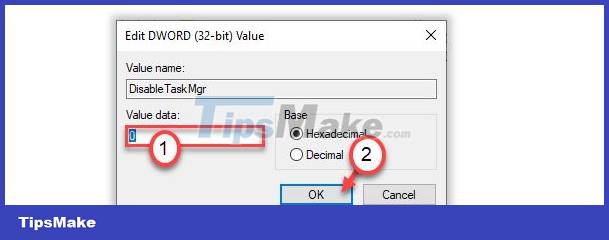
Note: We cannot rule out the possibility that Task Manager turns off automatically because the computer is infected with a virus or has malware. You should scan your device for viruses and take action if any to fix this problem.
Above are TipsMake's suggestions about the error of Task Manager shutting down automatically. Wishing you success in overcoming it!
You should read it
- Ways to enable Task Manager in Windows 11
- How to unlock, fix Task manager errors on Windows
- Fix the error of not being able to access Task Manager and Regedit
- 8 ways to fix 'There Are No Startup Items to Display in the Task Manager' error on Windows
- Preparing for a new Task Manager on Windows 11
- How to open Task Manager, introduce the functions in Task Manager
 5 best NAS devices for Home Media Server in 2024
5 best NAS devices for Home Media Server in 2024 What is the ideal GPU temperature? How to check GPU temperature?
What is the ideal GPU temperature? How to check GPU temperature? 6 problems to solve when installing a custom Windows ISO like Tiny11
6 problems to solve when installing a custom Windows ISO like Tiny11 6 reasons to switch to Microsoft Edge instead of using Google Chrome
6 reasons to switch to Microsoft Edge instead of using Google Chrome 10 best photography smartphones in 2023
10 best photography smartphones in 2023 How to watch movies on PS5 using Sony Pictures Core
How to watch movies on PS5 using Sony Pictures Core