How to fix Skype error not receiving the message
1. Update Skype to the new version
The newer version of Skype will update with new features and fix outstanding problems on the previous version. Please visit the link here to download Skype for Windows 7/8 / 8.1.
For Skype users on Windows 10, you can install the Skype version via the Microsoft Store here
2. Uninstall (Windows 7/8) or reset Skype (Windows 10)
2.1. Uninstall Skype on Windows 7/8 / 8.1
Step 1: Open Control Panel / Programs and Features and find Skype application, right-click => select Uninstall .

Step 2: You press the key combination Windows + R to open the Run tool . Next, enter the commands % appdata% (1) and OK (2) .
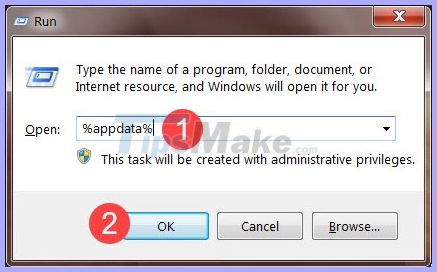
Step 3: Next, find and right-click on the Skype folder (1) => Delete (2) .

After completely uninstalling, please visit the link to download Skype in Part 1 to download the latest version of Skype to your computer.
2.2. Reset Skype on Windows 10
Step 1: Right-click Start (1) => App and Features (2) .

Step 2: In the App & features (1) section , navigate to the Skype app and click on Advanced options (2) .

Step 3: Scroll down and click on Reset .
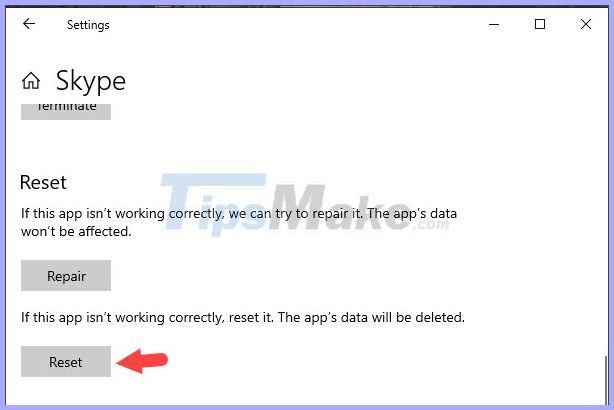
You continue to click on Reset to conduct data deletion and bring Skype application back to its original state.
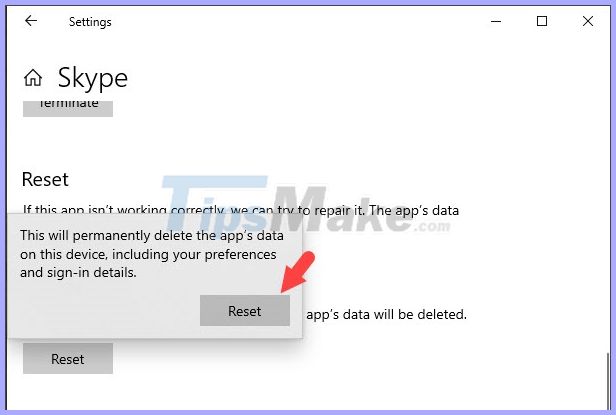
With the above instructions, hopefully you will no longer see the error of not receiving messages on Skype anymore. Good luck!
 How to make a video call with Google Meet on your phone
How to make a video call with Google Meet on your phone How to back up and restore Viber messages on the computer
How to back up and restore Viber messages on the computer How to use the Live Photos feature in FaceTime
How to use the Live Photos feature in FaceTime How to fix Skype audio error does not work on Windows 10
How to fix Skype audio error does not work on Windows 10 How to automatically login Skype on Windows 10
How to automatically login Skype on Windows 10 How to fix Playback Devices error in Skype on Windows 10
How to fix Playback Devices error in Skype on Windows 10