How to fix installing, updating Opera on Windows 10
When installing Opera or upgrading to a new version, you may encounter an error, the process cannot continue and affect the use of the browser. At that time, we received an error message on the interface, with an update error showing An error occurred while checking for updates and installation errors Opera shows the Opera fail to install interface - An error occurred while trying to install Opera . If you are having problems in 1 of 2 errors, please refer to the article below.
- Instructions for fixing common errors in web browsers
- How to turn on and turn off smooth scrolling on Opera
- How to fix Corrupted Content Error in Firefox
- How to fix Flash Plugin error on Google Chrome, Coc Coc, Firefox
Instructions to fix installation error, update Opera
Step 1:
We open the Run dialog box and enter the keyword msconfig and press Ok to access.
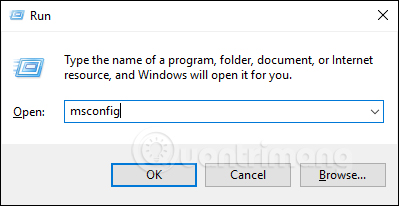
Step 2:
Displays the System Configuration interface. Here the user clicks on the Boot tab and selects Safe boot and Netwok . Click Ok to save.

Step 3:
Next we restart the computer by clicking the Restart button in the interface shown below.
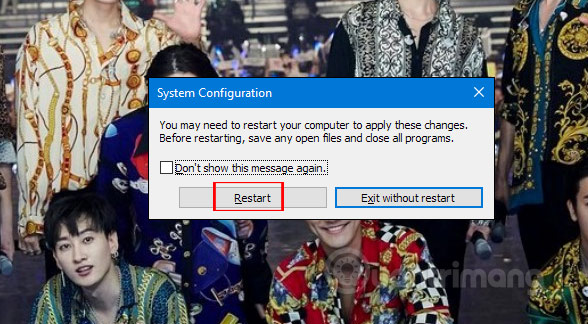
When the computer is restarted, we proceed to install and upgrade Opera browser as usual. Then return to the System Configuration interface and uncheck Safe boot to bring the computer to normal mode.
So we know how to fix the installation and update Opera browser. If there is a problem with updating Opera browser, try cleaning the cache on your browser and computer and restarting the computer. If not, apply the method to start the computer from Safe boot mode as above.
Hope this article is useful to you!
You should read it
- How to use VPN on Opera browser
- How to open a screenshot folder on Opera Neon
- The brand new way to use Opera One
- Reviews on Opera VPN: Simple, fast and free
- Opera wants to be the first PC web browser in the world to integrate electronic wallets
- Opera 51 is 38% faster than Firefox Quantum, download and experience
 How to turn off image suggestions in the Chrome search bar
How to turn off image suggestions in the Chrome search bar How to create text on New Tab Chrome
How to create text on New Tab Chrome VIKI usage Translator translated English Vietnamese online
VIKI usage Translator translated English Vietnamese online How to create advertising content in shared links
How to create advertising content in shared links How to view HTML source in Google Chrome
How to view HTML source in Google Chrome How to take a screenshot of a website in Chrome does not need a utility
How to take a screenshot of a website in Chrome does not need a utility