How to fix common errors on OBS
In the process of installing and using OBS software to record screen video, Livestream, error occurs is inevitable. Refer to the below TipsMake article to learn how to fix common errors on OBS .
1. OBS error is lagging, hanging
Method 1: Stop other bandwidth consuming activities
The applications that consume a lot of bandwidth are the culprits that make the network slow and cause problems related to latency, OBS errors, crashes. By shutting down all bandwidth consuming programs to fix OBS crashes, lag.
To close bandwidth-consuming applications, follow the steps below:
Step 1: Press Windows + R to open the Run command window, then type resmon in it and press Enter.
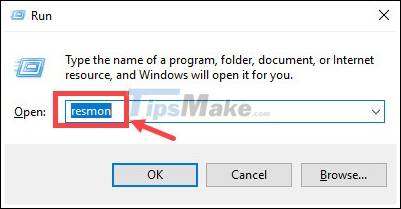
Step 2: On the Resource Monitor window, click on the Network tab , then find the Total column (B / sec) . Here will display all the processes that are eating up your bandwidth.

Step 3: Your task is to find and right-click the bandwidth consuming application, select End Process.

Step 4: Click on End process to confirm.

Note: avoid closing important processes (usually apps related to your system), such as sychost.exe .
Method 2: Use the command "flushdns"
The " flushdns " command helps to fix problems related to network connectivity. In case if OBS lags, hangs, or let's say while you are gaming and feel a great lag, you can use this command to fix the error.
Step 1: Open the Command Prompt window under Admin by typing cmd in the Search box on the Start Menu, on the list of search results, right-click on Command Prompt and select Run as administrator.
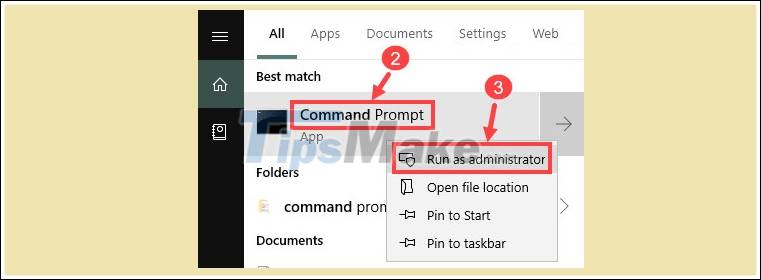
Click Yes on the UAC window.
Step 2: On the Command Prompt window, enter the following command. Press Enter and wait until the process is finished: ipconfig / release
Note: there is a space between the ipconfig command and the /.
Step 3: Next, run the command below. Press Enter and wait until the process finishes: ipconfig / renew
Note: there is a space between the ipconfig command and the /.
Step 4: Next, run the command below. Press Enter and wait until the process is finished: ipconfig / flushdns
Note: there is a space between the ipconfig command and the /.
Method 3: Restart the modem and the router
If you use the modem and the router for a long time, you can reboot these devices to clear cache and fix OBS crashes, lag.
Step 1: Unplug the router and modem.
Step 2: Wait about 30 seconds, then reconnect the device.
Step 3: Finally try opening OBS again and see if the software is lagging, hanging or not.
Method 4: Update the network card driver
In addition, the cause of the OBS lag, hang error may be due to the driver is too old or is faulty. Try updating the network card driver and check if the error persists.
Method 5: Use wired Ethernet network
If you are using Wifi and are facing OBS lag, hanging error, try switching to Ethernet and check if the error persists.
Method 6: Adjust OBS settings
Step 1: Open the OBS setup window, then switch to the Output tab.

Step 2 : Set Output Mode is Simple .
- Set the Encoder in Streaming to Software (X264).
- The Recording Quality setting is Indistinguishable Quality.
- Change the Recording Format to flv .
Method 7: Turn off unnecessary programs
Too many programs using GPU running in the background can also cause problems related to graphics latency.
Follow the steps below to turn off unnecessary programs and fix OBS lag, hang:
Step 1 : Enter game mode in the Search box on the Start Menu, on the list of search results click on Game Mode settings .
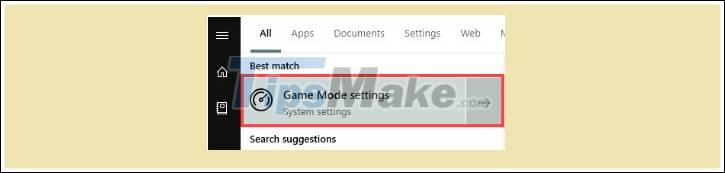
Step 2: On the window displayed on the screen, turn off Game Mode .
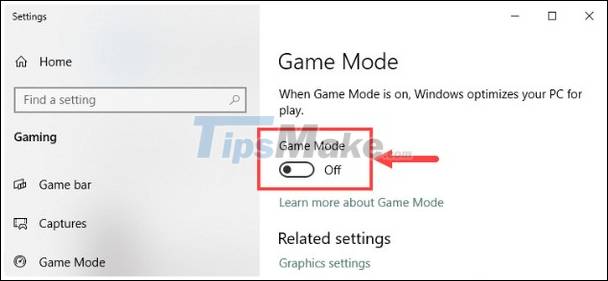
Step 3 : Switch to the Game bar tab and turn off the options for Record game clips, screenshots and broadcast using Game bar.
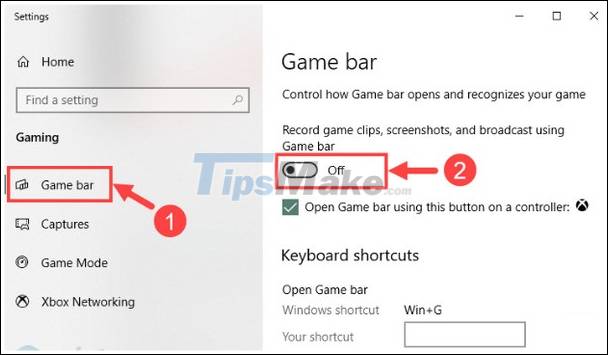
Finally check if the OBS error persists or not.
2. Failure to install OBS
In addition to OBS lag, crashing, OBS failure due to lack of DirectX is also an error that users often encounter. Please refer to the article on how to fix the error of not installing OBS to better understand the cause and how to fix it.
3. Error "Your System is missing runtime components"
To learn how to fix "Your System is missing runtime components" error, readers can visit TipsMake's article How to fix Your System is missing runtime components to better understand how to do it.
4. Error OBS black screen
There are many causes of the OBS black screen error, which can be due to an incompatible application, or by the user installing the incorrect version of the computer they are using. This is the error that most people encounter. But with how to fix OBS black screen you can fix them more easily.
Above TipsMake has just summarized and instructed you how to fix common errors when using OBS.
Good luck.
 Fixed Unknown Error and WMVcore.DLL is Missing on Camtasia
Fixed Unknown Error and WMVcore.DLL is Missing on Camtasia Download Bandicam 5.0.1.1799: The perfect screen recorder for Windows
Download Bandicam 5.0.1.1799: The perfect screen recorder for Windows Download ImageGlass 8.0.12.8: A free image viewer for Windows
Download ImageGlass 8.0.12.8: A free image viewer for Windows Download GS Auto Clicker 3.1.4
Download GS Auto Clicker 3.1.4 How to get back a photo file deleted on the camera's SD memory card
How to get back a photo file deleted on the camera's SD memory card