How to Find Your MacBook's Serial Number
Method 1 of 3:
Using the "More info..." Button
-
 Click the Apple menu on the far left of your screen and select "About This Mac".
Click the Apple menu on the far left of your screen and select "About This Mac". -
 Click on "Get more info". You'll be taken to a window that shows what operating systems you are running and information about your processor and memory, click on the box labeled "More Info"...
Click on "Get more info". You'll be taken to a window that shows what operating systems you are running and information about your processor and memory, click on the box labeled "More Info"... -
 Locate the number. You'll be taken to a new window that has more detailed information about your Mac, including the Serial Number.
Locate the number. You'll be taken to a new window that has more detailed information about your Mac, including the Serial Number.
Method 2 of 3:
Without Using the "More Info..." Button
-
 Click the little blue or gray apple at the top of your screen.
Click the little blue or gray apple at the top of your screen. -
 Click the gray text that displays the version number twice.
Click the gray text that displays the version number twice. -
 Your serial number will display.
Your serial number will display.
Method 3 of 3:
Without Turning the Computer on
-
 Turn your MacBook over and look for the serial number on the bottom.
Turn your MacBook over and look for the serial number on the bottom.
4 ★ | 1 Vote

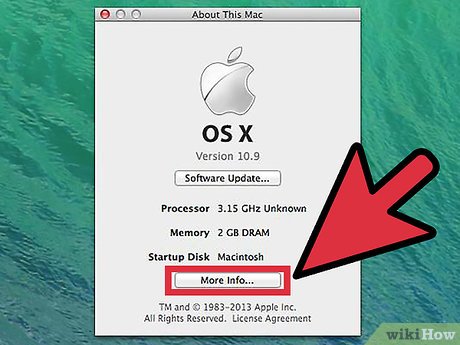
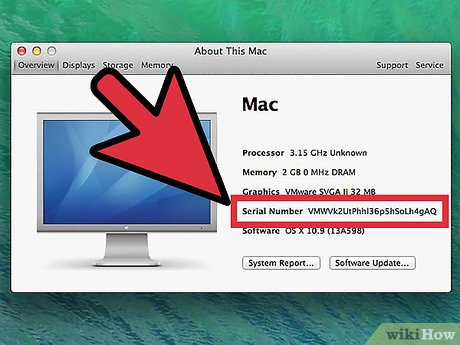




 How to Quickly Open the Notification Center on a Mac
How to Quickly Open the Notification Center on a Mac How to Speed Up a Mac
How to Speed Up a Mac How to Set Mac Keyboard Shortcuts
How to Set Mac Keyboard Shortcuts How to Sync iCloud Apps on a Mac
How to Sync iCloud Apps on a Mac How to Change the Dock Size on a Macintosh Computer
How to Change the Dock Size on a Macintosh Computer How to Enable Night Shift on a Mac
How to Enable Night Shift on a Mac