How to enable the Microsoft Teams walkie-talkie feature
In fact, the walkie-talkie feature on Microsoft Teams was launched by Microsoft two years ago. Until it was released to everyone in early January 2022, this feature was only active as a test.
Microsoft primarily promotes this feature to frontline workers who come in contact with customers or who run the day-to-day operations of the company. Microsoft even partnered with Zebra Technologies to add a dedicated radio button on a range of Zebra mobile devices. These devices are commonly used by frontline workers who have been helping the world through the pandemic.
In messaging applications, walkie-talkie functionality is still not common. Apple debuted its own walkie-talkie feature on the Apple Watch in 2018, using push-to-talk over FaceTime Audio calls.
Currently, the walkie-talkie feature is designed as a separate app integrated on Microsoft Teams. It supports Android devices with Google Mobile Services (GMS) and iOS devices.
The walkie-talkie feature is not built-in. To enable for your business, you must add the Walkie Talkie app to the App Setup Policy then decentralize users from the Teams Admin Center. Once activated, Walkie Talkie will be available in the app within 48 hours.
How to add the Walkie Talkie app
Step 1: In Microsoft's admin center, go to Teams apps > Setup policies and set Allow user pinning to On. In the Pinned Apps section below, click the +Add apps button.

Step 2: On the Add pinned apps bar that has just appeared, enter Walkie Talkie in the Search box. When you see the Walkie Talkie app appear in the search results, click the Add button.

Step 3: App Walkie Talkie will appear in Pinned App list and will be available after you press Save button.
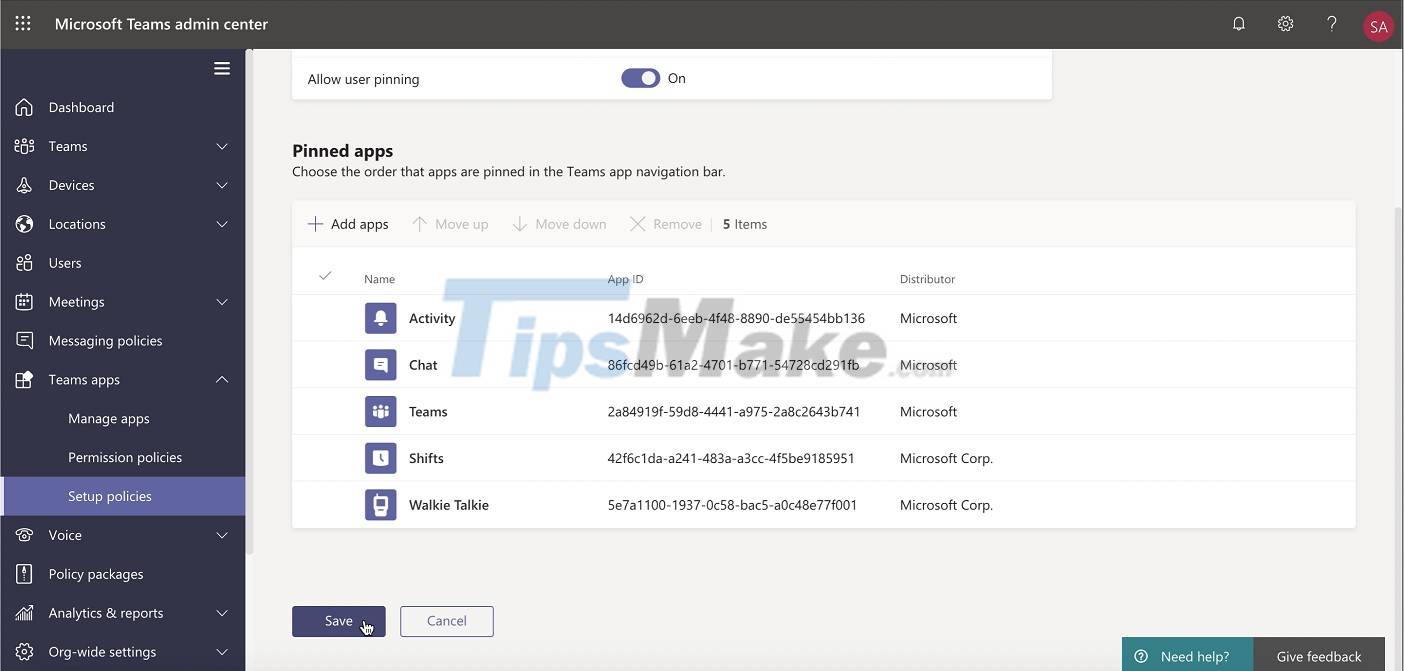
Good luck!
You should read it
- Summary of shortcuts for Microsoft Teams to learn online
- How to use Microsoft Teams online
- How to create and join meetings on Microsoft Teams
- Microsoft integrates Teams utilities into Office.com website and Office Windows apps
- How to turn off mic in Microsoft Teams
- Users should be wary of this Microsoft Teams security flaw
 How to fix the error that can't send videos via Messenger
How to fix the error that can't send videos via Messenger iPhone Vulnerability Makes Messages Sent via iMessage Unsecured Using Apple's Default Settings
iPhone Vulnerability Makes Messages Sent via iMessage Unsecured Using Apple's Default Settings New features in FaceTime on iOS 15
New features in FaceTime on iOS 15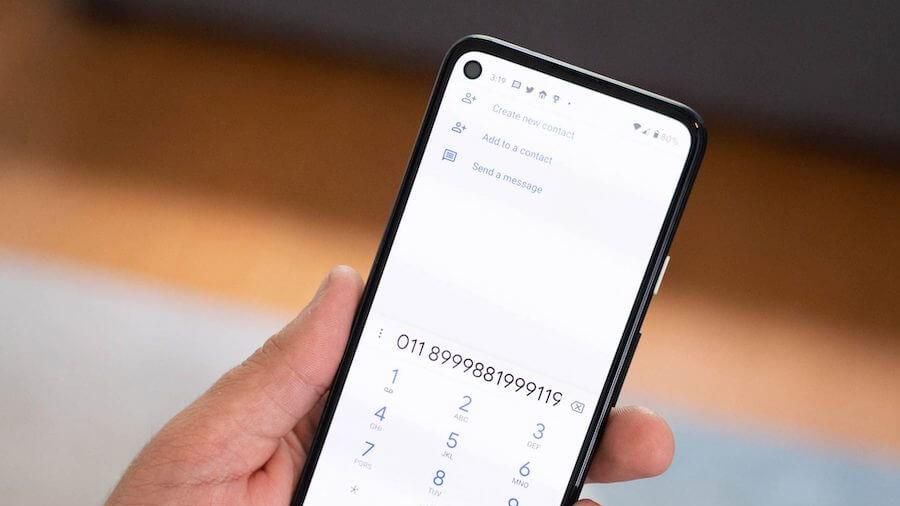 How to enable automatic call recording on Android
How to enable automatic call recording on Android How to fix the error that Zalo cannot hear the voice message
How to fix the error that Zalo cannot hear the voice message How to save iMessage message attachments on iOS
How to save iMessage message attachments on iOS