How to use Walkie-Talkie on Apple Watch
The Apple Watch is a feature-rich smartwatch. Most of the features of this smartwatch are essential, such as notifications, phone calls, ECG, etc. Walkie-talkie is one of the features that many people like to use on the Apple Watch Series. 5.
However, setting it up is not simple, so in today's article, TipsMake.com will help you set up and use Walkie-Talkie on Apple Watch.
What is a walkie-talkie?
First, get a quick look at this feature and why you want to use it. As its name suggests, this feature works like a walkie-talkie, but instead of a peer-to-peer connection, it transmits signals over the Internet. This means that while regular radios have a short range of communications, this feature can work worldwide as long as both you and the recipient are connected to the Internet.
This feature is useful when you want to tell someone about something, but the content is too short to make a phone call, but it is urgent enough and can not use simple text messages instead. Walkie Talkie has a built-in Apple Watch, so you don't need to worry about installing third-party Apple Watch apps just to use this feature.
How to use Walkie-Talkie on Apple Watch
Launch the Walkie-Talkie application on Apple Watch.
Activate the switch next to Walkie-Talkie.
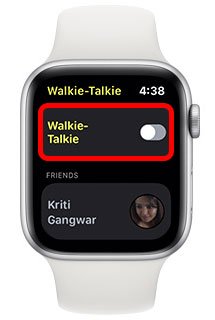 Activate the switch next to Walkie-Talkie
Activate the switch next to Walkie-Talkie Now, click on Add Friends and invite the person you want to talk to. You only need to invite one contact at a time. Then, if they accept the invitation, you can contact them at any time.
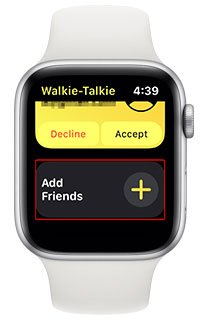 Click Add Friends and invite the person you want to talk to
Click Add Friends and invite the person you want to talk to When the contact accepts your invitation, you will see their name like this in the Walkie-Talkie application. Touch their name, then press and hold to say what you want to convey.
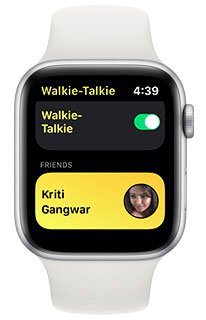 Press and hold to say what you want to convey
Press and hold to say what you want to convey How to accept the Walkie-Talkie invitation
If someone has invited you to connect with them on Walkie-Talkie, you'll first need to accept their invitation. You can do that by launching the Walkie-Talkie application and clicking Accept on the invitation as shown below.
 Click Accept to accept the invitation
Click Accept to accept the invitation How to turn on / off the Walkie-Talkie
After you set up Walkie-Talkie and invite contacts, anyone can contact you on Walkie-Talkie anytime. While this is useful in some situations, it is not great if you use it at work. Therefore, it is better to disable Walkie-Talkie when you do not want to be disturbed.
To turn this feature on or off, simply open the control center ( Control Center ) and click on the Walkie-Talkie icon . The icon turns yellow when Walkie-Talkie is turned on and gray when this feature is off.
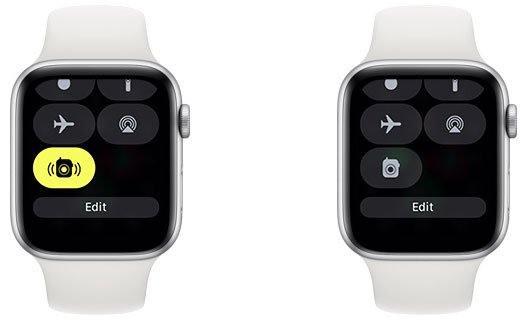 The icon turns yellow when Walkie-Talkie is turned on and gray when this feature is off
The icon turns yellow when Walkie-Talkie is turned on and gray when this feature is off How to unlock Windows laptop with Mi Band 3 / Mi Band 4
How to unlock Windows laptop with Mi Band 3 / Mi Band 4 How to compete your Apple Watch's fitness goals
How to compete your Apple Watch's fitness goals The features of Digital Crown on Apple Watch that you do not know
The features of Digital Crown on Apple Watch that you do not know How to improve Parental Lock feature for Apple Watch
How to improve Parental Lock feature for Apple Watch How to install Instagram on Apple Watch
How to install Instagram on Apple Watch How to remove an app from the Complication list on Apple Watch
How to remove an app from the Complication list on Apple Watch