How to enable Hyphenation in Word to create a hyphen?
Hyphenation displays automatic hyphenation for paragraphs either automatically or manually. When creating an automatic hyphen in Word, the hyphen is automatically displayed at the required position. If you use manual hyphenation, Word will find the position where the hyphen is needed and ask if you want to insert the hyphen. The following article will guide you to activate Hyphenation in Word.
How to enable Hyphenation in Word
Step 1:
First you open Word and then click on the Layout tab in the interface.
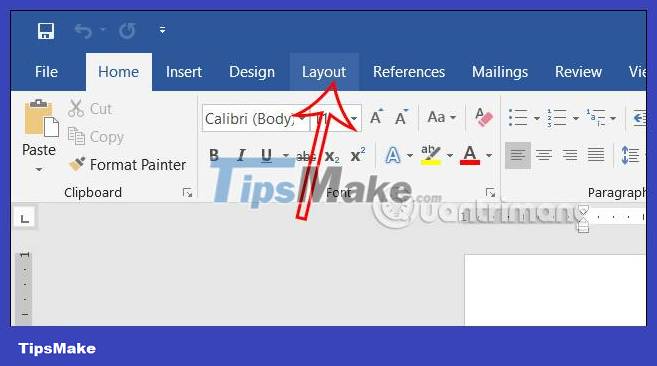
Step 2:
Looking down at the Page Setup setting group , we click on Hyphenation to adjust and activate Hyphenation. Displaying the option below, click Automatic to activate automatic Hyphenation mode in Word.
When you enable automatic hyphenation in Word, when you enter text, the hyphen is automatically displayed to save time entering content. However, because the hyphenation is automatic, you cannot control where it is displayed.

Step 3:
In case you do not want the hyphen to display automatically, you can choose the manual mode . The user can then suggest a hyphen for the text and control the words that want to be hyphenated.
You click again on Hyphenation and then select Manual in the list shown below to switch to manual hyphenation display mode.
How to limit the number of hyphens displayed in Word
Step 1:
In custom Hyphenation we click on Hyphenation options to adjust.
Step 2:
Display a new dialog box, in the Limit consecutive hyphens to section, you will set the number of hyphens displayed . By default, Word will be in unlimited mode, No limit. You can enter the number of hyphens you want to display in Word.
After filling in, click OK to save the settings.
When we write documents, especially those in English or other foreign languages, if we turn on Hyphenation, the text will have hyphens (-) as shown, to connect a word together without having to line the whole word.
You should read it
- How to turn Focus Mode on Word for Mac
- Language translation on Word 2019
- Instructions for activating the dark color Theme on Office 2016
- How to Activate Windows 7
- Steps to activate Windows 10
- Steps to fix Word Count not showing up in Microsoft Word
- How does the word in Microsoft Word jump?
- How to Activate iPhone
- Create a quick dot (……………) line in Microsoft Word
- How to number order in word
- How to activate Hey Siri on macOS Sierra
- How to adjust the size of Word table cells equally
