Steps to activate Windows 10
What if Windows 10 is not activated?
If your Windows installation is not activated, you won't be able to use Windows Defender Security Center, which keeps your computer safe from viruses and other malware. If you've installed a fresh copy of Windows on your PC, you'll probably need to activate it with a product key or digital license. If you recently reinstalled Windows, you can use the same product key to reactivate, or use the same digital license if it's associated with your Microsoft account.
How to know if Windows 10 has been activated?
To see if Windows 10 settings are activated, go to Start > Settings > Update & Security , then select the Activation tab . Look in the Activation section in Windows.
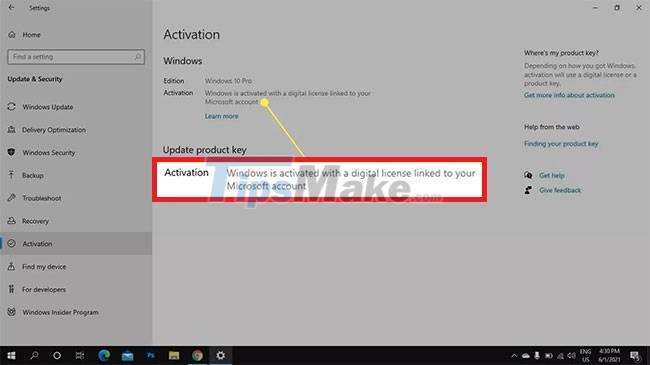
How to activate Windows 10 with product key
If you purchased a copy of Windows 10 from a retailer, that copy must come with a 25-character product key. If you didn't enter this code when you first installed Windows, you can activate Windows with your product key by following these steps:
Note : You must be logged into Windows as an administrator and connected to the Internet to activate Windows 10.
Step 1. Click the Windows Start menu , then select Settings.
Step 2. Select Update & Security .
Step 3. Select Activation in the left sidebar, then select Change product key or Update product key .
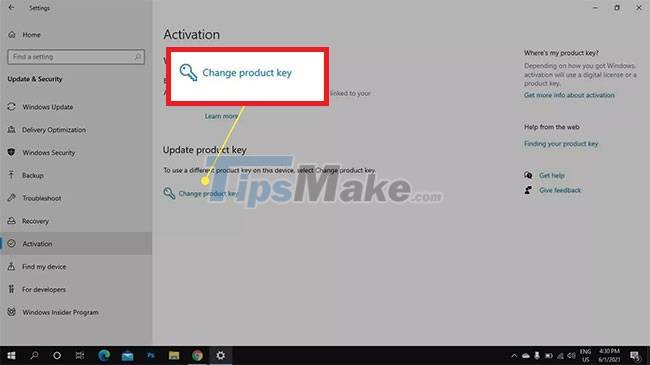
Step 4. Enter the product key and select Next.
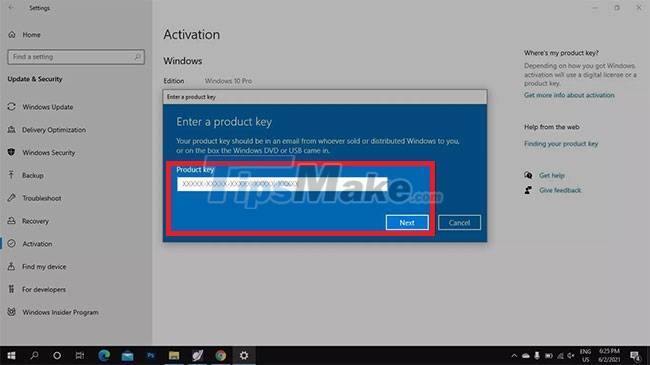
Tip : You can find the product key in the box or in the ordering information if you buy it online.
How to activate Windows 10 with a digital license
The Windows 10 digital license is tied to the computer. It will activate as soon as you connect to the Internet and log in to your Microsoft account as admin. If you're reinstalling Windows, select I don't have a product key during setup.
If Windows doesn't activate automatically, go to Start > Settings > Update & Security > Activation and select Troubleshoot in the Windows section (not the Troubleshoot option in the left sidebar). The troubleshooter will walk you through the process of signing in to your Microsoft account, and you'll be asked to select the computer associated with your digital license. Check the box This is the device I'm using right now and select Activate.
Important Note : If you have changed any of your computer's hardware components, select I changed hardware on this device recently when you have the option.
Add a Microsoft account to Windows 10
You should link your activated copy of Windows 10 to your Microsoft account in case you decide to reinstall Windows. That way, you can reactivate your operating system just by logging in. If you skipped this step during setup, go to Start > Settings > Update & Security > Activation and select Add an account .
To make sure your Microsoft account is linked, log into Windows as an admin and go to Start > Settings > Accounts , then select Your info in the left sidebar. If you see an email address under User , your copy of Windows 10 is already connected to the Microsoft account associated with that email.
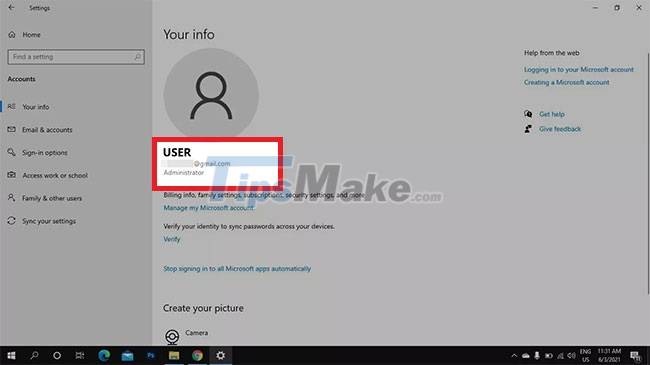
How to activate Windows 10 for free?
To activate Windows 10, you need a digital license or product key. There are websites that offer free licenses and product keys, but using such services is considered piracy and technically illegal. However, if you're running an older version of Windows, you can upgrade to Windows 10 for free.
 Steps to enable the new Windows 10 News and Weather Widget on your computer
Steps to enable the new Windows 10 News and Weather Widget on your computer How to create VPN shortcut on Windows 10 desktop
How to create VPN shortcut on Windows 10 desktop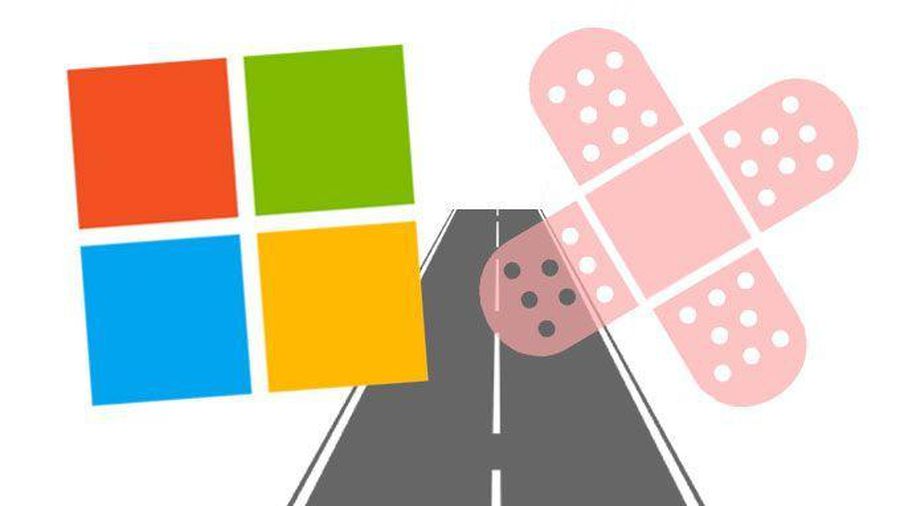 Microsoft patched 6 zero-day vulnerabilities in Windows 10
Microsoft patched 6 zero-day vulnerabilities in Windows 10 Steps on how to create a local user account in Windows 10
Steps on how to create a local user account in Windows 10 Steps to turn off Folder Options on Windows 10
Steps to turn off Folder Options on Windows 10 Steps to resize preview image on Taskbar in Windows 10
Steps to resize preview image on Taskbar in Windows 10