How to set Ethernet or Wi-Fi as the default option on a Mac
Modern Mac users have many ways to connect to the network or the Internet, including Wi-Fi and Ethernet. However, if not careful, users may not use the right connection. But don't worry! The following article has the useful information you need.
Apple could systematically remove ports from the company's computer, but if it owned one of the desktop Macs or "residents of Dongle Town" (Dongle was created in the 1970s, head to protect computer software, only works if plugged into another device This term is currently used for any type of small device or adapter plugged into a computer, game console, TV or another system), you can have many different network connections available to use at any time. If you want maximum throughput, users can connect via Ethernet cable. However, it is also important to keep the Wi-Fi signal stable to enjoy some of Apple's 'unique' features, such as unlocking the Mac with the Apple Watch and more. Users need to turn on Wi-Fi to do that. However, the problem is that the Mac will continue to use Wi-Fi, even if the user has plugged in an Ethernet cable.
- Factors affecting Wifi signal
This may not seem right because anyone who uses a lot of Network Attached Storage, or even a super-fast Internet connection, needs to use the fastest connection available. Thankfully, users can easily change the priority of connections on macOS. Here's how to ensure Ethernet is always a top priority.
Change the network connection order on Mac
Click on the Apple menu and then select System Preferences.

Next, click Network to open the network-specific options window.

Here, you can make changes to everything related to computer network connectivity, including the order of using different connection methods.
Click the gear icon at the bottom of the window and then select Set Service Order .
The results window will show all available network or service connections. Ethernet usually tops the list (however, if using a dongle, the name will be different). Don't worry too much, you'll realize what is a name based dongle. Look for an item called 'Ethernet' or '1000BASE ‑ T'.
Drag any service to a new location in the list as required. If you want Ethernet at the top of the list, click and drag it and then click OK.
Finally, click the Apply button to confirm the change.
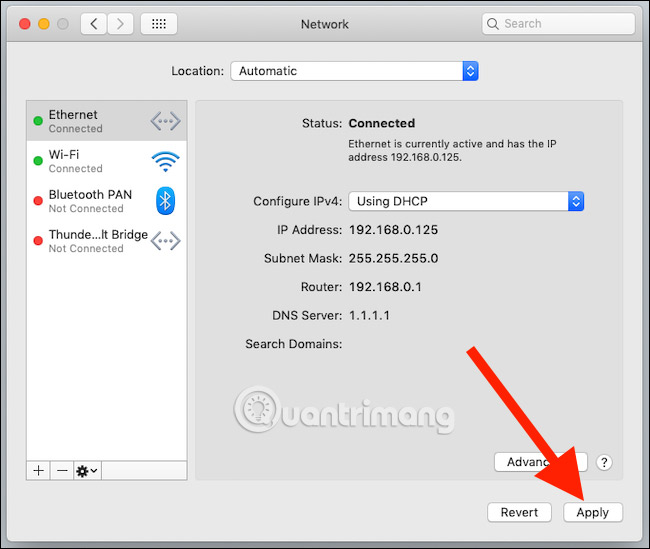
See more:
- Use Mac OS X to create Wifi Hotspot
- Add Mac to the Workgroup Windows network
- How to change MAC addresses on Windows, Linux and MAC OS X
 Where does Super WiFi long-range exist?
Where does Super WiFi long-range exist? Compare 4 types of security WiFi WEP, WPA, WPA2 and WPA3
Compare 4 types of security WiFi WEP, WPA, WPA2 and WPA3 The difference between Tethering and Hotspot
The difference between Tethering and Hotspot 5 ways to create WiFi when there is no Internet service provider
5 ways to create WiFi when there is no Internet service provider How to hack your own WiFi network
How to hack your own WiFi network Wi-Fi security is better than hiding the SSID
Wi-Fi security is better than hiding the SSID