How to share Internet Ethernet connection for mobile devices
We have to admit the popularity of today's Wi-Fi networks, however, Wi-Fi is still not fully covered worldwide.After all, wired Ethernet is still more popular, and the good news is that you can convert that wired Ethernet connection to a Wi-Fi connection that all your mobile devices, from your phone Smart, camera, laptop, until game console . can be used.
Use Wi-Fi routers

This is the most common way we still apply to convert a wired Internet connection to wireless.You only need to plug your Wi-Fi router with the power source and then connect its WAN or Internet port to the available Ethernet jack.After that, the router will automatically convert the Ethernet network into a Wi-Fi connection that all your devices can connect to.You can set up the router, while the SSID (Wi-Fi network name) and passphrase will be the same when you plug the device into other locations.
Connect the laptop to the Ethernet network and share that connection via the Wi-Fi player
This is also very simple but sometimes we forget to use it.The Wi-Fi player on laptops will turn your laptop into a portable Wi-Fi hotspot that all of your other devices can connect to.For example, you go on a business trip and unfortunately the hotel Wi-Fi system malfunctions, while the Ethernet network still works well.All you need to do is plug the Ethernet cable into the laptop and then launch the portable Wi-Fi hotspot feature.
Unfortunately, some modern laptops, from Windows ultrabooks to MacBooks, have all been removed from the Ethernet port.Therefore, if you want to connect them to an Ethernet cable, you will need a compatible Ethernet adapter with your laptop.Buy an Ethernet USB adapter or similar products that will allow you to plug the Ethernet cable into the USB port on the laptop.

When your laptop is connected to a wired network, simply turn the laptop into a mobile hotspot to share that connection with any wireless device you have.
How to turn the Windows notebook feature into a portable Wi-Fi hotspot depending on the version of Windows on which the device is running.For Windows 10, this operation is quite simple, you can find in Settings> Network & Internet> Mobile Hotspot .In Windows 7 or 8, you can take steps to create an ad hoc network or you can use a free tool called Virtual Router to turn your Windows laptop into a portable Wi-Fi hotspot. Simple action.On a Mac, you'll use the Internet Sharing feature to share wired connections and turn your Mac into a portable Wi-Fi hotspot.As long as your Mac has both Ethernet adapters and wireless adapters, it is generally quite simple.
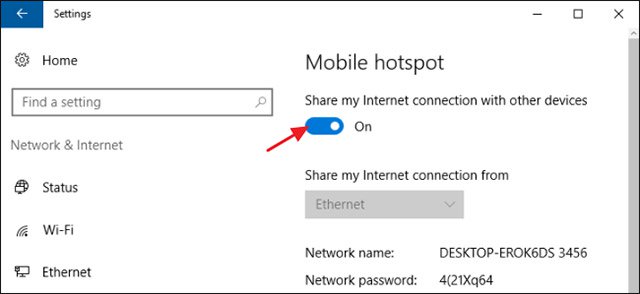
And if both solutions are not suitable for you, there is another way to invest in a 3G or 4G sim, install that sim on your smartphone and use the smartphone as a portable Wi-Fi hotspot ( All smartphones currently support this feature).
Good luck!
See more:
- How to check who is using Wifi temple, your home WiFi theft
- Fix Wifi error disconnected on Windows 10, 8, 7 and Vista
- Instructions for fixing Wifi errors with yellow exclamation
- 8 best Wifi analysis and hacking software
 Find unlimited free Wi-Fi hotspots in almost anywhere
Find unlimited free Wi-Fi hotspots in almost anywhere How to connect Wifi to desktop, PC
How to connect Wifi to desktop, PC How to turn on and turn off Wifi on laptop very fast
How to turn on and turn off Wifi on laptop very fast 7 things affect the speed of WiFi network
7 things affect the speed of WiFi network Wifi security: should use WPA2-AES, WPA2-TKIP or both?
Wifi security: should use WPA2-AES, WPA2-TKIP or both? How easy is Crack WiFi?
How easy is Crack WiFi?