How to Download Microsoft Office
Method 1 of 2:
Purchasing Office from the Microsoft Store
-
 Access the Microsoft Store. The Microsoft Store can be accessed by a quick web search. The store's home page will show a variety of Microsoft products.
Access the Microsoft Store. The Microsoft Store can be accessed by a quick web search. The store's home page will show a variety of Microsoft products. -
 Click the "Shop products" tab. Select Office from the list. This will take you to the Office product page.
Click the "Shop products" tab. Select Office from the list. This will take you to the Office product page. -
 Browse the available packages. There will be a variety of packages to choose from. You can us the bar at the top to find Office products for home and student use, for business use, and for Mac computers. Click on the version you have decided to download.
Browse the available packages. There will be a variety of packages to choose from. You can us the bar at the top to find Office products for home and student use, for business use, and for Mac computers. Click on the version you have decided to download.- Beneath each bundle will be a list of Office products that come included. Make sure that the bundle you pick has everything you need.
-
 Add the Office software to your cart. Check to ensure that your system will run the product you are purchasing. Beneath the "Buy and download now" button, you will see a list of what operating systems that version of Office is compatible with. If you can meet these requirements, click the 'Buy and download now' button.
Add the Office software to your cart. Check to ensure that your system will run the product you are purchasing. Beneath the "Buy and download now" button, you will see a list of what operating systems that version of Office is compatible with. If you can meet these requirements, click the 'Buy and download now' button.- Detailed system requirements are available at the bottom of the page.
- Office 2013 will only work on Windows 7 and 8.
-
 Open you cart by clicking the "Cart" link next to the search bar. If you are done shopping and ready to purchase, click 'Check Out'. Be ready with your payment information.
Open you cart by clicking the "Cart" link next to the search bar. If you are done shopping and ready to purchase, click 'Check Out'. Be ready with your payment information. -
 Sign in to your Microsoft Account. If you have not signed in to a Microsoft account, you will be asked to do so or you will be asked to create one if you don't have an account yet.
Sign in to your Microsoft Account. If you have not signed in to a Microsoft account, you will be asked to do so or you will be asked to create one if you don't have an account yet. -
 Enter your payment information. Once you are logged in you can proceed with putting your payment information. You may pay with PayPal or your credit card. If you already have payment information assigned to your Microsoft account, you can use that as well.
Enter your payment information. Once you are logged in you can proceed with putting your payment information. You may pay with PayPal or your credit card. If you already have payment information assigned to your Microsoft account, you can use that as well. -
 Download the installer. After your payment has processed, you will be given a link to download your software. The file will be downloaded to your computer's Downloads folder, unless your browser is configured to download to a different location.
Download the installer. After your payment has processed, you will be given a link to download your software. The file will be downloaded to your computer's Downloads folder, unless your browser is configured to download to a different location. -
 Install Office. Once you have downloaded the installer, double-click it to begin installing Office. You will be able to customize your installation and choose which applications you want to install.
Install Office. Once you have downloaded the installer, double-click it to begin installing Office. You will be able to customize your installation and choose which applications you want to install. -
 Redownload Office. If you've already purchased Office online before, you can redownload the software by visiting Office.com/Setup. You will be asked to enter your product key, and then will be given links to download the version that you purchased.
Redownload Office. If you've already purchased Office online before, you can redownload the software by visiting Office.com/Setup. You will be asked to enter your product key, and then will be given links to download the version that you purchased.- If you purchased a physical copy of Office and have lost the disc but still have the product key, you can install the trial version of Office from the Office website, and then use the key to activate it.
Method 2 of 2:
Downloading Office Using Torrents
-
 Find your torrent source. Once you have found one, check the comments, the number of seeder to make sure that you are not downloading a file that does not work or one that is full of viruses.
Find your torrent source. Once you have found one, check the comments, the number of seeder to make sure that you are not downloading a file that does not work or one that is full of viruses.- Downloading torrents for software that you do not own is illegal in most countries.
-
 Download the torrent file. You will need a torrent client such as uTorrent in order to open the torrent file and begin the download. The file will be downloaded once it is opened in the client.
Download the torrent file. You will need a torrent client such as uTorrent in order to open the torrent file and begin the download. The file will be downloaded once it is opened in the client. -
 Install Office. The files may have been downloaded in ZIP or RAR format, so you may need to extract them before you can start the setup process. If the file is in ISO format, it will need to be burned to a DVD or mounted before you can access it.
Install Office. The files may have been downloaded in ZIP or RAR format, so you may need to extract them before you can start the setup process. If the file is in ISO format, it will need to be burned to a DVD or mounted before you can access it. -
 Install the activator or copy paste the crack. If you don't have a valid product key, Office will not work. If your torrent came with a crack or activation program, run it after installing or copy the product key from the generator.
Install the activator or copy paste the crack. If you don't have a valid product key, Office will not work. If your torrent came with a crack or activation program, run it after installing or copy the product key from the generator.
5 ★ | 1 Vote
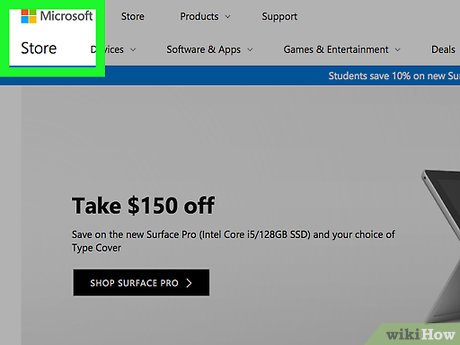
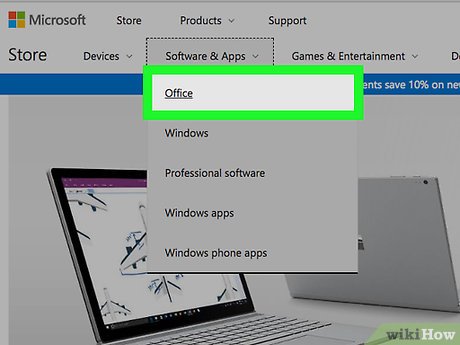
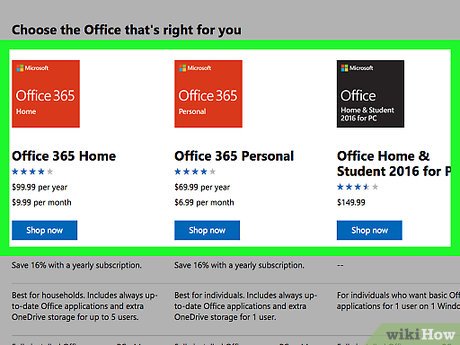
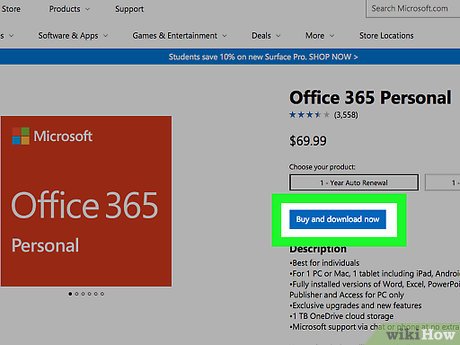
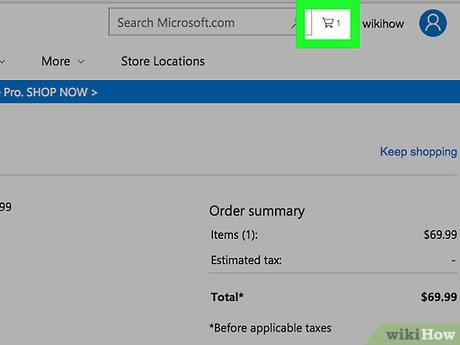
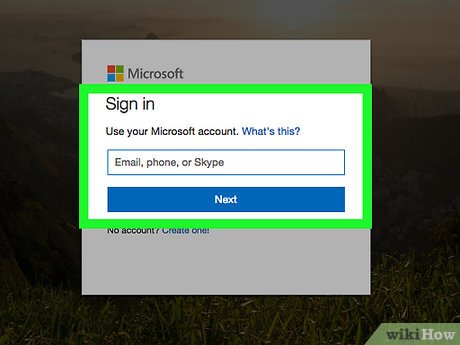
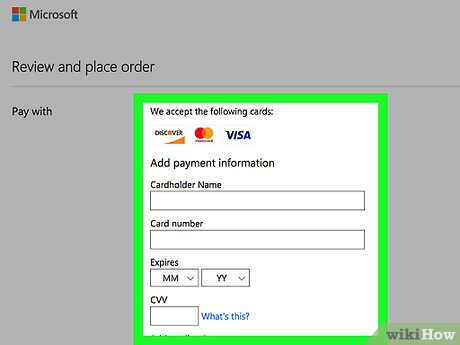
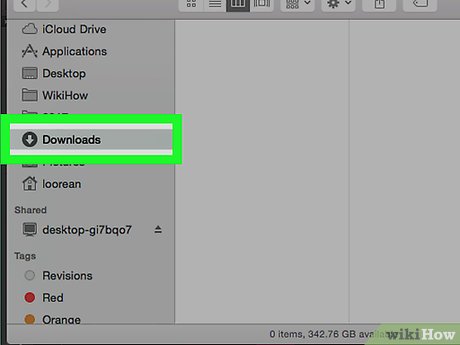
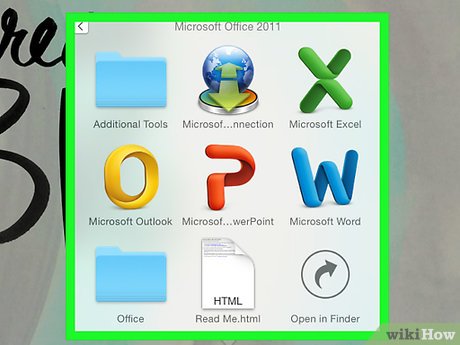
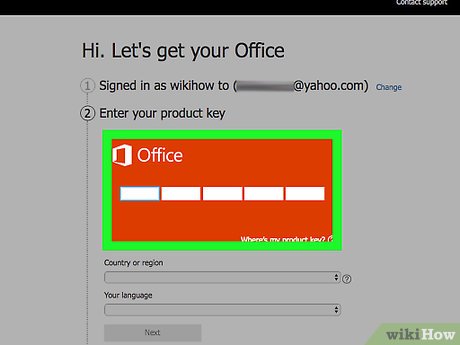
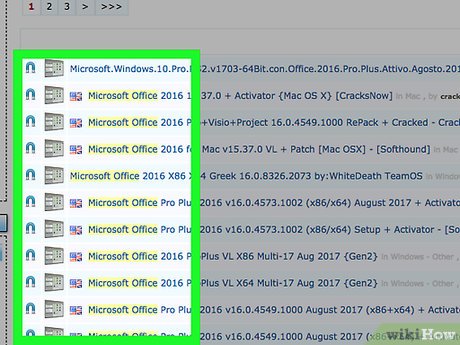
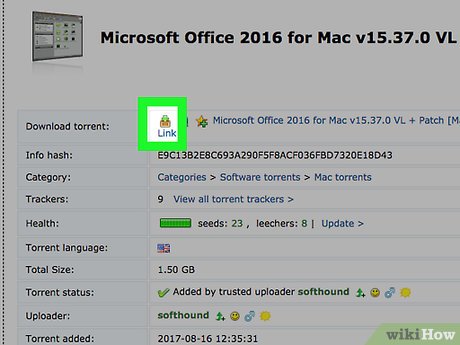
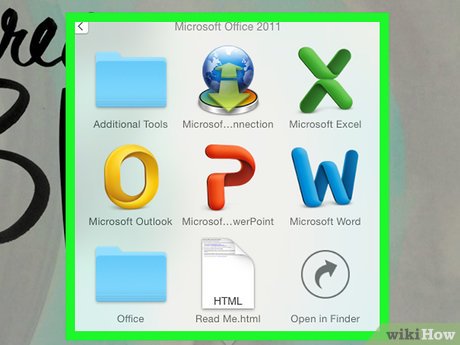
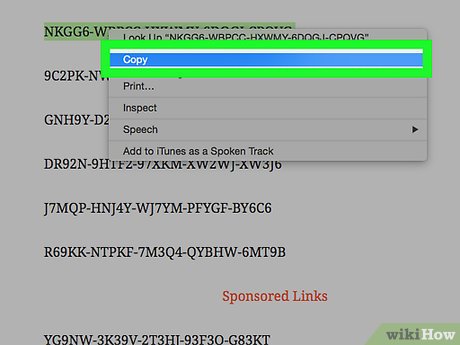
 How to Create a Bullet Point
How to Create a Bullet Point How to Change Microsoft Office Product Key
How to Change Microsoft Office Product Key How to Set, Reset, Remove and Recover the Password of Excel Files
How to Set, Reset, Remove and Recover the Password of Excel Files How to Link Excel to PowerPoint
How to Link Excel to PowerPoint How to Update Microsoft Office on PC or Mac
How to Update Microsoft Office on PC or Mac How to Use Office 365
How to Use Office 365