How to Download Games to Your Computer
Download games directly from the website
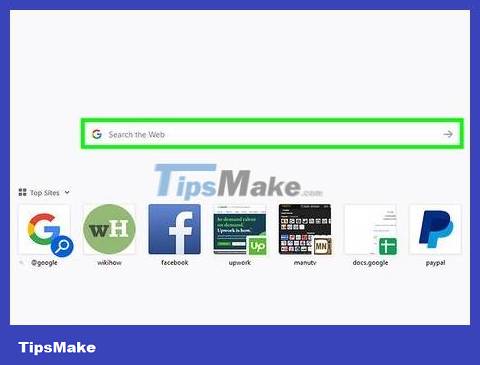
Visit https://www.google.com/ using a web browser. You can use Google to search for game download sites on the internet.
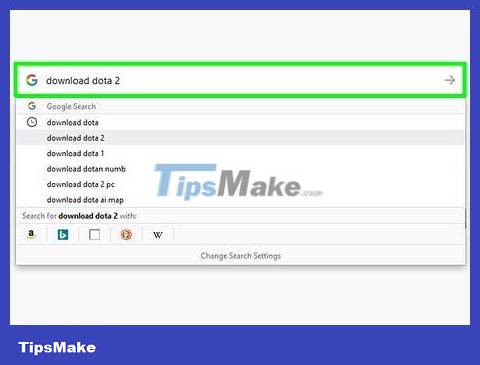
Enter the word "Download" and the name of the game you want to download into the search bar. The first 2-3 results are usually online ordering pages. This is where you buy games and download them. Usually you will be taken to the manufacturer's website, Amazon.com, or Steam - a popular game download site.
If you don't see the game you're looking for in the first few links, it's probably not available on the internet for download.
Don't download a game if you don't know the source of the program, because the file may contain a virus.
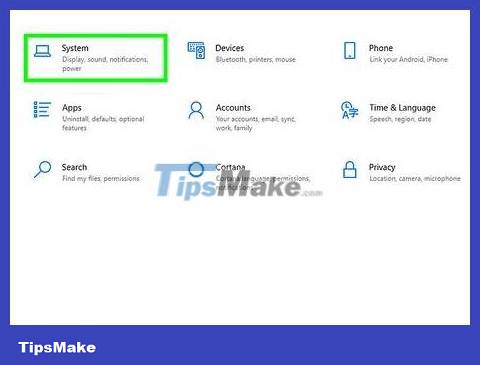
Compare required and recommended specifications. Recommended specifications are the minimum requirements your computer must have to play games smoothly. Required and recommended specifications are listed on the information page for every game you want to download. Find out the recommended specifications and check your computer's specifications to ensure the game can run on your computer once downloaded.
You can check your system's specifications, including DirectX version and video card, using the DxDiag program. On Windows XP, you will click Start, select Run, and then enter "dxdiag" in the box.
The Windows operating system allows you to check your computer's specifications easily through the Control Panel.
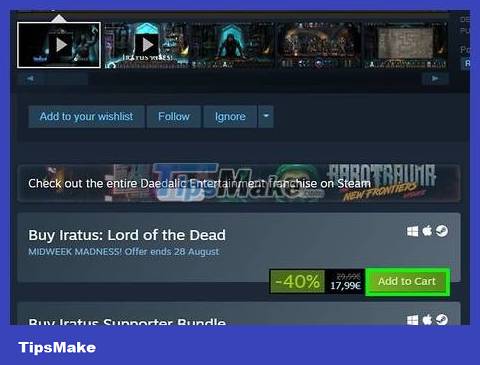
Click on the link to buy the game. This button is usually called "Purchase", "Buy Now", Add to cart or something similar. A page will appear on the screen asking you to fill in information to buy the game.
If the site has a shopping cart, you'll click the cart icon in the top right corner and choose to checkout or complete your purchase.
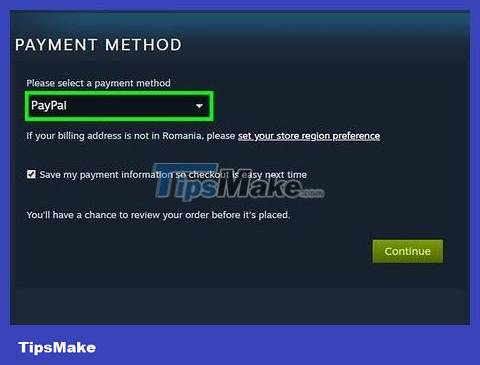
Select payment method and fill in information to complete the transaction. Usually you need a credit or debit card to buy games. Please fill in your credit or debit card information and other required information on the displayed page. The next thing is to select complete purchase to complete the transaction.
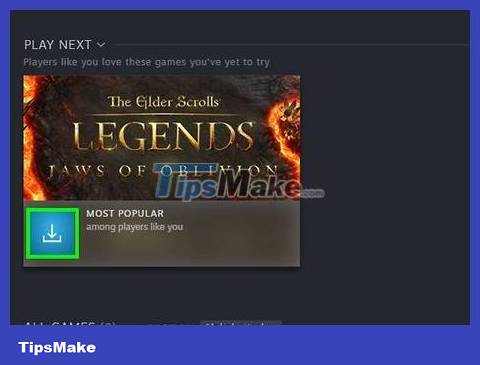
Click on the game download option. You'll click the Download button or a button with similar content. The installation file will be downloaded to your computer after a click.
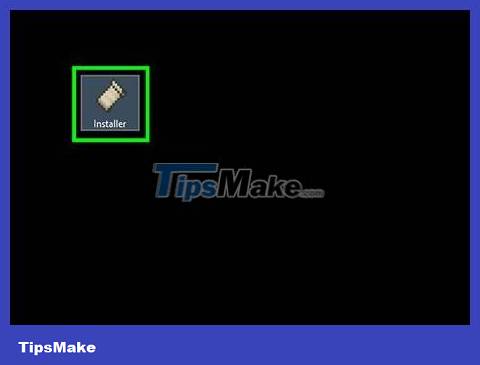
Open the installation file. The installation file is usually named after the game and has the ".exe" extension. You can open the downloaded file in your web browser or the "Downloads" folder on your computer.
In most web browsers, you will receive a window asking you to start or save an executable file with the ".exe" extension. Choose to save this file on your computer's home screen. The next step is to double click on the downloaded file to install the game. You can also find downloaded files in the "Downloads" folder in the File Explorer window.
Some games are downloaded as compressed files. To use this file type, you will download it first, then export the content in a ZIP or RAR file to your computer. After completing the operation, you can double-click the .EXE file, or open the ReadMe file to see detailed instructions.
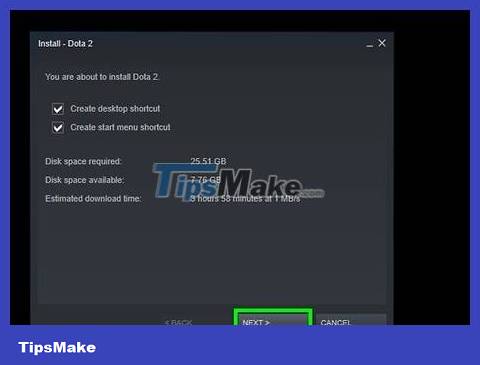
Follow the on-screen instructions to download the game. During the installation process, you will need to select the installation folder on your computer along with agreeing to the terms of use and/or license agreement. Read the information displayed on the screen and follow the instructions to complete the installation.
Some games require you to enter the serial number to be able to play the installed game. You usually receive this number after purchasing the game or in a confirmation email.
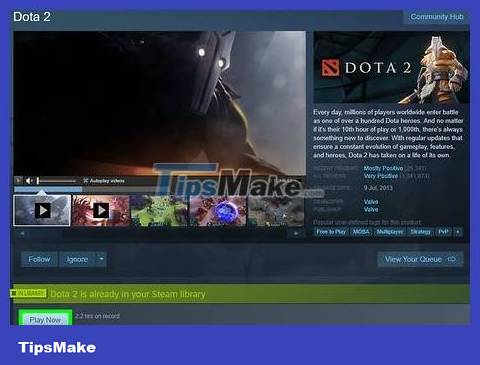
Open the game. After installing the game, you will click on the game's icon on your computer's home screen or in the Windows Start menu to open the game.
Download games using torrent
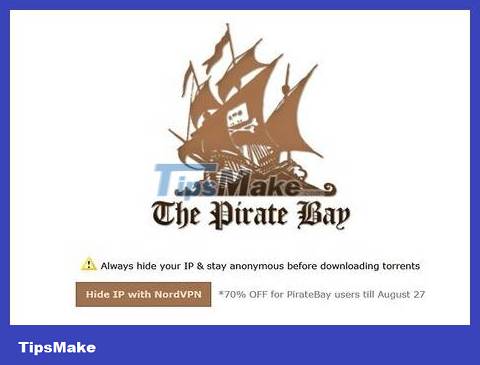
Learn about the risks and legalities of torrenting. Torrent is a peer-to-peer sharing system that allows you to access and download files on other people's computers (such as games) with their permission. That means you can download any type of game as long as you find someone to share it with. However, torrenting paid content such as games is illegal in many places, without the permission of the publisher. Your online activities may be tracked by your internet service provider. Furthermore, downloading games using torrents makes your computer susceptible to problems due to virus and malware infections. Be prepared for possible risks when you download software via torrent.
If you've never tried torrenting, you should educate yourself on the process and risks before proceeding.
You still need to check your computer's specifications to make sure it can handle the game after downloading.
To keep your information secure while torrenting, it's better to use a VPN. This prevents your internet service provider from tracking your online activities.
Make sure your computer has reputable anti-virus software installed before you download torrents.

Download torrent program. This is a program that takes torrents from websites and converts them into files that can be used on your computer. You can find many legal torrent programs online, including uTorrent and qTorrent. Google can help you find these programs.
You'll need to temporarily disable your anti-virus program before you can install the torrent program.
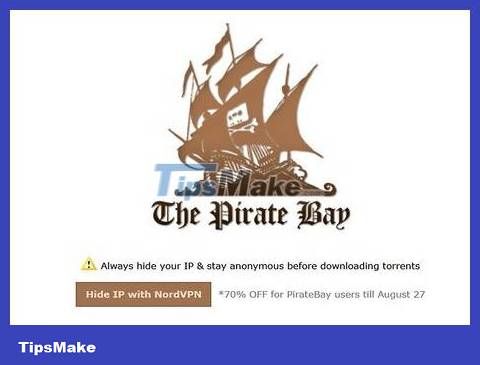
Search for torrent sites. Because of the legality of torrent file sharing, many torrent sites only exist for a short period of time. URLs for torrent sites may change frequently. Use Google to search for "Torrent sites". This will show you many websites that list current torrent sites.
Warning: Many torrent sites have unhealthy ads and links that contain malicious code. Always be cautious when searching torrent sites. Absolutely do not provide personal information, including name, phone number, email address or home address, to a site to get torrents. Immediately turn off any site that you find suspicious.
The most popular torrent site is The Pirate Bay .
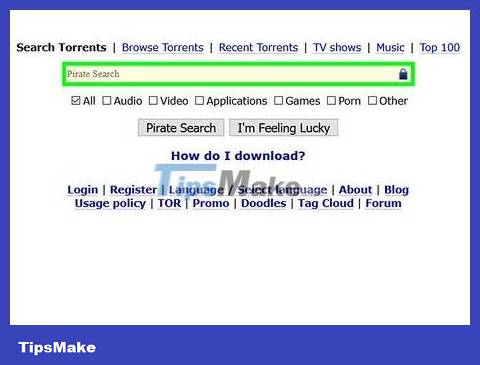
Find the torrent for the game you want to download. Use the torrent site's search function to find the game name you need. Thus, you will see available torrents for that game.
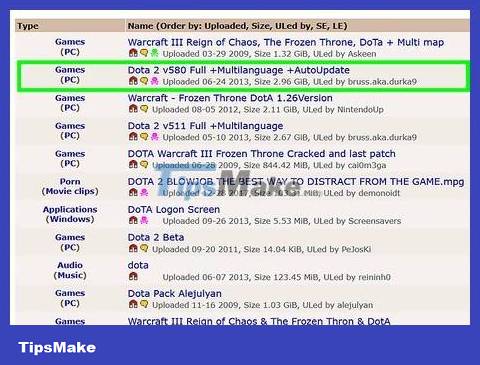
View torrent information. Most torrents displayed on torrent sites have a detailed explanation of the data contained in the torrent file. Check to make sure the file contains everything you need. If the game you want to download is not legal, the file must include instructions on how to install the software. This could be a serial number, a separate installation file, a CD crack generator, or a ReadMe file with special instructions on how to install the game.
If the torrent file allows comments, read the comments to make sure it is a quality and effective file.
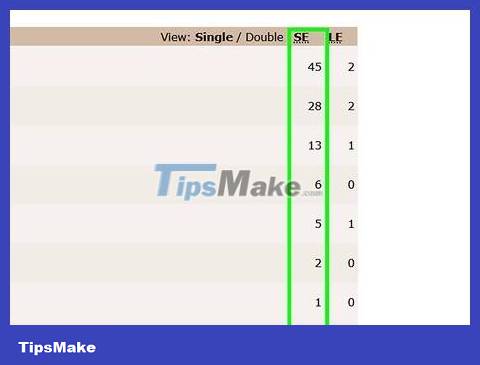
Check out "seeders". A Seeder is someone who torrents files and allows others to torrent from them. Files used by many seeders often have faster and more reliable download speeds.
There is no "perfect" number of seeders, but files with more than five seeders in use are a good choice.
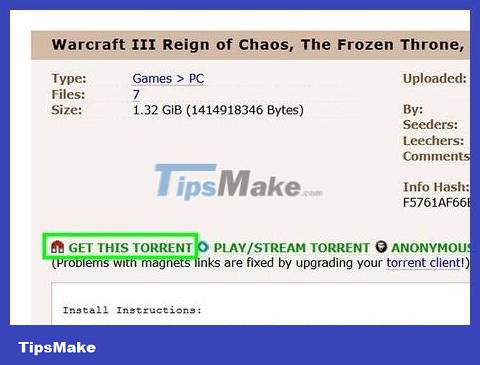
Download torrent files. Once you've found a link on a trustworthy torrent site, click "Get this torrent," "Download this torrent," or something similar.
Torrent files do not contain the game, but only contain information about the file containing the game. Torrent users use torrent files to download files from other users' computers.
Always be careful. Many torrent sites contain fake download links that lead to sites containing malware and viruses or unhealthy content.
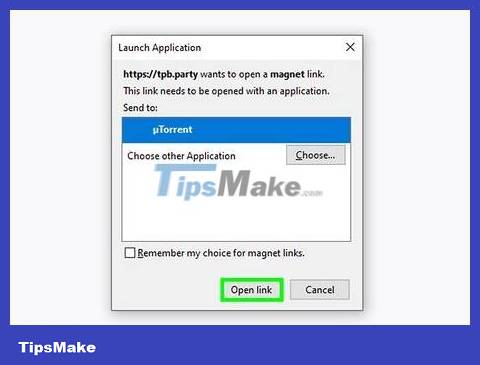
Open the torrent file using a torrent program. By default, downloaded files are usually saved in the "Downloads" folder. Open the torrent program, then drag and drop the torrent file into the program to start the download. File download times will vary depending on the number of seeds available, your network connection speed, and the network connection speed of the people sharing the file with you.
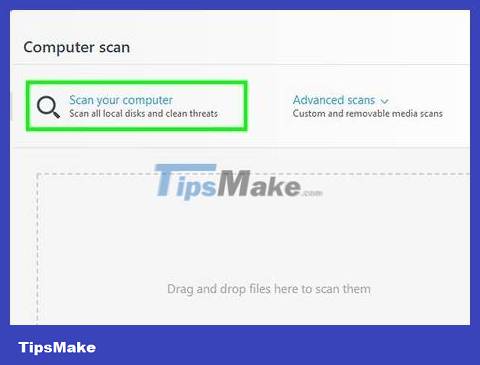
Use an anti-virus program to check downloaded files. Downloading software using torrents makes your computer vulnerable to viruses. To avoid risks, be sure to use reliable anti-virus software to scan any downloaded data.
Besides, delete the torrent file on the torrent program immediately if you do not want to share it with others.
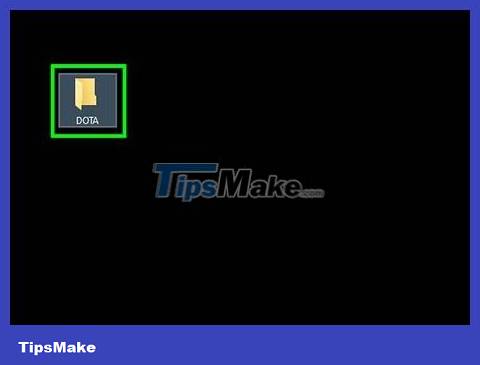
Open the downloaded file. Torrent files often contain many other files. These are individual files or compressed into zip files or ISO files. You can open these files using an archive program such as Winzip, WinRAR or 7-Zip.
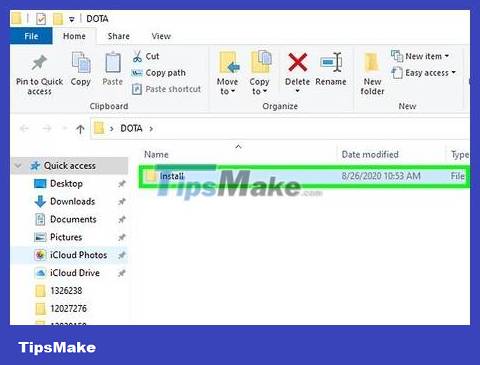
Click the ReadMe file or installation file. Usually you will receive instructions on how to complete the game installation after you have downloaded it. Open the ReadMe file or other ".txt" file to read the instructions. Sometimes you need to use software to generate serial numbers attached to the game file. At times you will have to use the Power ISO program to make the computer believe that it is reading the disc. The Power ISO program is also available for download via torrent. The installation process for each game is different, so you need to find and follow the attached instructions to play the game.
You almost always have to use the "Crack" program to access the game. Again, the installation file will instruct you on how to find and use this program.
If you don't see the installation file, right-click on the torrent in your torrent program and select "Show in Folder". You will see the folder named after the torrent with the .txt file.
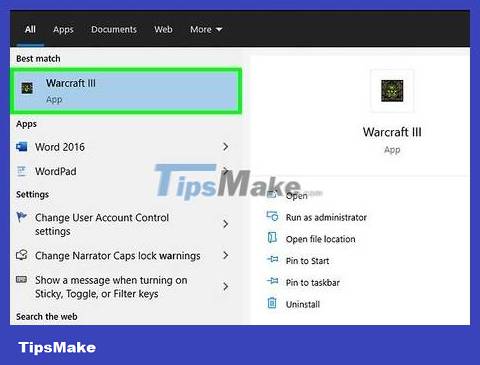
Open the game. You can do this by double-clicking the game's icon on your computer's home screen or clicking it in the Start menu.
Use Steam
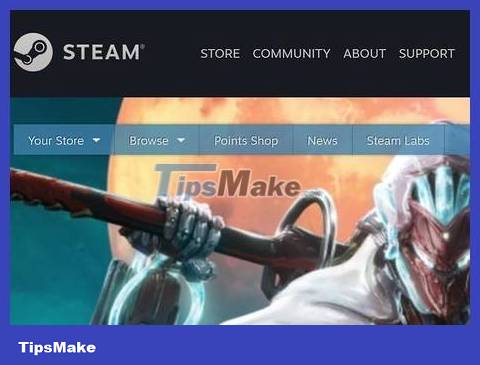
Visit https://store.steampowered.com/ using a web browser. This is the website of Steam - the largest computer game distributor. You can sign up for a Steam account and download the Steam program from this website.
Other computer game distributors are Origin - specializing in Electronic Arts (EA) games, and The Epic Games Store.
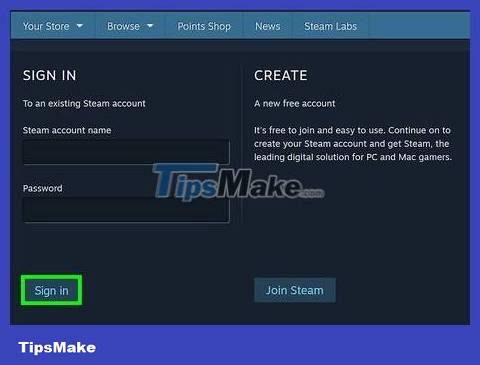
Sign up for a Steam account. If you don't have a Steam account, follow these steps to sign up for a free Steam account.
Click Login . It's in the top right corner.
Click Join Steam .
Enter your email address in the first two fields.
Click the box next to "I am not a robot".
Scroll down and click the box next to "I agree AND am 13 years of age or older".
Click Continue .
Check your e-mail box.
Open the verification email and click Create My Account .
Enter the Steam username you want to create in the first line of the Steam page.
Enter and confirm the password you want to create in the next two fields.
Click Complete Sign Up .
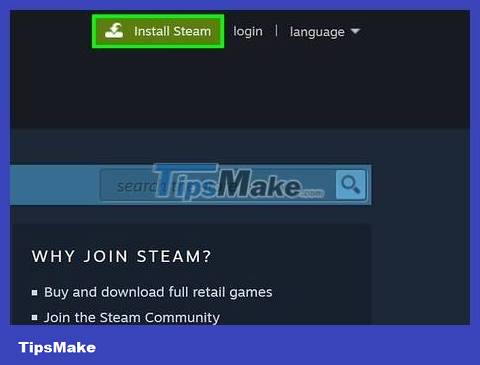
Install the Steam program. The Steam program allows you to order and download games on your computer and play them. Follow these steps to download the Steam program:
Click Install Steam . It's in the top right corner of the Steam page.
Click Install Steam .
Open the file "SteamSetup.exe" in your web browser or Downloads folder.
Click Yes .
Click Next .
Select language and click Next .
Click Browse and select the installation folder (optional).
Click Install .
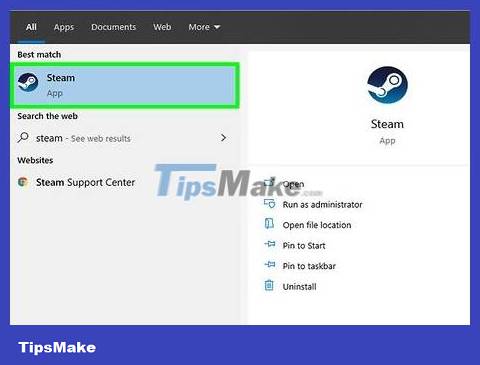
Open the Steam program. This is a program with a rotating piston icon on a blue background. You'll open Steam by clicking the icon on your computer's home screen or in the Start menu.
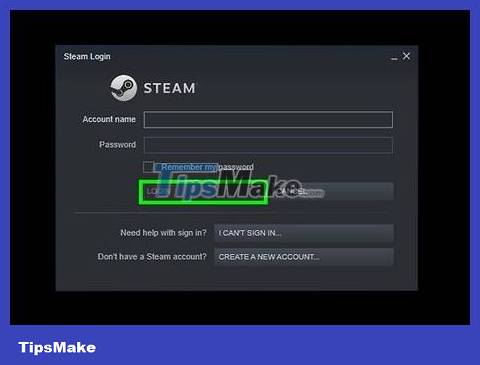
Sign in to Steam. Enter the username and password you used to register your Steam account, then click Login .
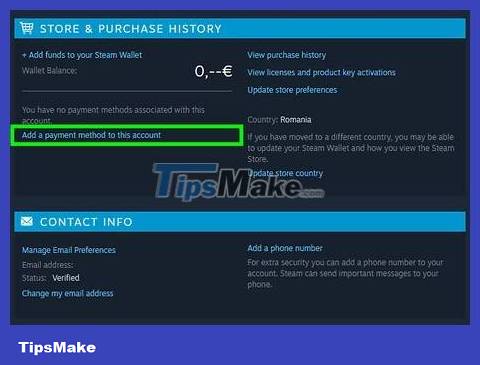
Add a payment method to your account (optional). Steam also has many free games. You can download and play these games without payment. However, many games require you to pay before playing. To purchase a game, you need to follow these steps to add a payment method to your account:
Click the account name in the top right corner.
Click Account details .
Click Add a payment method to this account .
Fill in your credit card information, name, address and phone number on the displayed page.
Click Continue .
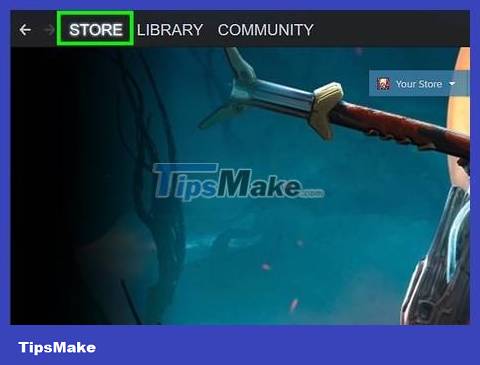
Click Store . This is the first option in the upper left corner of the Steam program window.
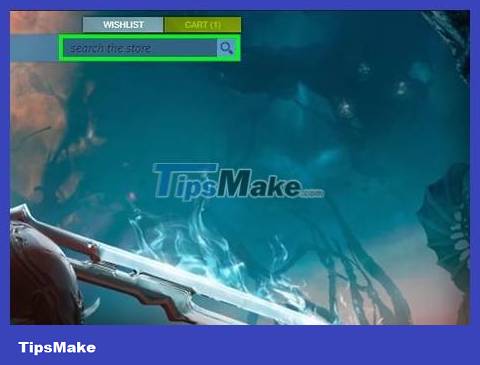
Enter the game name in the search bar and press ↵ Enter. With this operation, Steam will search for the game you want to download.
Alternatively, you can browse games on Steam's homepage, or use the "Games" menu at the top of the window to search for games by genre.
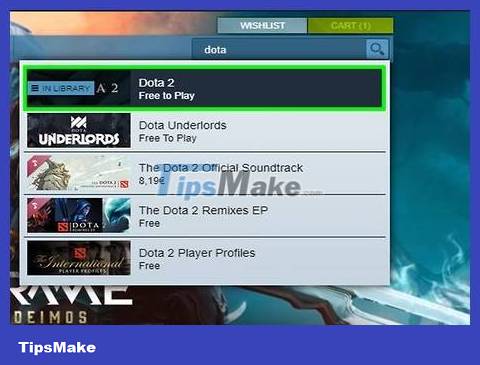
Click on the game you want to download. The screen will display an information page related to that game.
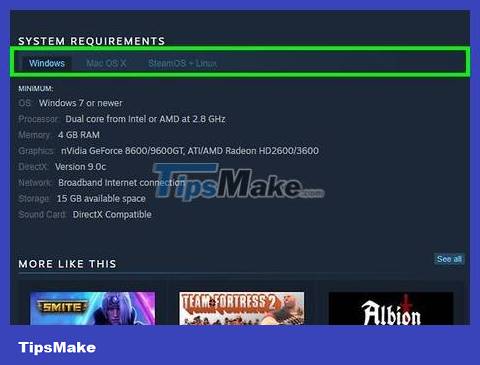
Scroll down and view the system requirements section. These are the minimum specifications your computer must have to be able to play games. Scroll down and look at the system requirements, then make sure your computer has the minimum specifications required to experience the game.
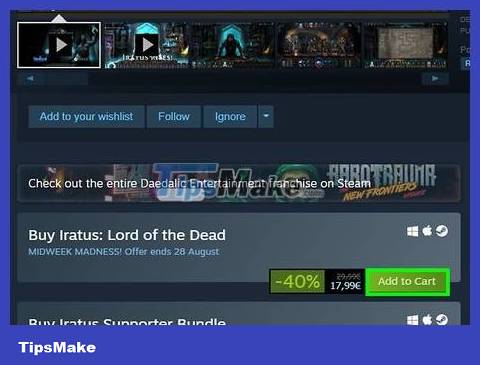
Click Play Now or Add to cart . This green button is below the settings page. If it's a free game, you'll see a Play Now button . If you see a game with a price displayed, click Add to cart . The next thing is to click Purchase for myself and follow the instructions to confirm the purchase.
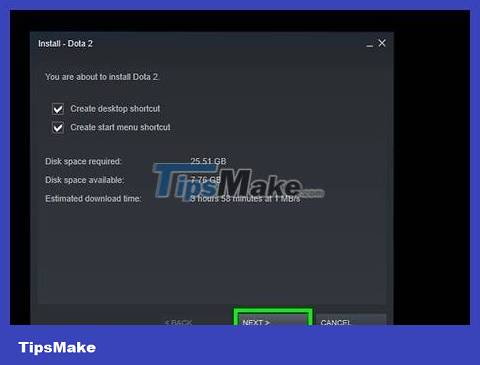
Select the installation folder, then click Next and finally Finish . By default, games downloaded from Steam will be saved to the Steam folder. Click Next to continue. This will download and install the selected game. When the game installation process is complete, just click Finish .
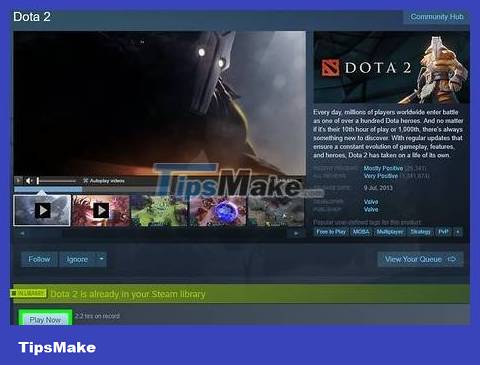
Open the game. After installing the game, you will click the game icon on your computer's home screen or in the Start menu to open the game. Or, you can find purchased and downloaded games in the "Library" section of the Steam program. Click on a game in the library to see its information page. Scroll down and click Play game to open the game.
Check your computer's specifications
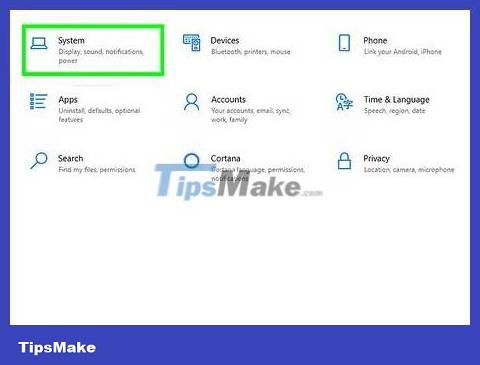
Understand that not every computer can play every game. Just like you can't play Xbox One games on a regular Xbox, changes in hard drives and software make it impossible to play some games on older or low-cost computers. All games are labeled indicating the "Minimum Specifications" required for gameplay and "Recommended Specifications" for smooth and enjoyable gameplay. .
If you use a newer computer, you can probably play all kinds of old games. The only exception is probably 'hardcore' games with 'huge' graphics like Crysis .
If your computer can play many games, it can usually also run other games released at the same time.
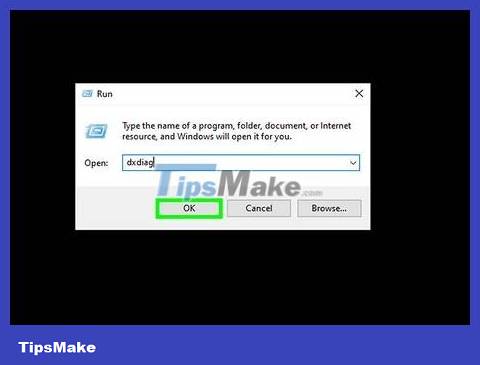
Compare the video card with the game's recommended parameters. You need to perform the following steps to check the card and driver for your computer's video display:
Click Start.
Type "Run" and press Enter .
Enter the program "dxdiag" and press "Enter". This will show you a report analyzing your computer's video presentation capabilities.
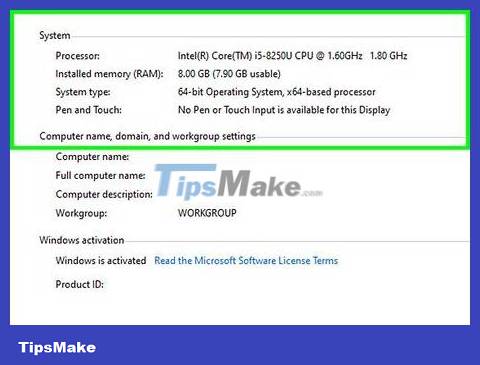
Check the processor and available RAM capacity. The processor determines the amount of data the computer can process per second. The number of gigabytes (GB) of available RAM indicates the amount of information the computer can store at one time. You can check these two information on the same window:
Click Start.
Click Settings . It's the gear icon.
Click System .
Click About . It's below the left pane.
See your computer's specifications under "Device Specifications".
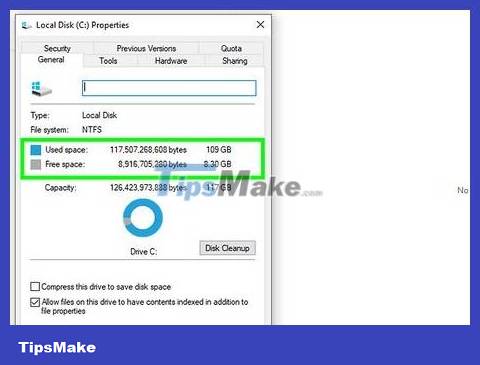
Check if the hard drive has enough capacity. Follow these steps to check your computer's hard drive capacity:
Press the Win+E key combination to open File Explorer.
Right-click drive "C": (or other internal hard drive) in the left pane.
Click Properties .
See how much free space is displayed next to "Free space".
You should read it
- Download adventure game Pathway are free
- Instructions for downloading Game For Peace on the phone
- Hole.io, the death-death game that eats the addictive world, invites download and experience
- Download now a set of quality wallpapers for computers with Game and Hackers themes
- Download Only Up phone, how to download Only Up iOS
- Instructions to download Flash games to your computer
 How to Download The Sims 3 Game
How to Download The Sims 3 Game How to Download Flash Games
How to Download Flash Games How to Download Games in the Background After Turning Off Xbox
How to Download Games in the Background After Turning Off Xbox How to Create a Minecraft Server Using Hamachi
How to Create a Minecraft Server Using Hamachi How to Create the Strongest Pokemon Team
How to Create the Strongest Pokemon Team How to Increase Download Speed on PlayStation 4
How to Increase Download Speed on PlayStation 4