How to downgrade from iOS 16 Developer BETA to a lower version without losing data
Because this is only a test version for developers, it is not really good for those who have normal use needs. Therefore, if you "missed" to iOS 16 Developer BETA and want to return to the lower official version without losing data, what to do?
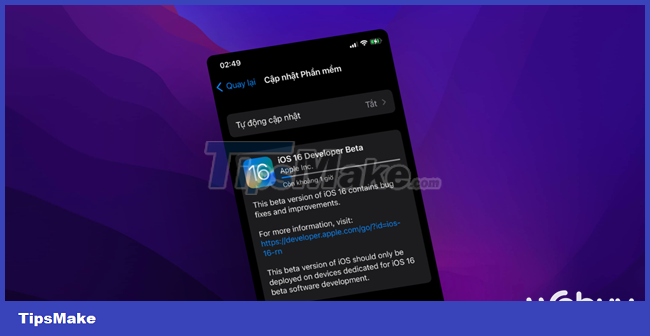
Basically, Apple only allows restoring data from a lower iOS version to a higher iOS version, not vice versa. Therefore, if you are on iOS 16 Developer BETA version, it is quite difficult to restore data in a lower iOS version. However, not without a way! And here is the guide for you.
Note: This method is also applicable in other iOS versions.
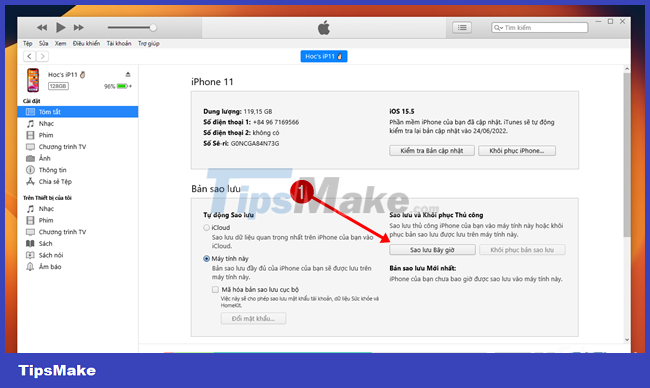
First, connect your iPhone (running a high version of iOS) to your computer, open iTunes and click "Back Up Now".

iTunes will proceed with the process of backing up iPhone data to the computer.

In the meantime, download the installation package for the lower iOS version from the "ipsw.me" page to your computer.

After the download is complete, which is also when the data backup is complete, proceed to Restore your iPhone to the lower official iOS version you downloaded above.

When the iPhone is in the Restore process, press the WIN R key combination to call up the RUN dialog box and enter the command "%appdate%", then press the ENTER key.
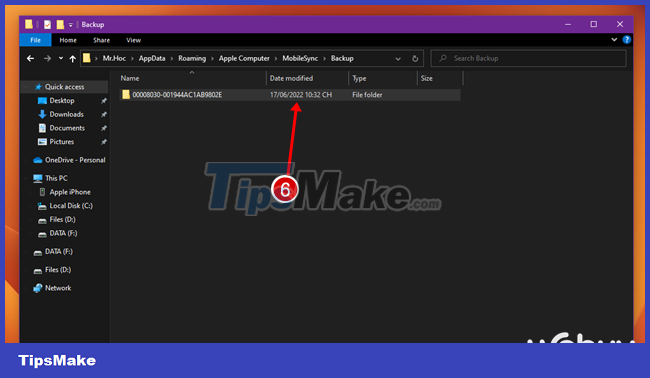
The File Explorer window appears, go to "C:UsersUsernameAppDataRoamingApple ComputerMobileSyncBackup", then access the nearest backup folder.
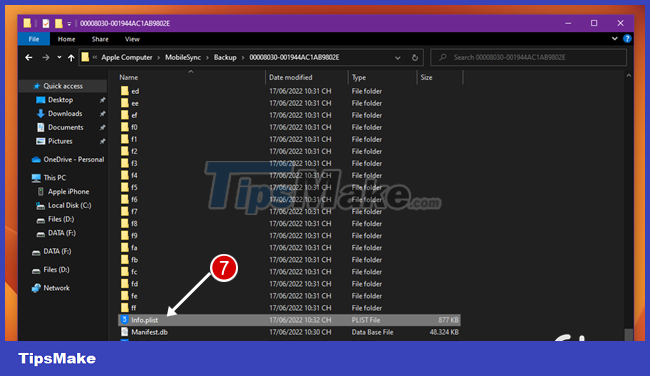
Find the file "Info.plist" and open it with Notepad or any other editing tool.
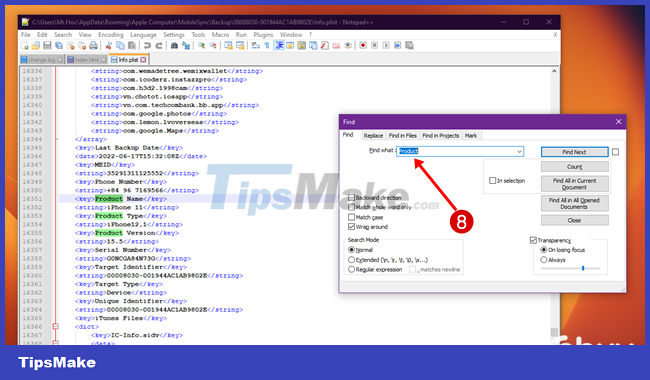
Find the data with the line "Product".
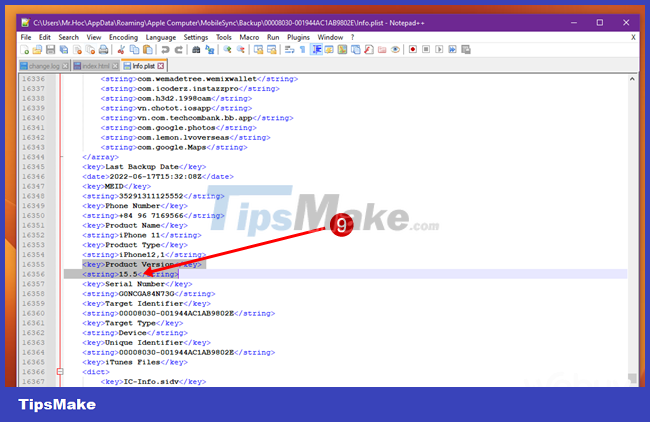
Change the "Product Version" line information to the iOS version that is the same as the iOS version you are restoring to your iPhone, then save.
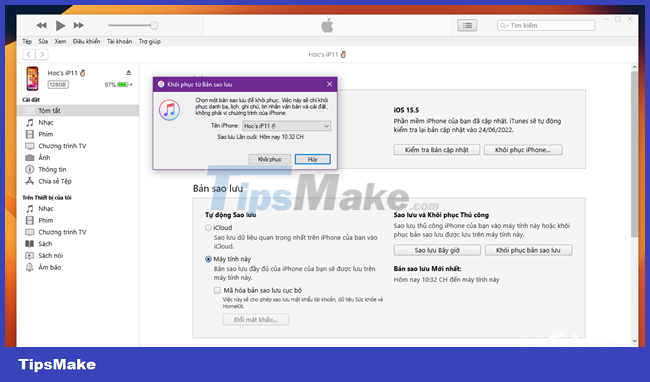
Now you just need to do the restore process again after completing the Restore iPhone process without any hitch!
Good luck.
You should read it
- Samsung in turn swirled Apple's iPhone
- iPhone 12 marks 13 years of change for Apple
- iPhone 6 is not yet available but Apple has prepared a chip for iPhone 7
- Apple uses a combination package that convinces users to pay $ 1000 for iPhone 8
- Latest leak information about Apple's iPhone 8
- Apple to open up orders for new entry-level iPhone as early as Friday, says report
 How to prevent apps from accessing the Internet, using mobile data on iPhone
How to prevent apps from accessing the Internet, using mobile data on iPhone How to turn off safe mode on Samsung phones
How to turn off safe mode on Samsung phones Instructions for installing iOS 16 beta version
Instructions for installing iOS 16 beta version Get rid of the habit of constantly closing apps on your iPhone! This is the reason
Get rid of the habit of constantly closing apps on your iPhone! This is the reason How to hide the Friend Activity tab on Spotify
How to hide the Friend Activity tab on Spotify How to use 'Lockdown' mode on Android
How to use 'Lockdown' mode on Android