How to detect viruses using Process Explorer quickly and effectively
Is your computer running unusually slow? Are there suspicious processes running in your system? Process Explorer can help detect potential viruses. Although it is not a dedicated antivirus, it can scan and identify dangerous processes, helping you deal with them promptly.
Detailed instructions on how to use Process Explorer to detect viruses on your computer. Learn now with TipsMake to protect your system.
Instructions for detecting viruses using Process Explorer
Step 1: After downloading Process Explorer , proceed to extract it using WinRAR.
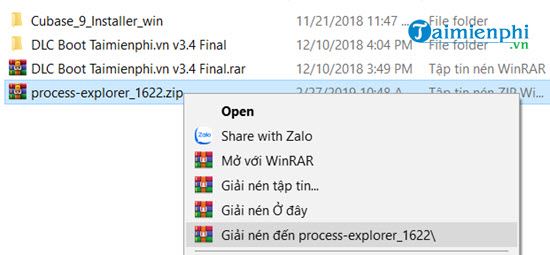
Step 2: Next, go into the Process Explorer folder, there are 2 parts: procexp.exe and procexp64.exe corresponding to your Windows 32-bit or 64-bit operating system. Depending on the operating system, choose the corresponding one, but run it under Run as administrator permission.
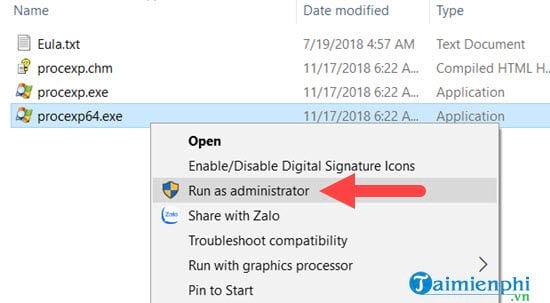
Step 3: Click Agree .
Step 4: Proceed to virus check.
Step 5: Select Options > select VirusTotal and click Check VirusTotal .
Step 6: Confirm your agreement to allow VirusTotal to check the components and processes running on your computer.
Step 7: Wait for the system to check for a while, about 2-3 minutes you will see the VirusTotal column appear and divided into 2 values of green and red. If green means no virus and red means yes . In addition, the number of viruses also appears, for example 3/66, which means 3 types of viruses have been detected out of 66 known types.
Click specifically and you will know the name of the virus that is infected in that program.
Step 8: Select Kill Process .
Step 9: Confirm the removal of the running program and click Yes . However, if it is a system program, you should be careful because it can cause temporary problems with the Windows you are using.
Process Explorer not only helps you monitor system processes, but also helps you quickly detect potential malware on Windows. If you see a suspicious process, you can check it with VirusTotal and use advanced security software to protect your data more securely.
You should read it
- How to check the application using Webcam using Process Explorer
- How to restart the Windows Explorer.exe process
- Is Explorer.exe a virus?
- How to scan viruses on Windows with Process Explorer
- How to Restart Windows Explorer Without Rebooting Computer
- Windows Explorer error repeatedly restarts and crashes, this is how to fix it
- Customize Windows Explorer in Windows 7
- TOP tools can replace Task Manager on Windows
- What is the Host Process for Windows Tasks and why does it run much on the computer?
- Access session security in IE 8
- How to Pin Internet Explorer Shortcuts to the Windows Taskbar (with Windows 8.1)
- How to fix Windows Explorer shows the drive twice
Maybe you are interested
How to enable / prevent device from waking Windows 10 computer Predictable death through blood test, accuracy up to 83% To improve typing speed, visit these 5 websites How to create music list in Google Drive How to reduce the size of PDF files convert from Word files How to create a password, enhance the security of PDF files?
