How to scan viruses on Windows with Process Explorer
Installing computer virus scanning software is essential to protect the system from dangerous viruses. Besides, online virus scanning tools also help you check the safety and reliability of files when installing. Including VirusTotal, a popular virus scanning website used by many people. And if you want to use VirusTotal right away on your computer, you can install Process Explorer.
Process Explorer is a tool from Microsoft, which manages Windows running processes and scans all programs that are running VirusTotal. The results of the scan will be displayed right on the interface of the software without you having to directly access VirusTotal.
- How to check the application using Webcam using Process Explorer
- How to scan and repair computers infected with viruses or malware
- Completely remove Adware and Spyware on your system
Instructions for using Process Explorer to scan Windows viruses
Step 1:
You download Process Explorer according to the link below and then proceed to extract. After extracting, there will be 2 versions for 32-bit versions of Windows and 64-bit versions. You choose the right version of Process Explorer for your computer.
- Download Process Explorer software

Step 2:
When clicking on the installation file of the program, the terms of use appear, click on Agree to agree to complete the installation.

Step 3:
Shortly after that, Process Explorer main interface will appear on the computer. You will see all the processes running on the computer that the statistics tool can.
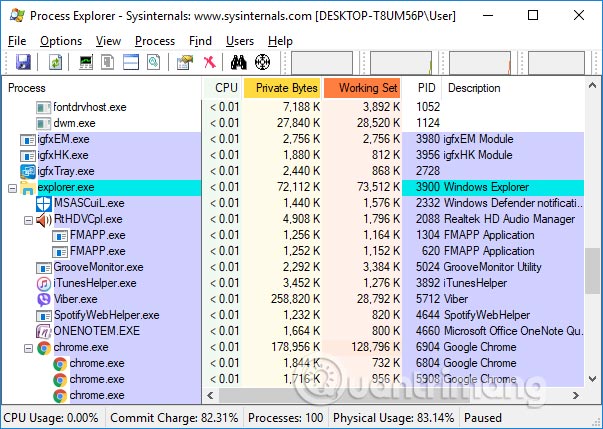
Step 4:
At the interface of the software, click on Options> VirusTotal.com> Check Virus Total.com .
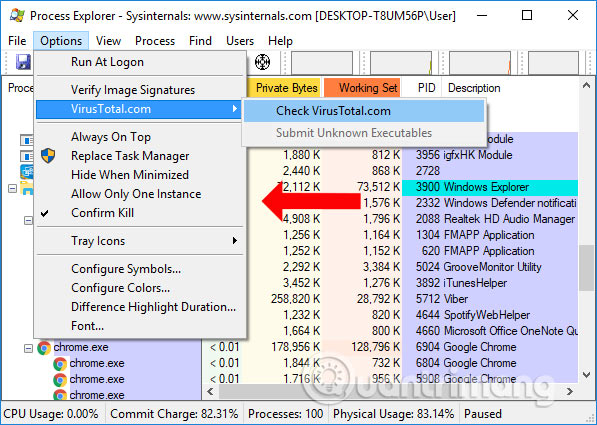
Step 5:
In the outermost column, Virus Total users will see the virus scan results on Process Explorer. Parameters in the 0/67 format, with 67 are the virus scan index used, and 0 is the number of virus scanners that detect the virus process.
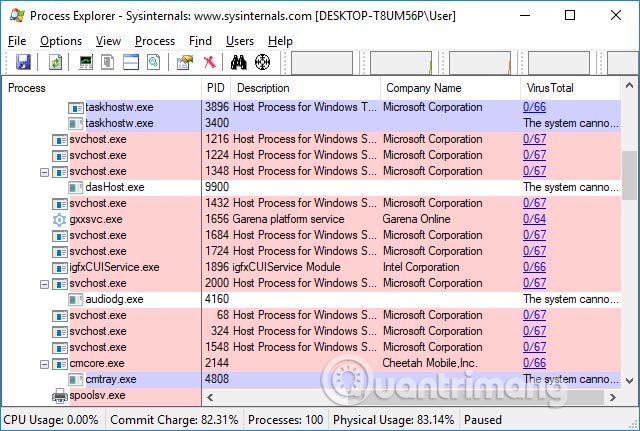
If the program has malicious code or virus infection will be warned in red.
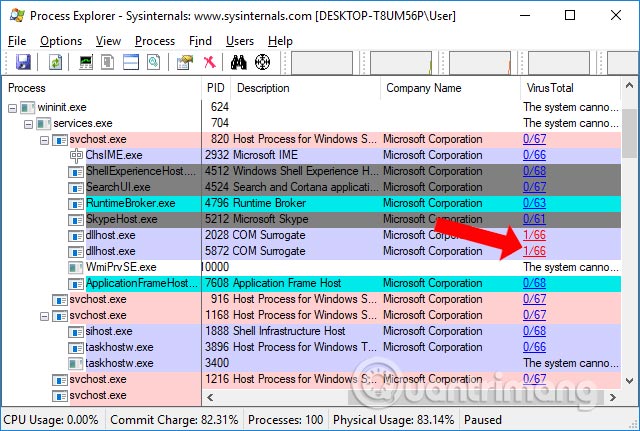
Step 6:
To check more closely with red alert software, simply click on the red parameter and will be directed to VirusTotal website.
Now the user will have more information about the virus as shown below.
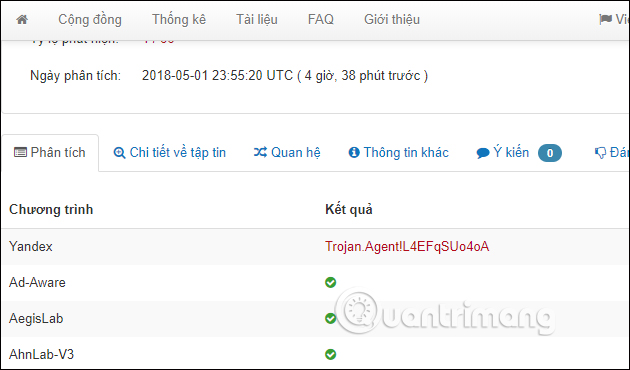
Step 7:
With processes that you suspect right click and select Kill Process to stop the operation, or press the Del key.
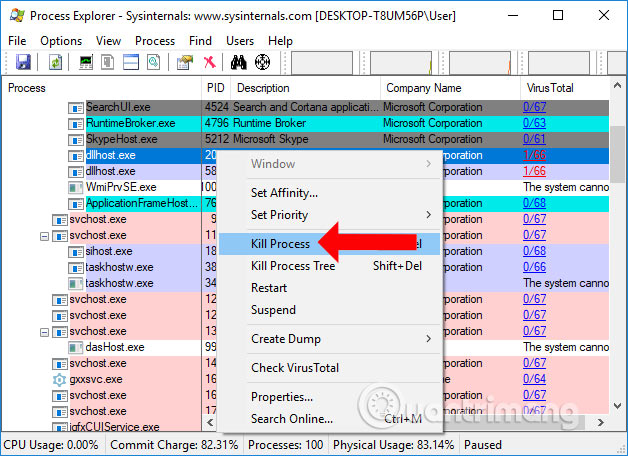
Step 8:
In case there is a process that cannot be checked, or want to check again, click Properties and then select Explore to go to the currently installed file to check again. Alternatively, click the Submit button in VirusTotal to check again.
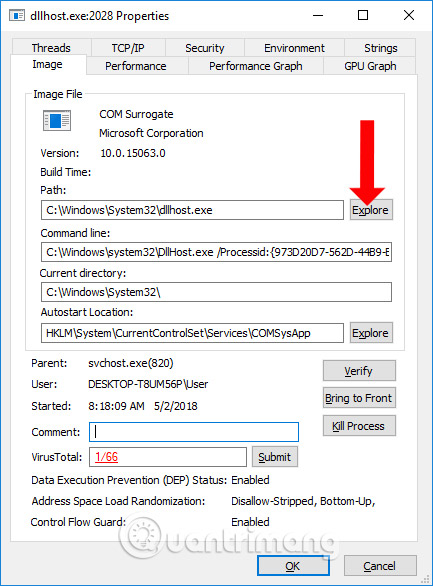
Besides checking the virus of processes running on the computer, Process Explorer also has a feature to check digital signatures. Click Options> Verify Image Signatures .
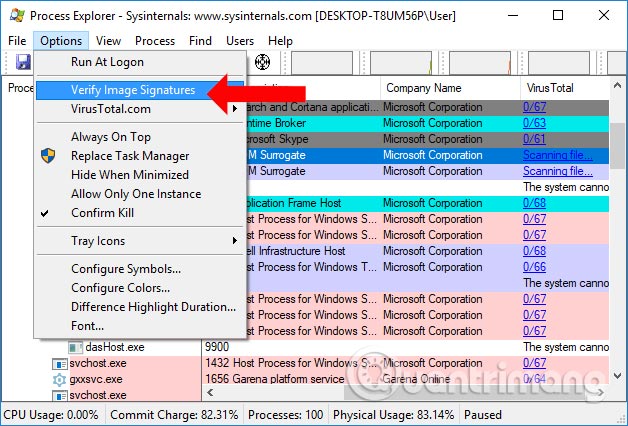
This option will check the signature of the active file, thereby determining if any application is suspicious. If in the Verified column, the application displays the message No signature was present . which means that the application is not authenticated. Some cases are caused by an unknown tool.
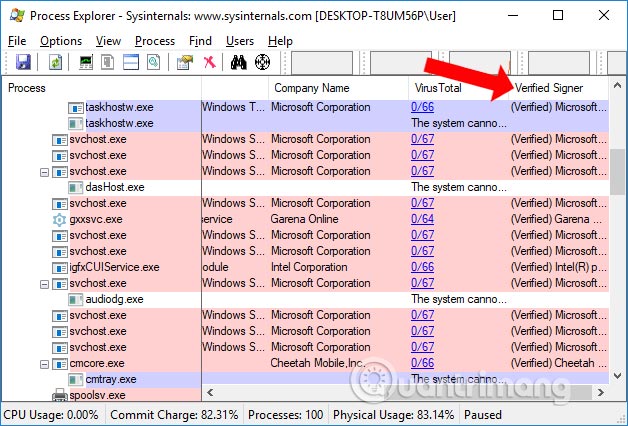
So you have added a virus checking tool, scanning malicious code on your computer using Process Explorer software from Microsoft. VirusTotal is a popular online virus scanning tool to determine which processes are problematic, infected with malicious code or virus. From there the user can determine the process to stop and proceed to delete the process from the system.
See more:
- Summary of the most frightening "virus worms" on computer systems
- 9 most effective antivirus software for Windows today
- How to remove Windows Defender on Windows?
I wish you all success!
 How to delete the latest mshelper malware on Mac
How to delete the latest mshelper malware on Mac 7 kinds of ransomware you didn't expect
7 kinds of ransomware you didn't expect Top free antivirus software, no bloatware and requires upgrade to free of distractions
Top free antivirus software, no bloatware and requires upgrade to free of distractions How to activate Bitdefender Total Security 2018 license for 6 months
How to activate Bitdefender Total Security 2018 license for 6 months All things you need to know about adware (adware)
All things you need to know about adware (adware) How to use SpyHunter to remove spyware, anti-keylogger
How to use SpyHunter to remove spyware, anti-keylogger