How to create a password, enhance the security of PDF files?
The security of content information is always a top concern, from data, personal information, . With PDF files, information leakage is not uncommon, especially when PDF It is widely used because of its many useful features such as sharing via email easily, faster.
Therefore, to enhance the security of PDF files, users can perform password creation. Once we have encrypted the file and set the password, anyone who wants to open the file to view the content, even if you have to enter the correct password. So how can we set a password for a PDF file? Depending on the software you read the PDF file, the password generation feature will be different, such as Microsoft Office. In the article below, we will summarize ways for you to set the password for PDF files.
Method 1: Create PDF passwords with Microsoft Office:
If you use Microsoft office tools daily on the job, the built-in password creation feature can be used immediately. If your material ship is created from Word, Excel or Powerpoint, we can proceed with encryption when saving as a PDF file, then set a password.
Operation is extremely simple. First of all, you need to save the file as a PDF file and then proceed with the data encryption (encrypt) and then set the password for the file.

With the password setting for PDF files by Microsoft Office, the network administrator has done the tutorial when conducting PDF passwords using Microsoft Word. Readers can refer to the detailed implementation in the tutorial How to set a password for a PDF file?
Method 2: Adobe Acrobat creates passwords for PDF
This is also a very popular way to use Adobe Acrobat PDF software.
- Download Adobe Acrobat software for free
Adobe Acrobat still has the most common features of reading and editing PDF files, but we can fully exploit the feature of installing PDF software with the software. We just need to click on the Secure tab then click on Encrypt with Passord to proceed to set the password.
For details on how to do this, the reader can refer to the article How to set up a PDF file password using Adobe Acrobat.
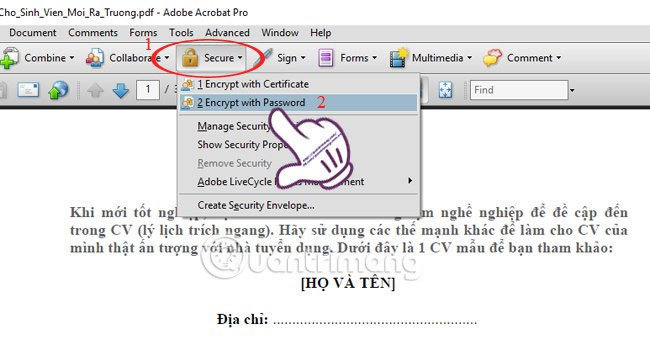
Method 3: Use the Preview feature on macOS:
Unlike Windows operating systems when we need to use other software to create passwords for PDF files, on macOS you will use the available features.
Step 1:
First, double click the PDF file to open the Preview application.
Step 2:
Next, choose File> Export .
You choose Encrypt and then enter the password for the PDF file and then confirm the password again in the Verify section. Finally, click the Save button to save it.
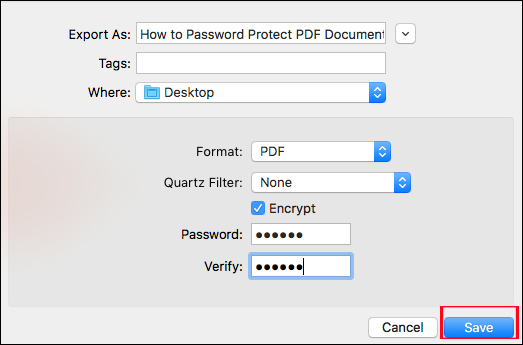
Here are 3 ways to set up passwords for PDF files on Windows and macOS. In addition, we can also use more online services to support PDF file password settings in the article 4 steps of setting up an online PDF password using Smallpdf.
Refer to the following articles:
- Remove PDF file password in 3 steps
- How to stamp copyright PDF files
- Simple way to convert PDF files to Word
I wish you all success!
You should read it
- How to Safari save passwords on iOS devices
- Americans are banned from using password 1234 to ensure safety
- Summary of how to create strong passwords and manage the most secure passwords
- How to set PDF file password using Adobe Acrobat
- The best password management software today
- List of easy passwords to crack in 2023, in less than a second
 Instructions for checking English on Word by Grammarly
Instructions for checking English on Word by Grammarly Guidelines for importing Chemistry formulas in Excel
Guidelines for importing Chemistry formulas in Excel Instructions for searching and replacing in Excel tables
Instructions for searching and replacing in Excel tables Instructions on how to create Hyperlink in Excel
Instructions on how to create Hyperlink in Excel How to disable Hyperlink in Excel
How to disable Hyperlink in Excel How to use NORMDIST function in Excel
How to use NORMDIST function in Excel