How to delete games on PS5, delete game data is easy
This article will guide you through the steps to remove the gamut on the PS5, applicable to both PlayStation 5 Standard and Digital Editions.
How to remove a game from PS5 from home screen
Recently visited games and apps will be listed on the PS5 main screen. If the game you want to delete is displayed in the Home menu, it's very simple:
Step 1. On the Home menu, highlight the game you want to delete.

Step 2. Press the Options button on the PS5 Dualsense controller. This is a small button to the right of the touchpad.

Step 3. Select Delete .

Step 4. Click OK .

How to uninstall game from PS5 game library
In case the game you want to delete doesn't appear on the Home menu on the home screen, you can find and delete it from the Game Library section.
Step 1. On the Home menu, go to the Game Library section.
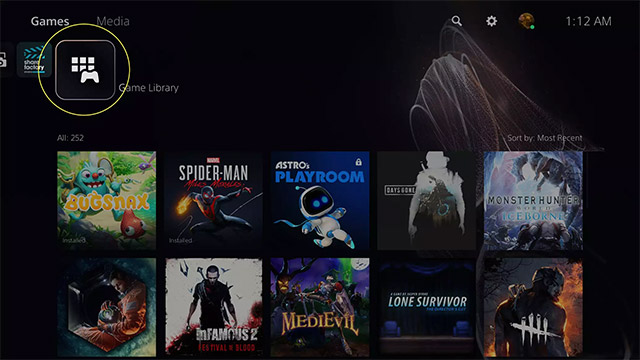
Step 2. Click the Installed tab .
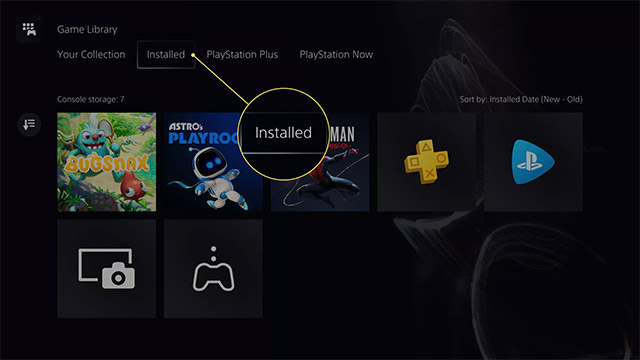
Step 3. Highlight the game you want to delete and press the Options button on the controller.

Step 4. Select Delete .
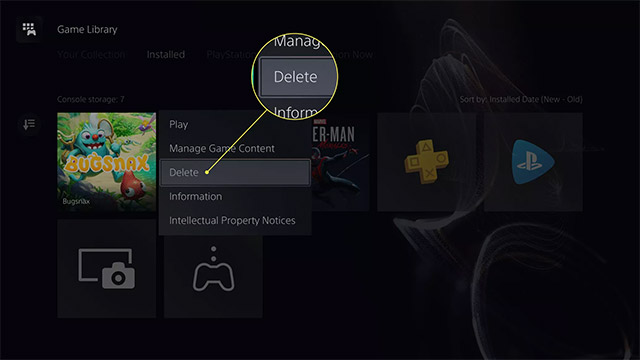
Step 5. Click OK .
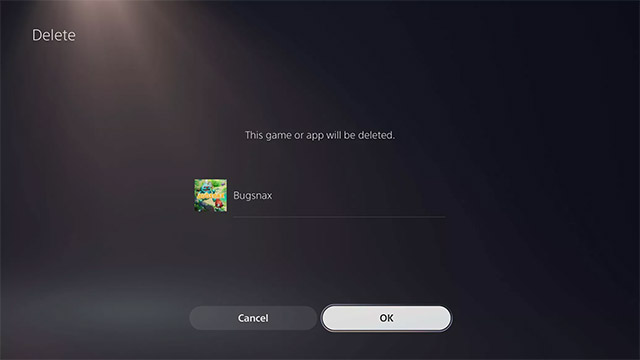
How to uninstall a game from Settings
Another way to delete games on PS5 is from the Settings menu.
Step 1. From the main screen, click on the gear icon Settings in the upper right corner.
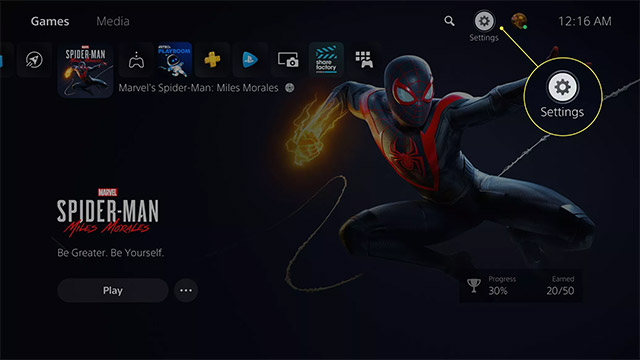
Step 2. Select Storage .
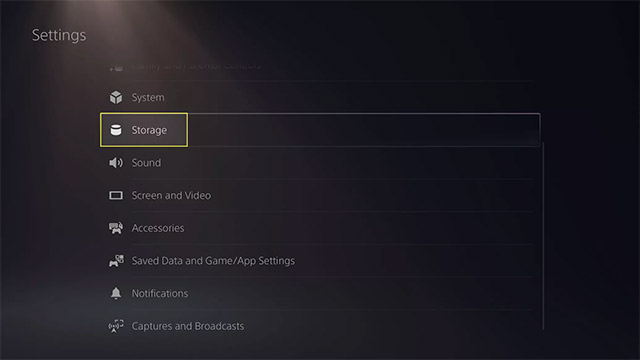
Step 3. Click on Games and Apps.
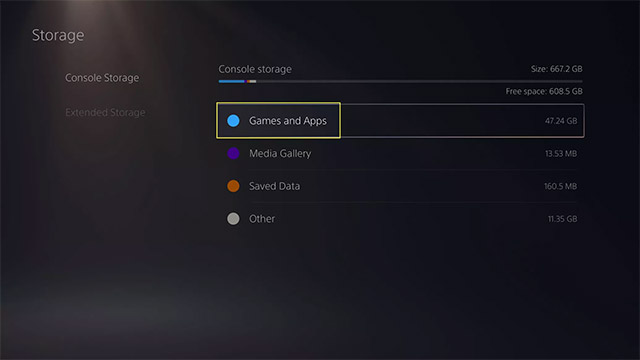
Step 4. Select one or more games that you want to delete, then click Delete .
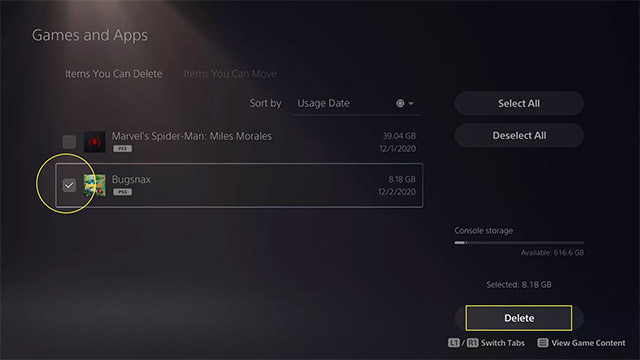
How to reload deleted PS5 games
You can always reinstall games that you already own (digital versions) without having to buy again. From the main screen of PS5, navigate to Game Library and select the game you want to reinstall.
How to delete game data saved on PS5
It should be noted that when you delete a game, the stored data associated with that game is not deleted. You will need to do the following (works on PS4):
Step 1. From the main screen, click on the gear icon Settings in the upper right corner.
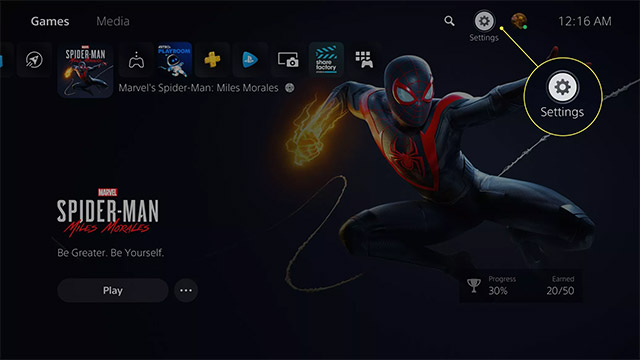
Step 2. Click on Saved Data and Game / App Settings.

Step 3. Select Saved Data (PS5) or Saved Data (PS4) .
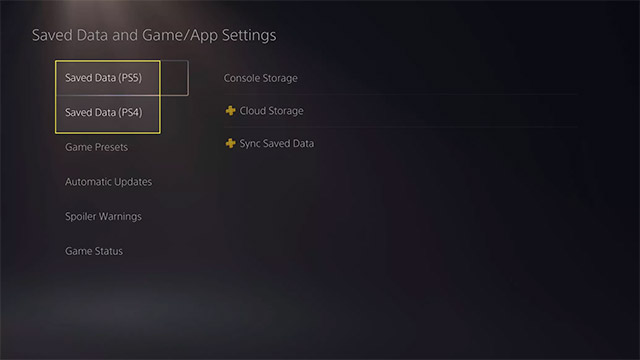
4. Click Console Storage.

Step 5. Select Delete .
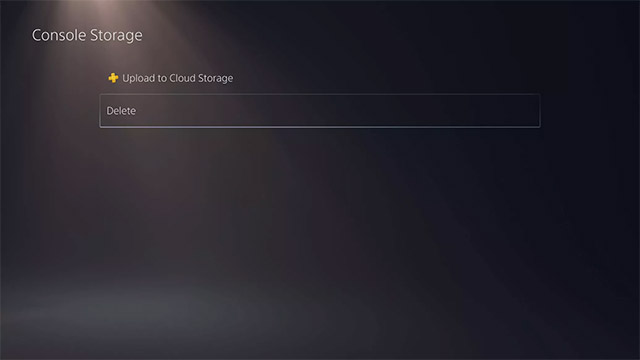
Step 6. Select the files you want to delete, and then click Delete .

Step 7. Click OK to confirm.
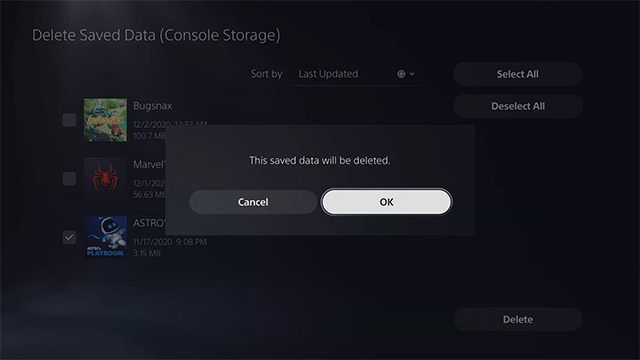
Above are some ways to delete games, delete game data on PS5, hope to help you in the process of experiencing this very singing gaming device.
 How to reset PS5 to factory reset quickly
How to reset PS5 to factory reset quickly Among Us: A convenient location for Imposter on The Skeld in Among Us
Among Us: A convenient location for Imposter on The Skeld in Among Us How to set up and use a VPN on PS5
How to set up and use a VPN on PS5 Top 5 best Assassin's Creed games of all time
Top 5 best Assassin's Creed games of all time How to sync Dualsense controller with PlayStation 5
How to sync Dualsense controller with PlayStation 5 Among Us: Tips to win in every game
Among Us: Tips to win in every game