How to customize Ubuntu 16.04 LTS desktop
If using Ubuntu 16.04 LTS, you may know that the default desktop customization tools are missing on this distribution.
This is part of Unity desktop's overall interface effort. Fortunately, that doesn't mean you can't customize Ubuntu 16.04 LTS. With Unity Tweak Tool and a few simple terminal commands, you can turn Unity into something of your own.
Did you know how to customize the Ubuntu 16.04 LTS desktop?
- Customize Ubuntu with themes
- Install Unity Tweak Tool
- Customize Ubuntu with Unity Tweak Tool
- Customize terminal Ubuntu 16.04 LTS
- Install new Unity theme for Ubuntu 16.04 LTS
- Change the location of Unity launcher
- Apply new Unity theme
Customize Ubuntu with themes
Unity is not the most adjustable Linux desktop environment. There are some small but important manual adjustments that you can make. Some of these adjustments are related to productivity, rather than visual factors.
Today's article will focus on intuitive tweaks, which help improve and customize Unity desktop. The freyja-dev team has created an all-in-one customization tool.
Unity Tweak Tool handles various customizations, for Unity environment, window manager, desktop icons and interface.
Install Unity Tweak Tool
Designed to configure a variety of deeper settings, Unity Tweak Tool is found in Ubuntu Software Center .
Open the Software Center application and search for 'unity tweak tool' . Just select it and click Install to proceed to install this tool.
Alternatively, you can use the terminal:
sudo apt install unity-tweak-tool You can launch this tool from the launcher or in the terminal with the command:
unity-tweak-tool Customize Ubuntu with Unity Tweak Tool
Unity Tweak Tool is easy to use. Once you start exploring, you will see how easy it is to use. Each icon opens options for corresponding settings.
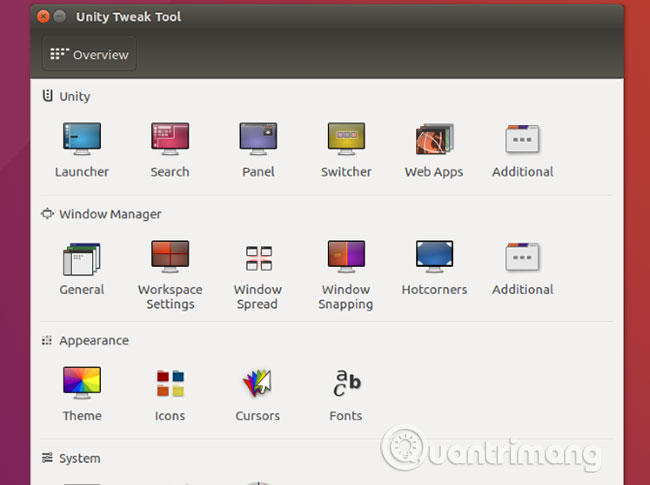
Each symbol row is linked to the group name, above the leftmost symbols in the row. In each installation page, you also have access to other options for this aspect of Unity. Access them through tabs at the top of the page.
Using the Unity Tweak Tool editing tool, you can:
- Adjust Unity features like Launcher, Search, Panel Settings, Switcher, etc.
- General settings of Window Manager, Window Snapping, Hotcorners, etc.
- Customize items in Appearance like icons, themes, mouse cursors and fonts.
- Managing components in the System including desktop icons, security (desktop lock and user profile) and scrolling.
In short, you can adjust all Unity desktop elements using the Unity Tweak Tool.
Customize terminal Ubuntu 16.04 LTS
You may want to adjust everything, but definitely don't want to mess up your desktop, right?
Open the terminal by clicking the Windows key on the PC, the Apple key on the Mac and entering the 'terminal'. Select the default terminal application to open it.
The transparent terminal window is better, especially if you copy commands or code from the web.
To change that, click the Edit menu at the top of the screen and select Profile Preferences . Here, name the profile and if you want, adjust the default text or font size to something more readable.
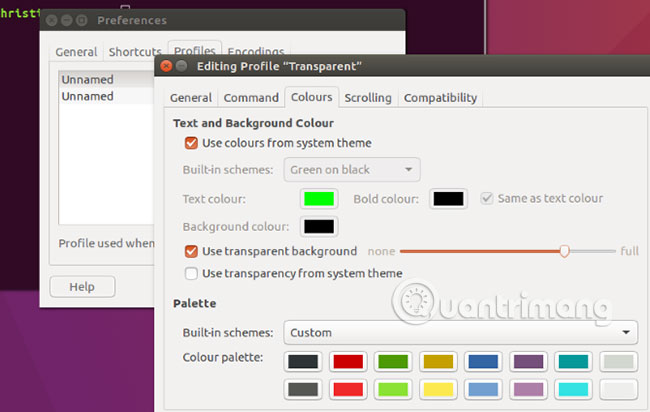
Next, adjust the terminal transparency. The color scheme can be adjusted, but you may like to review this section after installing the Unity theme. Once you've set up the desired color palette, click OK to save the profile.
Take the time to set the profile selector in the Preferences> Profiles screen for your new profile before clicking Close.
Install new Unity theme for Ubuntu 16.04 LTS
A good alternative to the default Unity theme in Ubuntu 16.04 LTS is the Material Design theme. The Theme and Paper icons will give you an extremely modern interface similar to Android.
First, add the repo from the developer. Open a terminal and enter:
sudo add-apt-repository ppa:snwh/pulp Next, update local software sources:
sudo apt update Next is the most interesting part: Install themes and icons:
sudo apt install paper-gtk-theme paper-icon-theme Although the default Ubuntu wallpaper is pretty good, you can add all the wallpapers from previous Ubuntu versions if you want.
Enter the following terminal command:
sudo apt install ubuntu-wallpapers-* Note that you can also add all wallpapers from other Ubuntu releases. Simply change 'ubuntu' to 'lubuntu' or 'xubuntu'.
Change the location of Unity launcher
With themes, icons and wallpapers already installed, you may want to edit the desktop layout. A common adjustment is to move the launcher from the left side of the screen. This can be useful if you are right-handed.
In the terminal, enter:
gsettings set com.canonical.Unity.Launcher launcher-position Bottom To return the launcher to its original location, use the command:
gsettings set com.canonical.Unity.Launcher launcher-position Left Note that this feature is also available in the Ubuntu Tweak Tool. Find it in Launcher> Appearance , where you can choose between Left and Bottom options.
Apply new Unity theme
Now that you have installed your theme and icon, reposition the launcher and reopen Unity Tweak Tool. This is very important. If you have pre-installed editing tools, new themes and icons will not be registered. Click the Theme icon in the Appearance row and select the Paper theme . Click the Icons tab and select the Paper icons .
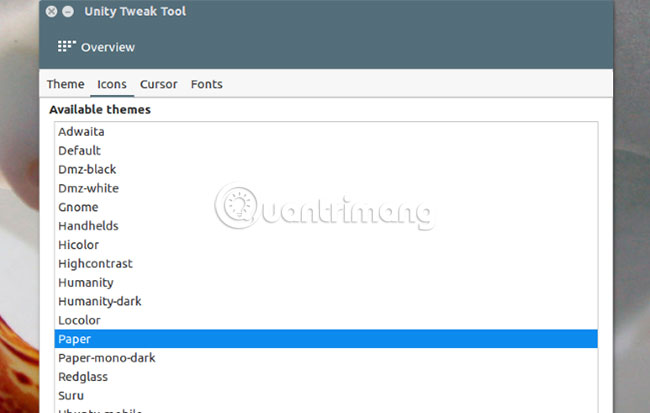
Remember the additional wallpapers you downloaded? Right-click on the desktop and click Change Desktop Background to select any high-definition beautiful wallpaper.
If you like the wallpaper to change often, select a wallpaper with a clock icon in the lower right corner, to switch to the wallpaper gallery.
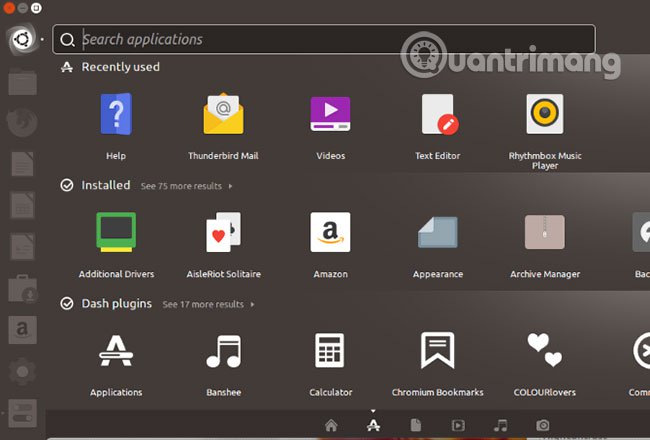
Tweaking Ubuntu 16.04 LTS desktop is probably much easier than you might think. To make Unity feel closer, you need to know where all the options are. Unity Tweak Tool is clearly useful. It has more features in addition to tweaking the appearance for the desktop.
Various Ubuntu themes are available in addition to the Paper theme . Check out the list of great themes for Ubuntu for more options.
If you want to add some adjustments to the Ubuntu desktop, see how to make the Ubuntu desktop look like the Macrim's MacOS .
Hope you are succesful.
 How to install OBS Studio in Ubuntu
How to install OBS Studio in Ubuntu 3 ways to listen to the radio via Ubuntu Terminal
3 ways to listen to the radio via Ubuntu Terminal Format and mount USB in Linux
Format and mount USB in Linux How to use Linux Terminal as a computer
How to use Linux Terminal as a computer How to use the Tee command in Linux
How to use the Tee command in Linux How to create GPG key in Linux
How to create GPG key in Linux