How to create polls in YouTube Shorts videos
To keep up with the trend, YouTube Shorts has also added a lot of content for us to edit and add to videos such as YouTube Shorts video effects, or create polls right in Shorts videos. This will increase the number of people reaching and responding to YouTube Shorts videos on your channel. Below are instructions for creating polls in YouTube Shorts videos.
How to create a YouTube Shorts video poll
Step 1:
On the YouTube interface, click on the plus icon below to access YouTube Shorts. Next, we proceed to record a video or select an existing video in the album on the phone to use. After recording the video, click the v icon to save the video .
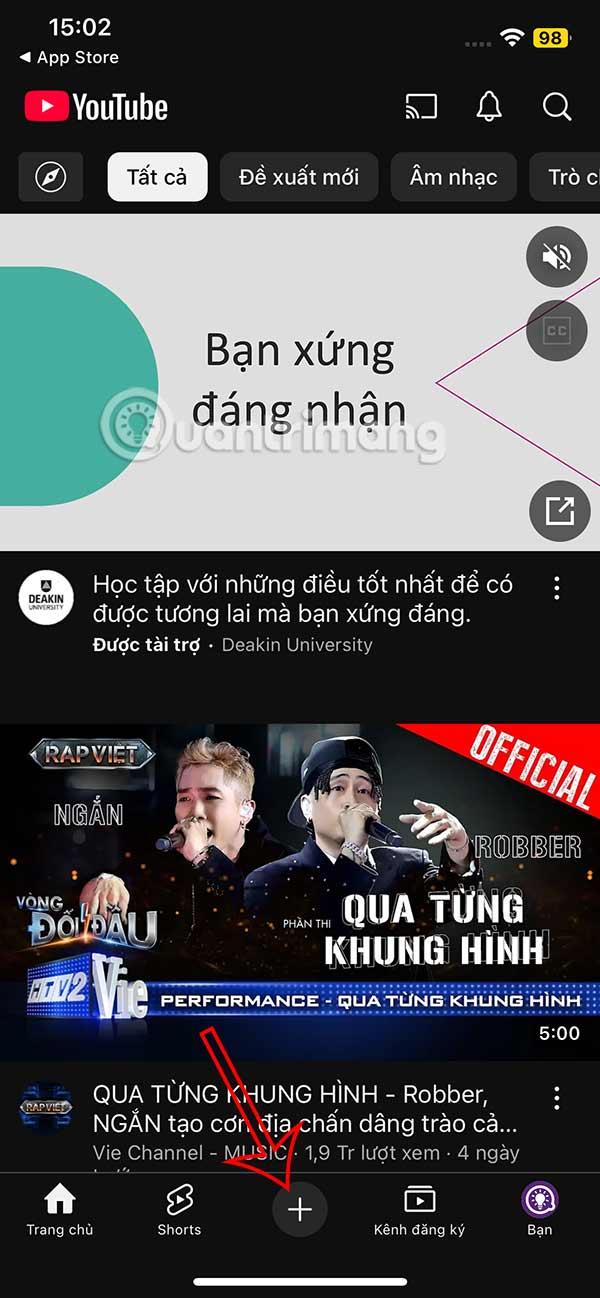
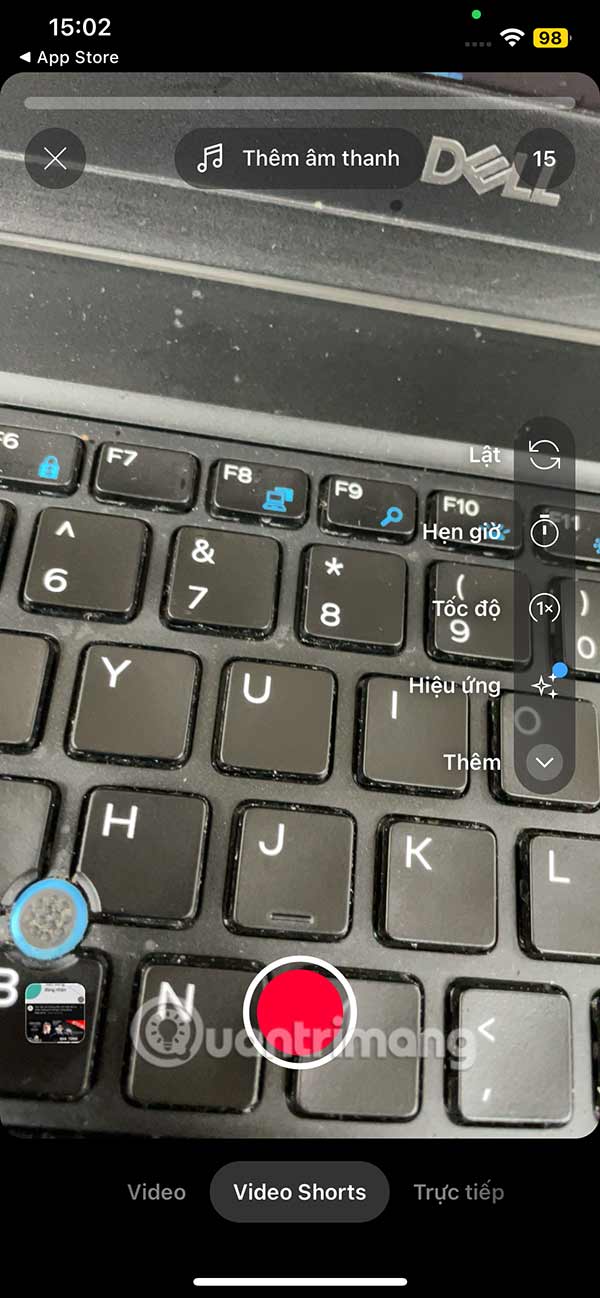
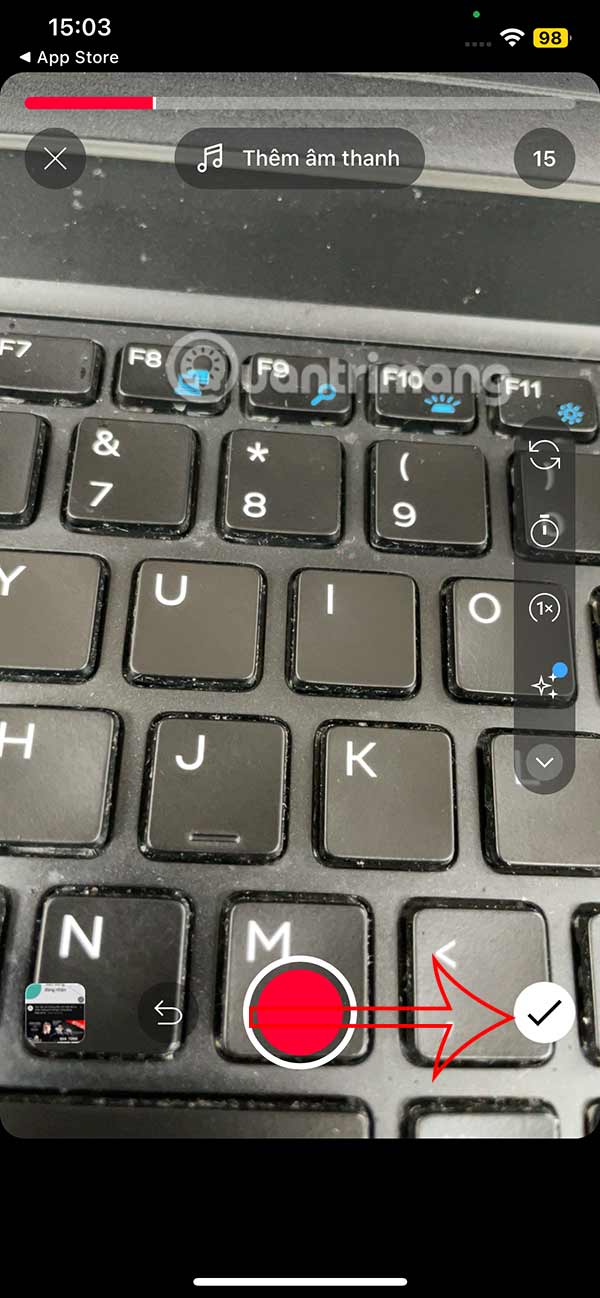
Step 2:
In the interface as shown, you will see the Sticker option to use for your YouTube Shorts video. Then you will see 3 stickers to choose from to insert into the video, click the Poll sticker .
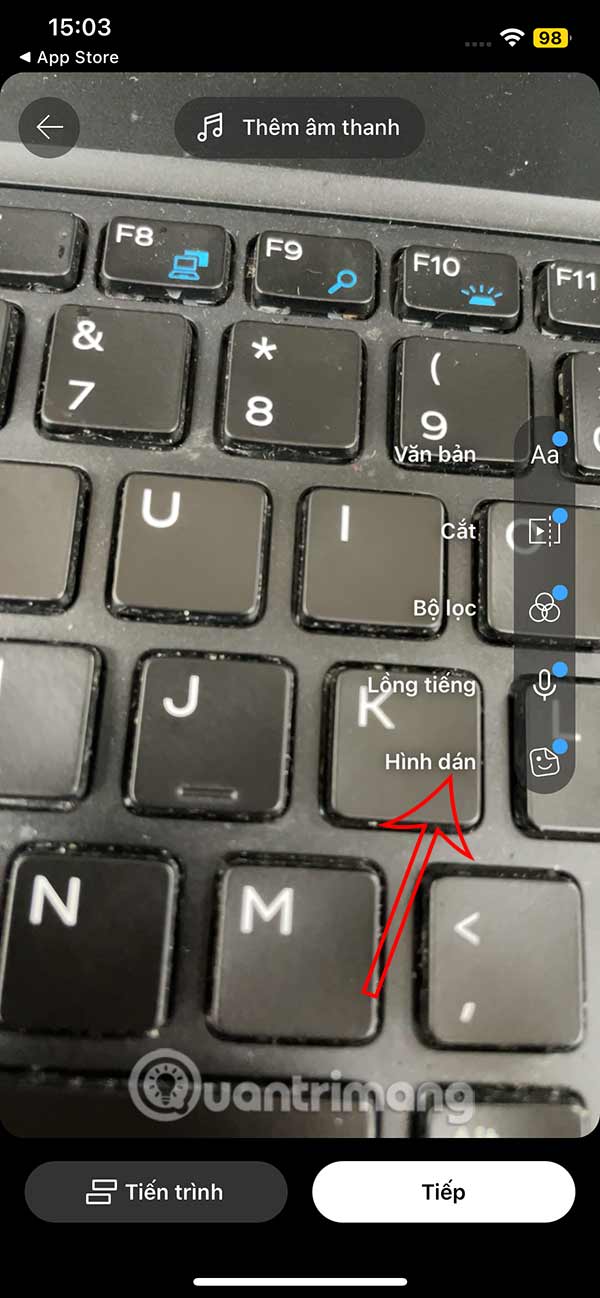
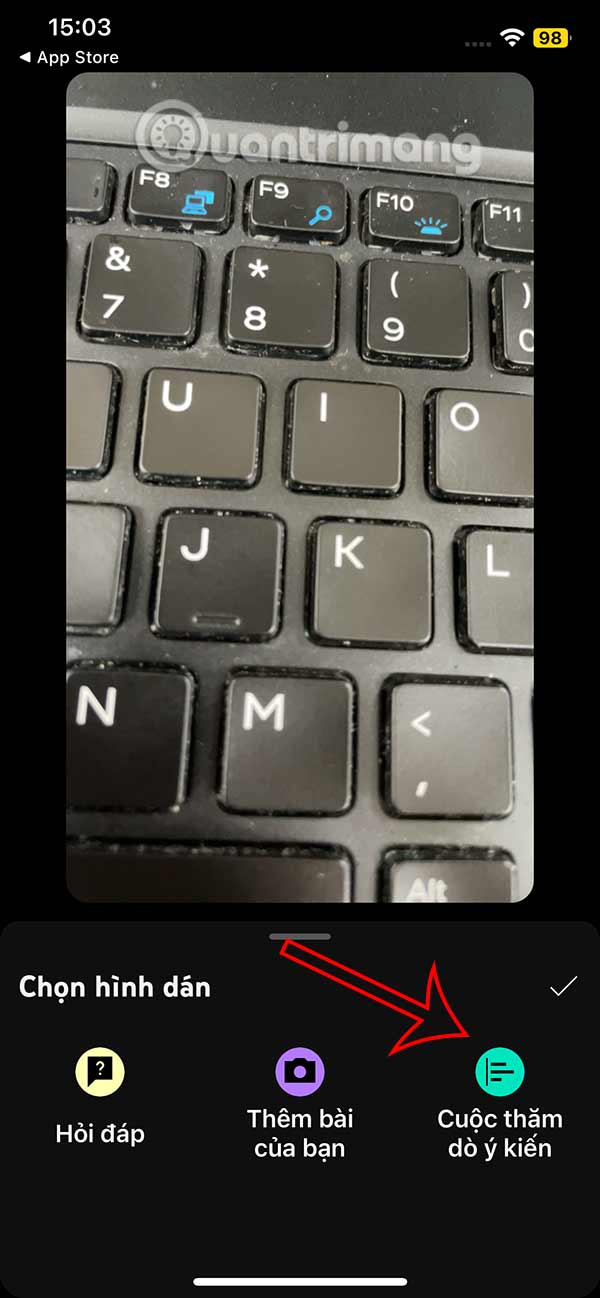
Step 3:
Then you will see the sticker interface displayed as shown below. We enter the question with the Yes and No voting options below. After setting the question, choose a color for the voting board . Click Done to save the vote in the YouTube Shorts video.
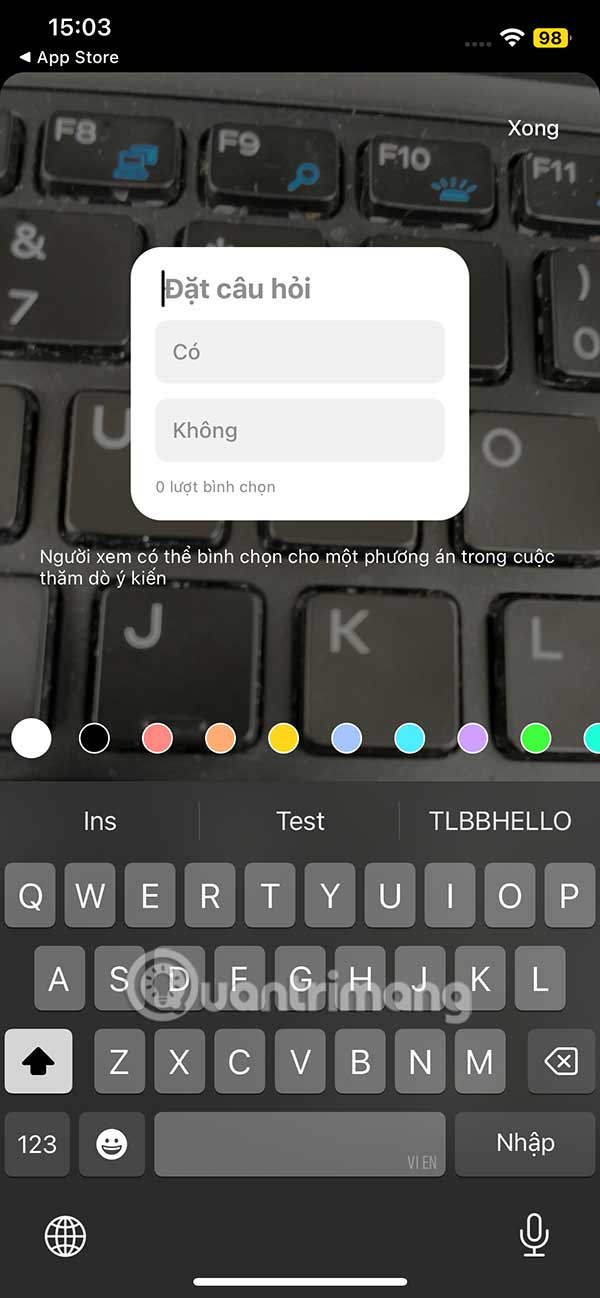
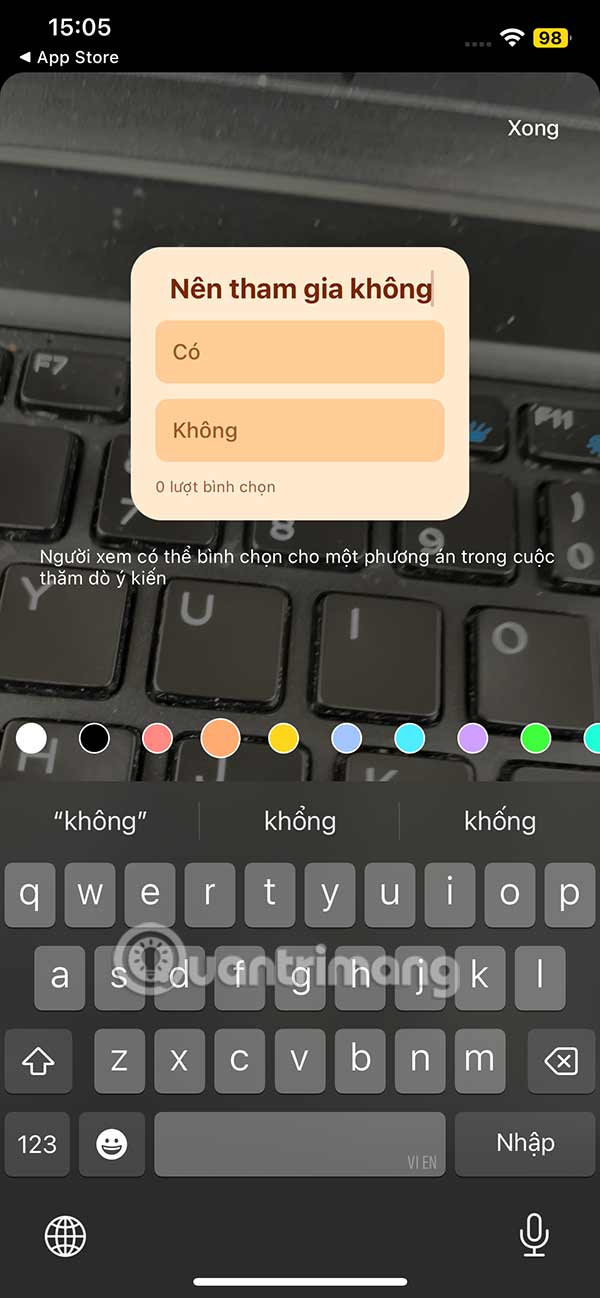
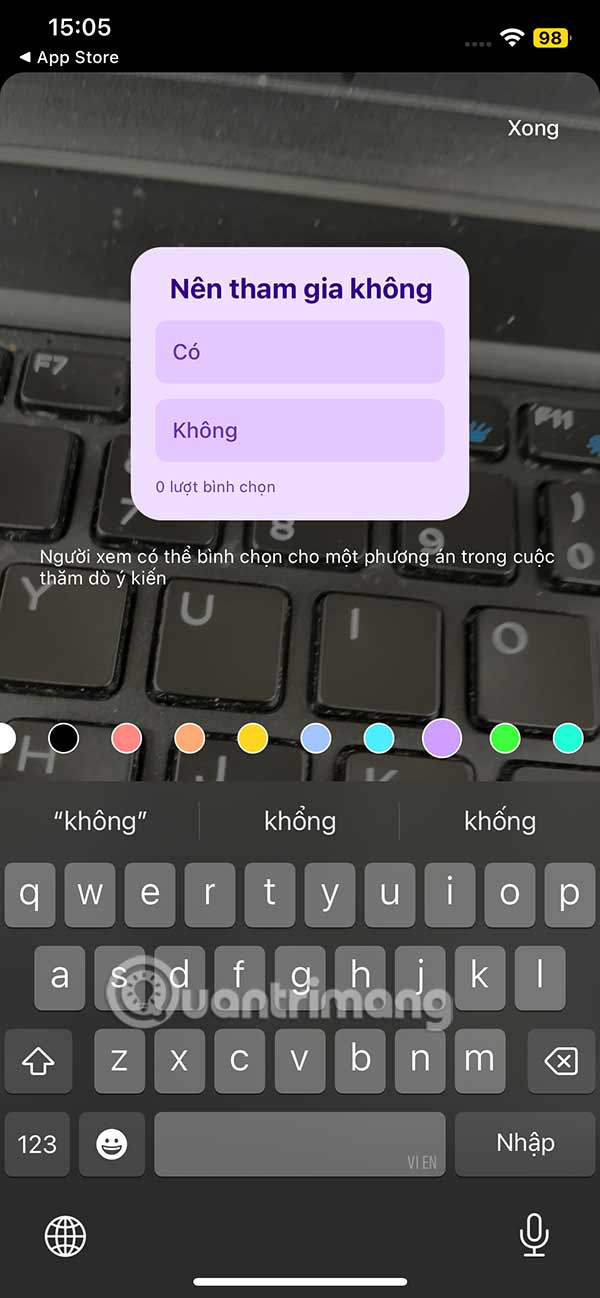
Step 4:
Finally, you edit the YouTube Shorts video, add music to the video, and post it to your personal YouTube Shorts account.
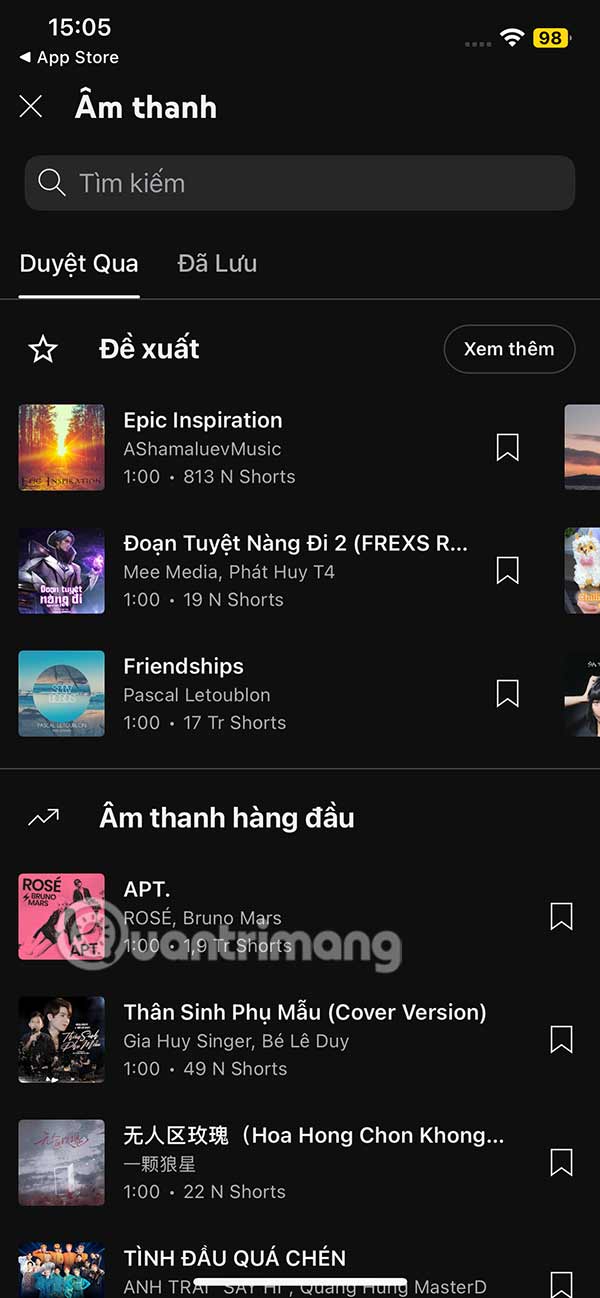
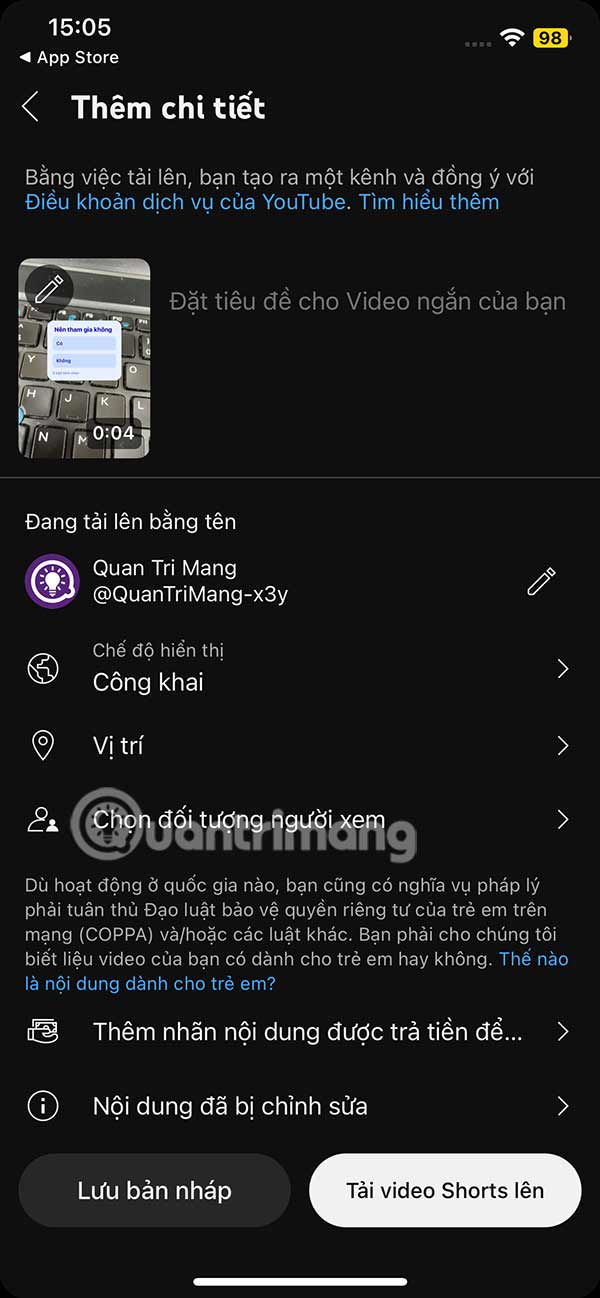
YouTube Shorts voting videos will be visible to everyone and they can interact with the voting board. The person who posted the YouTube Shorts will see the voting results.
 Raspberry Pi Pico 2 W Launched: Wireless-Enabled Microcontroller Board for Just $7
Raspberry Pi Pico 2 W Launched: Wireless-Enabled Microcontroller Board for Just $7 How does stress damage memory and cause anxiety disorders?
How does stress damage memory and cause anxiety disorders? How to stay safe from 'SpyLoan' Android apps that use your data to blackmail you
How to stay safe from 'SpyLoan' Android apps that use your data to blackmail you 4 reasons eSIM is more secure than physical SIM card
4 reasons eSIM is more secure than physical SIM card How to use Google Maps privately
How to use Google Maps privately How to write plural surnames in English
How to write plural surnames in English